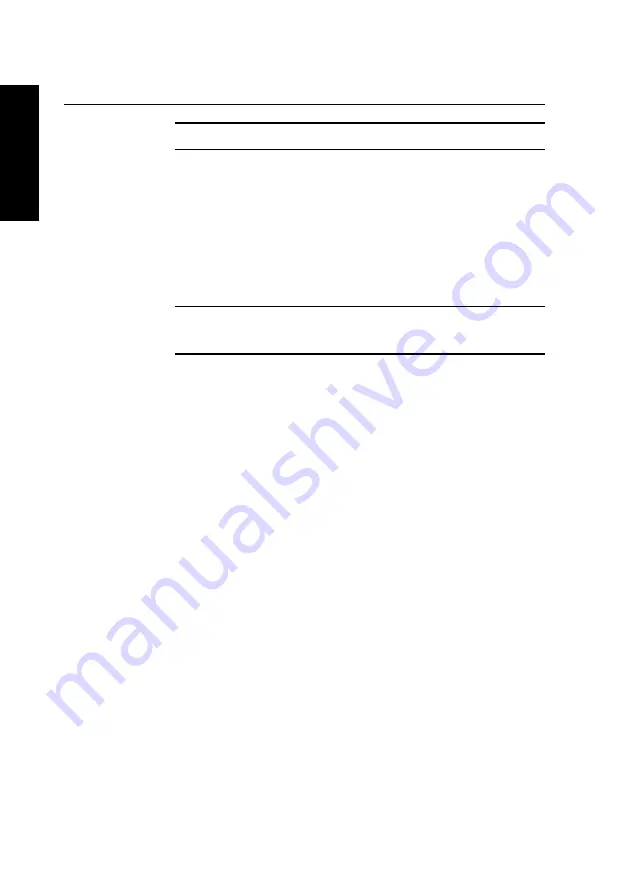
B/6
XEN-PC OWNER'S HANDBOOK
Technical Information
Appendix B
Physical characteristics
Weight and
Component
Height
Depth
Width
Mass
dimensions
System unit
94 mm
430 mm
428 mm
9.5-12 kg
1
Keyboard
40 mm
205 mm
488 mm
1.4 kg
1
depending on configuration
Temperature
The Apricot XEN-PC is designed to operate in a normal office
and humidity
environment, but during storage and transportation the system
ranges
is more tolerant of environmental factors.
Relative humidity
Range
Temperature
with no condensation
Storage/
Transport
0 to +55
o
C
20% to 80%
Operational
+10 to +35
o
C
20% to 80%
Summary of Contents for XEN-PC apricot
Page 1: ...apricot XEN PC OWNER S HANDBOOK MITSUBISHI ELECTRIC ...
Page 2: ...Chapter OWNER S HANDBOOK ...
Page 8: ...Chapter CONTENTS ...
Page 12: ...Chapter INTRODUCING THE APRICOT XEN PC Chapter1 ...
Page 16: ...1 4 XEN PC OWNER S HANDBOOK Introducing the Apricot XEN PC Chapter 1 2 1 3 4 5 ...
Page 21: ...Chapter Chapter2 GETTING STARTED WITH THE APRICOT XEN PC ...
Page 31: ...Chapter Chapter3 OPERATING THE APRICOT XEN PC ...
Page 52: ...Chapter Chapter4 CARING FOR THE APRICOT XEN PC ...
Page 60: ...Chapter Chapter5 UPGRADING THE APRICOT XEN PC ...
Page 89: ...Chapter Chapter6 USING THE SETUP UTILITY ...
Page 103: ...Chapter Chapter7 TROUBLESHOOTING ...
Page 119: ...Chapter AppendixA INSIDE THE APRICOT XEN PC ...








































