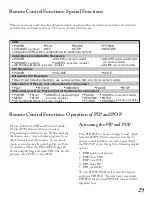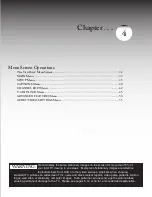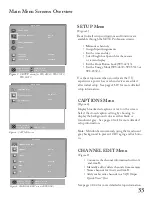24
25
Remote Control Functions: Overview of the TV Layer Buttons
Overview
(Figure 1, following page,)
Slide Switch
: Select A/V product to be controlled by
the remote control.
POWER
: Turns power on and off for TV and other
connected A/V products.
Numbers
: Individually select channels or input
information into TV.
SQV (Super Quick View™)
: Scan through a
memorized list of favorite channels.
QV (Quick View™)
: Switch to last channel viewed.
GUIDE
: When the slide switch is set to CABLE/
DBS/DTV, display the on-screen program guide
(some cable boxes and DBS/DTV receivers).
INPUT
: Select the signal to view; Ant-A, Ant-B,
DTV, Component-1, Component-2, Input-1,
Input-2, Input-3, MonLink.
(Component 2 not
available on WT-42313.)
CH (channel)
: Scroll up or down through memorized
channels. Skips DVD chapters in DVD layer.
VOL (volume)
: Change sound level.
MUTE
: Turn sound on or off.
MENU
: Display
on-screen menu system.
ADJUST
: Navigate menus, change settings, and move
the PIP on-screen location.
ENTER
: Select a channel number or menu item.
HOME
: Exit on-screen menus and return to TV
viewing.
CANCEL
: Clear SQV and some menu entries. Used
as a subchannel button in Cable/DBS/DTV layer.
V-CHIP
: Displays V-Chip Passcode screen, use to
enable or disable the V-Chip Lock.
INFO
: Display on-screen summary of the current
input used and any broadcast information available
(including current V-Chip information, Signal Source
and Format). Additionally, if you press the INFO key,
it will display time, day and sleep time.
AUDIO
: Select the individual audio settings.
VIDEO
: Select the individual video settings.
PIP CH
: Scroll up or down through memorized
channels in PIP or POP.
PIP/POP
: Cycle through PIP and POP display
choices.
EXCH
: Exchange PIP or POP with the main TV
picture.
SLEEP
: Set the TV to turn off within 2 hours. See
Sleep Timer, page 26, for setup instructions.
PIP INPUT
: Select the PIP or POP input source.
FORMAT
: Change the shape and size of the main
TV picture.
REC
: Manually record with your VCR or recordable
DVD.
REW/REV
: Rewind or reverse search with your
VCR, reverse scan with your DVD, or skip reverse
with your CD.
PLAY
: Play your VCR, DVD, or CD.
STOP
: Stop your VCR, DVD, or CD.
FF/FWD:
Fast forward or forward search with
your VCR, fast play with your DVD, or skip for-
ward with your CD.
PAUSE:
Pause your VCR, DVD, AV Disc, or freeze
the PIP or POP image.
LIGHT:
Illuminates buttons or labels on the remote
control. Located on the left side of the remote.
Summary of Contents for WS - 48313
Page 58: ...58...
Page 64: ...64 This page intentionally blank...
Page 70: ...70 Cabinet Separation for Model WS...
Page 75: ......