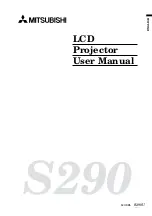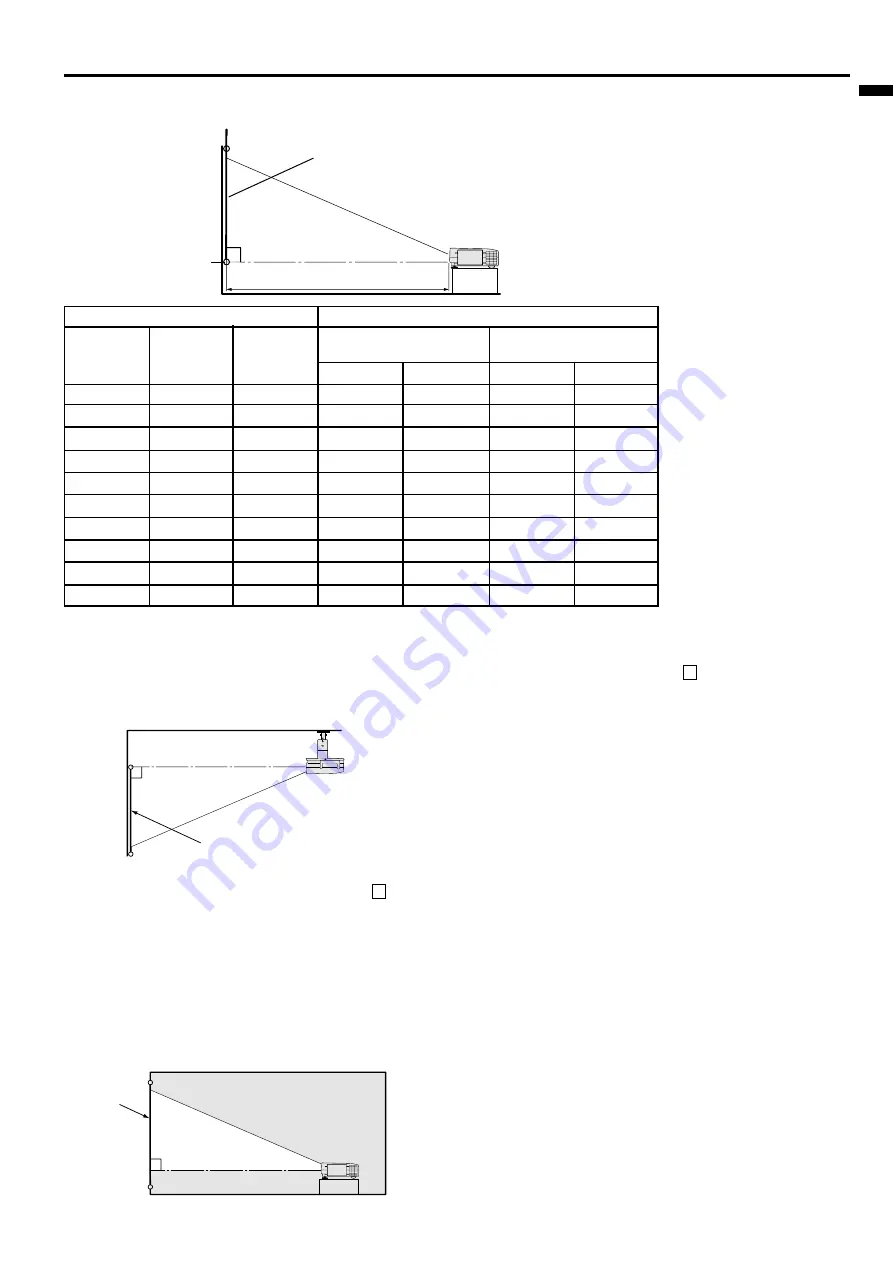
EN – 9
ENGLISH
Installation
Orientation of the projector
Picture size can be set by changing the distance between the screen and the projector.
Front projection
To find the approximate distance
between the projector and screen:
Multiply the width of the screen
✕
1.9
(min.) ,
Multiply the width of
the screen
✕
2.4
(max.).
• Refer to the chart for recom-
mended distances in maximum
zoom and minimum zoom.
SCREEN
Front projection, ceiling mount
For ceiling mount, you need the ceiling mount kit.
Ask a specialist for installation. For more details,
consult your dealer.
• When using the ceiling mount, set IMAGE RE-
VERSE in the INSTALLATION menu to
R
(Mirror invert). See Page 16.
• Projected images may appear darker when the
unit is used as a ceiling installation than when it
is used in the tabletop position. This does not
signify a product malfunction.
Rear projection
Ask a specialist for installation. For more details,
consult your dealer.
SCREEN
• For rear projection, set IMAGE REVERSE in the
INSTALLATION menu to
R
(Mirror). See Page
16.
Caution:
• Placing the projector on a carpet reduces ventila-
tion from the fan at the bottom and might cause
problems. Place a hard board or similar item
under the projector to facilitate ventilation of the
unit.
• Place the projector more than 20 in. from the wall
to prevent blocking the intake, exhaust slots and
ventilation of this projector because hot air comes
out of it.
• Do not use the projector under the following
circumstances, which may cause fire or electric
shock.
• in a dusty or humid place
• while the projector is lying sideways or upside
down
• near a heater
• in a kitchen or oily, smoky or damp place
• in direct sunlight
• with high temperature, such as the closed car
• where the temperature is lower than 41
°
F or
higher than 104
°
F
Important:
• Do not put stress on the lens, as this may cause
damage.
L
(between the screen and the
head of the projector)
screen
• The above numbers are approximate, and may be slightly different from the actual measurements.
Diagonal size
(inch)
40 "
60 "
80 "
100 "
120 "
140 "
160 "
180"
200 "
300 "
Height inches
(inch)
24 "
36 "
48 "
60 "
72 "
84 "
96 "
108 "
120 "
180 "
Width feet
(inch)
32 "
48 "
64 "
80 "
96 "
112 "
128 "
144 "
160 "
240 "
Screen
Distance from screen (L) / (approximate)
Maximum
zoom (min.)
(cm)
155
235
315
394
474
554
634
714
794
1194
(cm)
195
296
396
496
597
697
797
898
998
–
(inch)
61 "
92 "
124 "
155 "
187 "
218 "
250 "
281 "
312 "
470 "
(inch)
77 "
116 "
156 "
195 "
235 "
274 "
314 "
353 "
393 "
–
Minimum
zoom (max.)