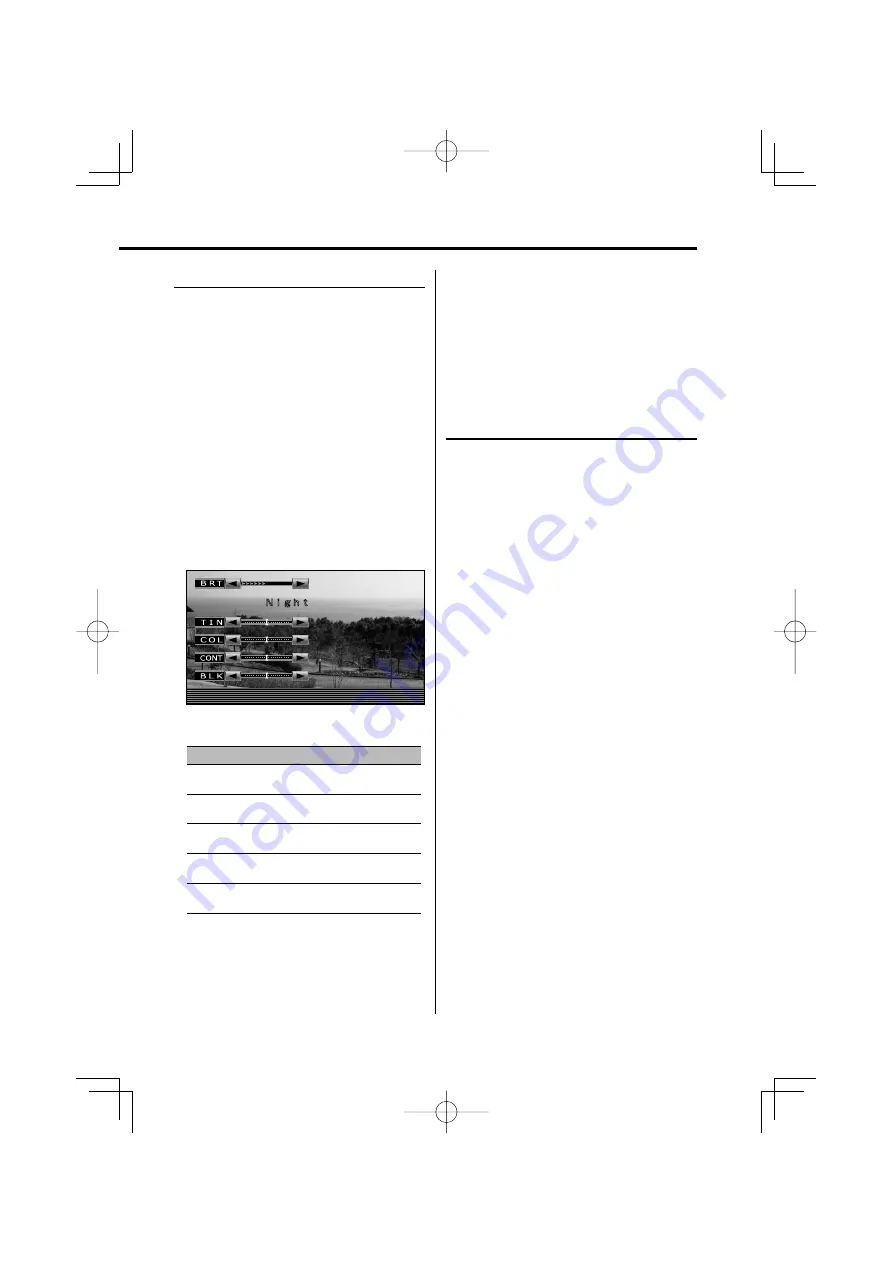
English
|
5
⁄
• The "TIN" can be adjusted when NTSC video signal is
input.
• The screen select can be set for each source.
• If you make no operation for 15 seconds, this mode
is automatically canceled.
Picture Quality setting
You can adjust the picture quality control of the
monitor.
1
Enter Picture Quality setting mode
Press the [MENU] button for at least 2
seconds.
2
Select the screen for brightness ("BRT")
setting
Press the [SCRN] or [DIM] button for at least
2 seconds.
Pressing the button for at least 2 seconds
toggles between the "Day" screen (for daytime
brightness setting) and the "Night" screen (for
nighttime brightness setting).
3
Select the adjusting item
Press the [MENU] button.
Each time the button is pressed, the adjusting
item switches.
Screen Control
Night
4
Adjust the item
Press the [
2
] or [
3
] button.
Item
Button
Setting
"BRT"
[
3
]
[
2
]
Brighter screen
Darker screen
"TIN"
[
3
]
[
2
]
Stronger red level
Stronger green level
"COL"
[
3
]
[
2
]
Deeper color
Paler color
"CONT"
[
3
]
[
2
]
Stronger contrast
Less contrast
"BLK"
[
3
]
[
2
]
Less black level
Stronger black level
5
Exit Picture Quality setting mode
Press the [MENU] button for at least 2
seconds.
Selection of Screen Brightness
Setting
You can switch between the daytime screen
brightness and nighttime screen brightness
adjusted in the Picture Quality setting mode.
Press the [DIM] button.
Pressing the [DIM] button toggles between the
daytime screen brightness and nighttime screen
brightness adjusted in the Picture Quality setting
mode.
LZH-80̲Eng̲r1.indd 5
LZH-80̲Eng̲r1.indd 5
07.2.26 5:06:39 PM
07.2.26 5:06:39 PM








