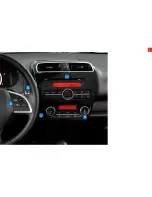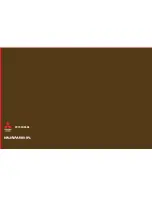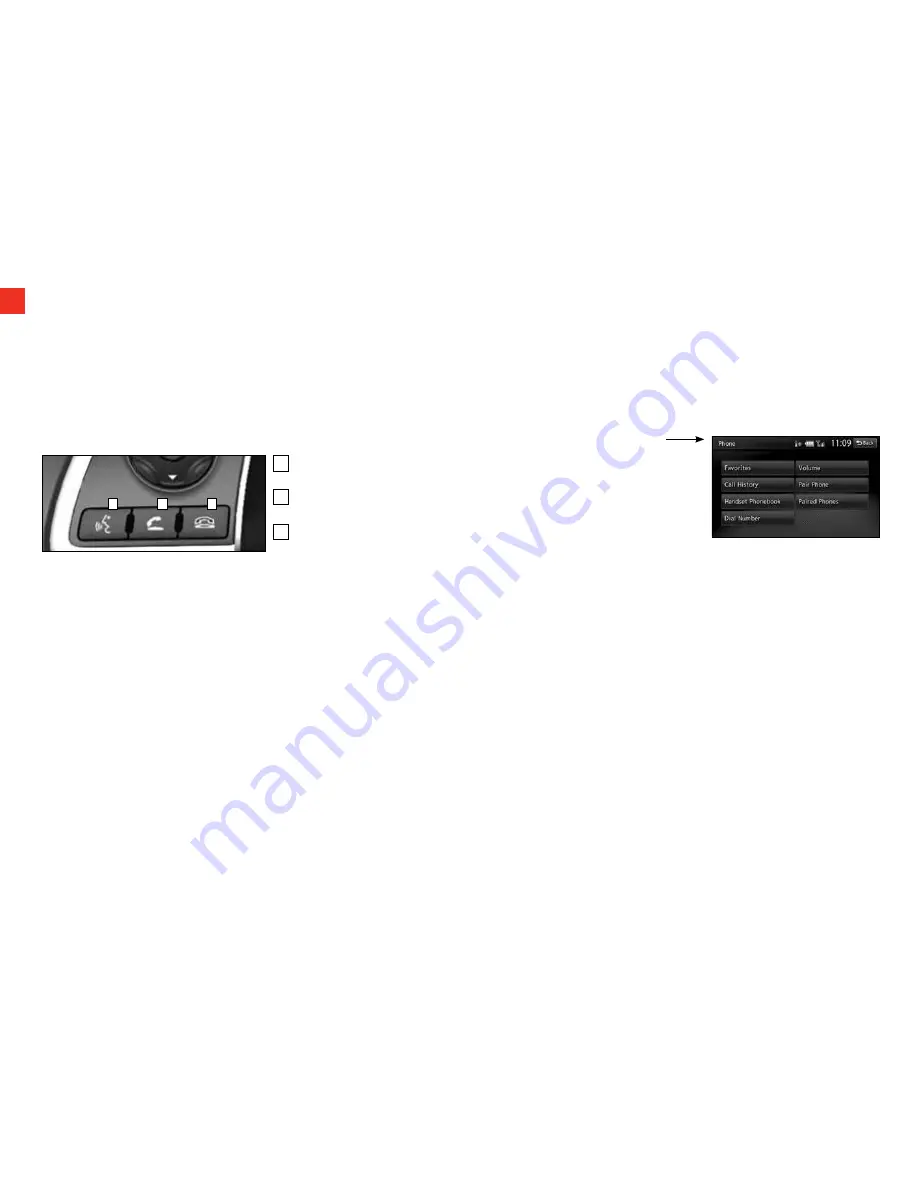
8
BLUETOOTH
®
OPERATION (if equipped)
Bluetooth
®
Settings
When you touch the [Bluetooth] key from the Settings menu, you can
set various functions related to the Bluetooth feature.
Activating Bluetooth
®
feature
1. Stop your vehicle in a safe area, put the gearshift lever in the “N”
(Neutral) position (manual transaxle), or the selector lever in the “P”
(PARK) position (continuously variable transmission (CVT)), and pull
the parking brake lever.
2. Press the
SPEECH button.
3. Say “Setup.”
4. Say “Pairing Options.”
5. The voice guide will say “Select one of the following: pair, edit,
delete, or list.” Say “Pair.”
Using your Bluetooth
®
Mobile Phone with this Unit
When the connection with your Bluetooth mobile phone is established,
the following functions are available on this unit:
• Listening to your telephone calls on the vehicle speakers.
• Making a call using the keypad screen, using the phonebook
data downloaded from your mobile phone, using the Call History
(incoming/outgoing call records), or using the Handset Memory
(speed dial).
For a list of compatible Bluetooth devices, please go to
http://www.mitsubishicars.com/owners
SPEECH button:
Change to voice recognition
PICK-UP button:
Answer an incoming call
HANG-UP button
End a call or voice
recognition
A
B
C
A
B
C
Bluetooth
®
Controls (if equipped)
• This system supports the following Bluetooth profiles:
• Hands-free Profile (HFP)
• Phonebook Access Profile (PBAP)
Selecting Telephone mode
1. Press the [MENU] button to display the Main menu screen.
2. Touch the [Phone] key to select Telephone mode.
The telephone screen is displayed
Telephone settings
To use your Bluetooth mobile phone
with this system, register (pair) it with
the system and wirelessly connect it to
the system.
Registering your mobile phone (Pairing)
You can register up to 5 mobile phones.
1. Turn on the power of the mobile phone you want to register.
2. Touch the [Pair Phone] key to display the Pair Phone screen.
3. Perform the following operations on your mobile phone:
• Perform the Bluetooth device search operation.
• Specify the device named “Car-Navi” to register this system to your
mobile phone.
4. When the PIN (Pass key) input prompt is displayed on your mobile
phone, enter the same code as the PIN (Pass key) set to this unit.
If a selection function prompt is displayed on your mobile phone, select
the “Handsfree” function. When the pairing operation completes, the
registered mobile phone is set as the current phone, and the display
returns to the Telephone screen.
To delete the telephone registration
1. Touch the [Paired Phones] key.
2. Touch the desired device key you want to delete.
3. Touch the [Delete] key.
4. Touch the [Yes] key. The registration is deleted.
Connecting to your mobile phone
1. Touch the [Paired Phones] key to display the Paired
Phones screen.
2. Touch the key for the device you want to use.
3. Touch the [Connect] key.
NOTE: The Bluetooth controls when the vehicle is equipped with Navigation
are on the head unit.
If your vehicle is equipped with a Navigation System, you can find a list
of compatible Bluetooth devices at
http://www.mitsubishi-motors.com/en/products/mmes/index.html