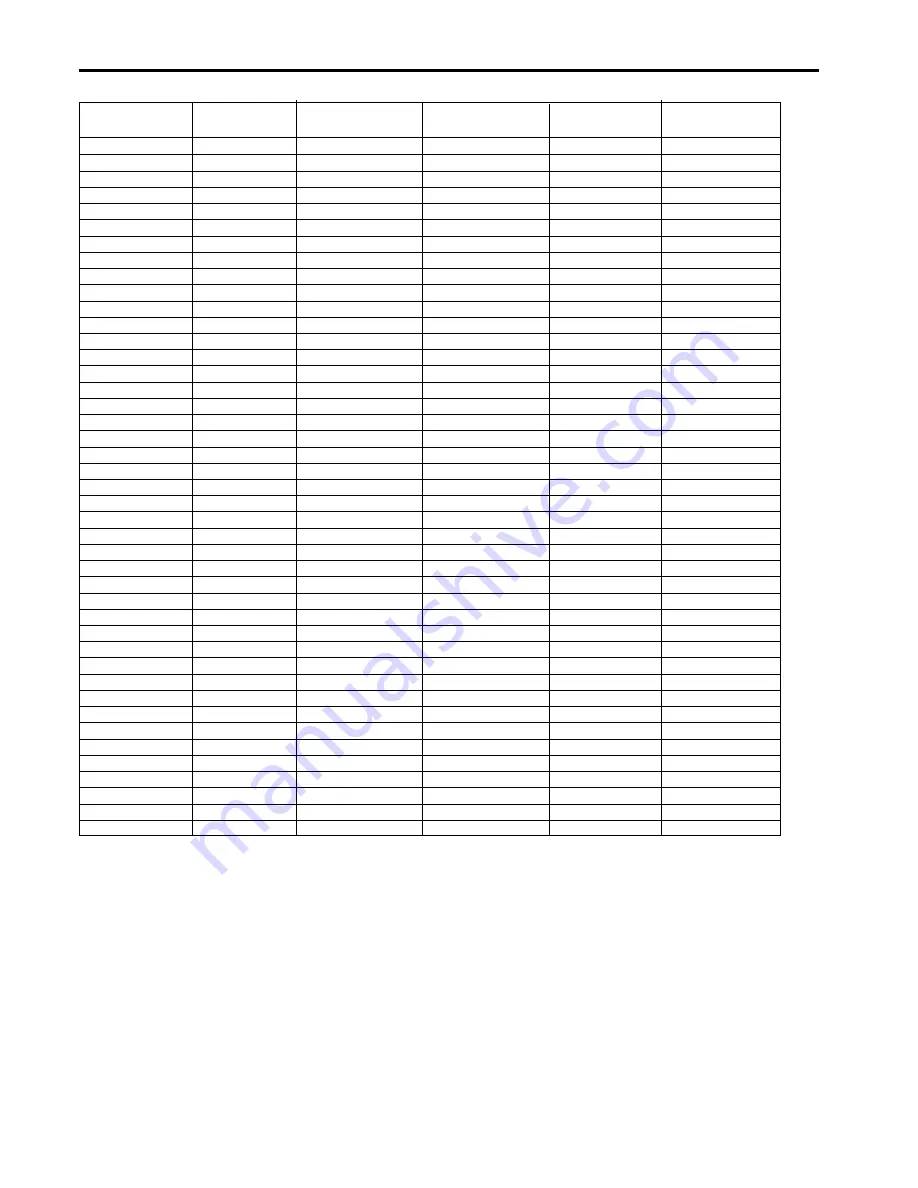
EN – 20
Specification of RGB signals in each computer mode of the projector
• When the EXPAND MODE of FEATURE menu is
set to real screen display, by pressing the EXPAND
button on the remote control, it will switch to the
screen displaying the picture as its original size (real
screen display). In the real screen display, pictures
will be black-framed when picture resolution is lower
than 1,024 x 768.
Important:
• Some computers may not be compatible with the
projector.
• The projector's maximum resolution is 1,024 x 768
pixels. It may not display correctly for the pictures
of higher resolutions than 1,024 x 768.
• The picture with a SYNC on G (Green) signal may
jitter.
• The picture with a SYNC on G (Green) signal may
be tinged with green.
• If the resolution and frequency of your computer
are not shown on the table, change the resolution
of your computer. You may find the compatible reso-
lution and frequency.
• Set the COMPUTER INPUT in SIGNAL menu to RGB,
when inputting the HDTV signal as RGB signal.
• Set the SIGNAL menu and USER menu as shown
below, when 525p signal is inputted.
HORIZ. POSITION .......................
143
VERT. POSITION .........................
54
TRACKING ............................. 800
COMPUTER INPUT ............... YC
B
C
R
/YP
B
P
R
CLAMP POSITION .......................
+9
CLAMP WIDTH ............................
+3
HORIZ.PIXELS .................
620
VERT.LINES......................
444
VERT.SYNC. ......................
ON
Picture adjustment (continued)
Signal mode
resolution
horizontal
Vertical
Normal mode
Real mode
(H x V)
frequency (kHz)
frequency (Hz)
(H x V)
(H x V)
TV60
–
15.73
59.94
1024 x 768
–
TV50
–
15.63
50.00
1024 x 768
–
1080i
–
33.75
60.00
1024 x 576
–
720p
–
45.00
60.00
1024 x 576
–
PC98
640 x 400
24.82
56.42
1024 x 640
640 x 400
CGA70
640 x 400
31.47
70.09
1024 x 640
640 x 400
CGA85
640 x 400
37.86
85.08
1024 x 640
640 x 400
VGA60
640 x 480
31.47
59.94
1024 x 768
640 x 480
VGA72
640 x 480
37.86
72.81
1024 x 768
640 x 480
VGA75
640 x 480
37.50
75.00
1024 x 768
640 x 480
VGA85
640 x 480
43.27
85.01
1024 x 768
640 x 480
SVGA56
800 x 600
35.16
56.25
1024 x 768
800 x 600
SVGA60
800 x 600
37.88
60.32
1024 x 768
800 x 600
SVGA72
800 x 600
48.08
72.19
1024 x 768
800 x 600
SVGA75
800 x 600
46.88
75.00
1024 x 768
800 x 600
SVGA85
800 x 600
53.67
85.06
1024 x 768
800 x 600
XGA43i
1024 x 768
35.52
86.96
1024 x 768
1024 x 768
XGA60
1024 x 768
48.36
60.00
1024 x 768
1024 x 768
XGA70
1024 x 768
56.48
70.07
1024 x 768
1024 x 768
XGA75
1024 x 768
60.02
75.03
1024 x 768
1024 x 768
XGA85
1024 x 768
68.68
85.00
1024 x 768
1024 x 768
SXGA70a
1152 x 864
63.85
70.01
1024 x 768
1024 x 768
SXGA75a
1152 x 864
67.50
75.00
1024 x 768
1024 x 768
SXGA85a
1152 x 864
77.49
85.06
1024 x 768
1024 x 768
SXGA60a
1280 x 960
60.00
60.00
1024 x 768
1024 x 768
SXGA75a
1280 x 960
75.00
75.00
1024 x 768
1024 x 768
SXGA43i
1280 x 1024
46.43
86.87
1024 x 768
1024 x 768
SXGA60
1280 x 1024
63.98
60.02
1024 x 768
1024 x 768
SXGA75
1280 x 1024
79.98
75.03
1024 x 768
1024 x 768
SXGA85
1280 x 1024
91.15
85.02
1024 x 768
1024 x 768
MAC13
640 x 480
35.00
66.67
1024 x 768
640 x 480
MAC16
832 x 624
49.72
74.55
1024 x 768
832 x 624
MAC19
1024 x 768
60.24
75.02
1024 x 768
1024 x 768
MAC21
1152 x 870
68.59
74.96
1024 x 768
1024 x 768
HP75
1024 x 768
62.94
74.92
1024 x 768
1024 x 768
HP72
1280 x 1024
78.13
72.00
1024 x 768
1024 x 768
SUN66a
1152 x 900
61.85
66.00
1024 x 768
1024 x 768
SUN76a
1152 x 900
71.81
76.63
1024 x 768
1024 x 768
SUN66
1280 x 1024
71.68
66.68
1024 x 768
1024 x 768
SUN76
1280 x 1024
81.13
76.11
1024 x 768
1024 x 768
SGI72
1280 x 1024
76.92
72.30
1024 x 768
1024 x 768
SGI76
1280 x 1024
82.00
76.00
1024 x 768
1024 x 768
IBM60
1280 x 1024
63.42
60.00
1024 x 768
1024 x 768
Summary of Contents for LVP-X50U
Page 29: ......
Page 30: ...Printed in Japan 871D288D10 ...











































