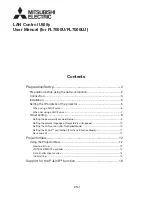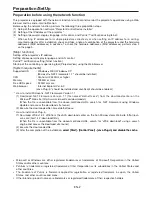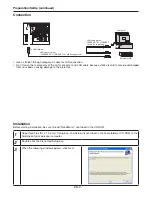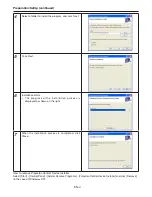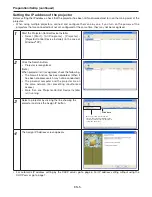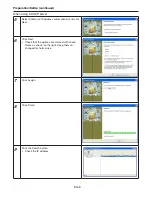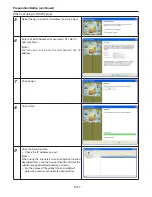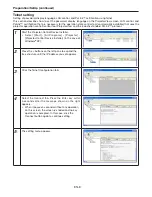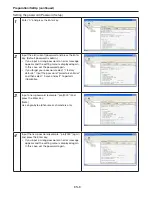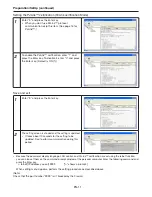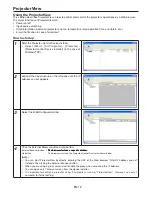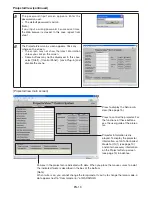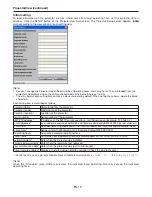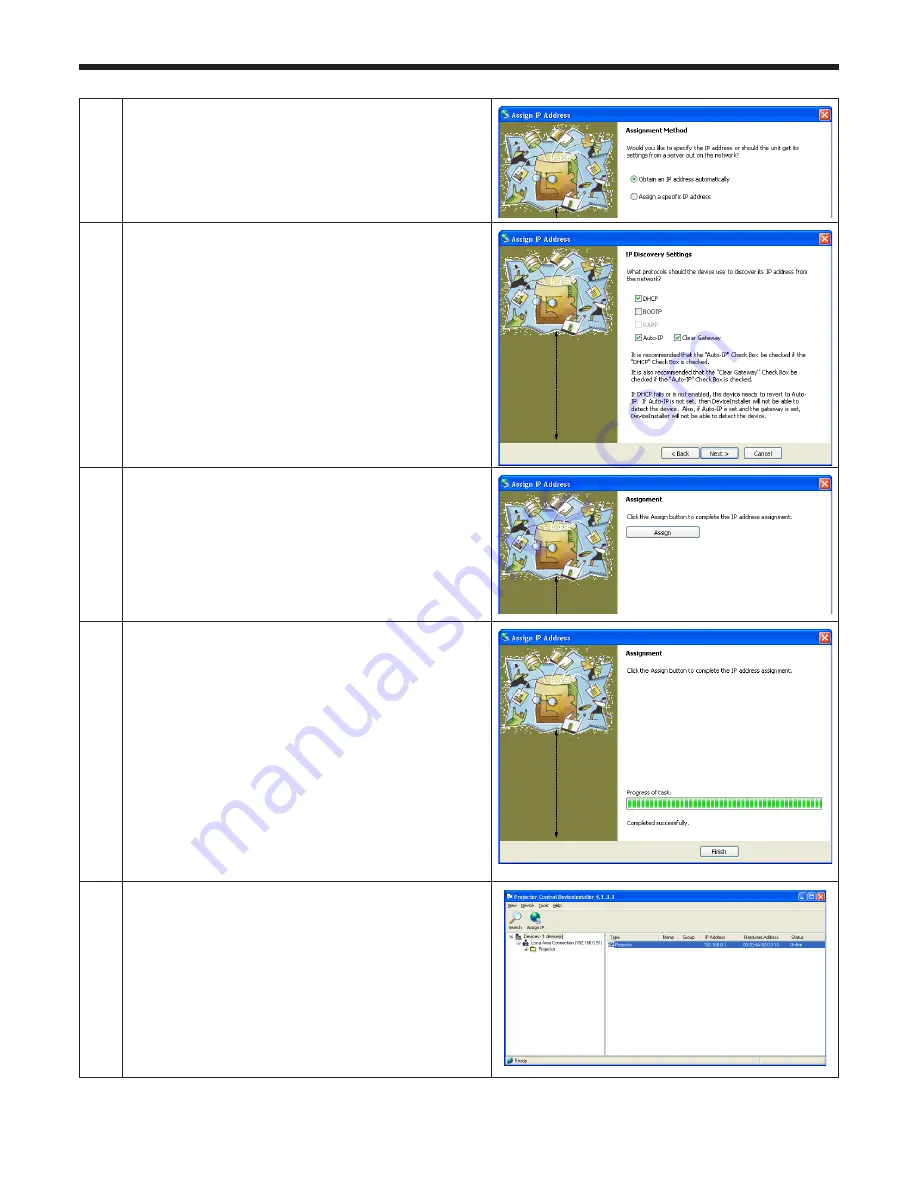
EN-6
5
Select.[Obtain.an.IP.address.automatically].and.click.
Next..
6
Click.Next.
•.
Check.that.the.options.are.marked.with.check-
marks.as.shown.on.the.right..Keep.them.un-
changed.for.normal.use..
7
Click.Assign.
8
Click.Finish.
9
Click.the.Search.button..
•.
Check.the.IP.address.
When.using.a.DHCP.server
Preparation/SetUp (continued)