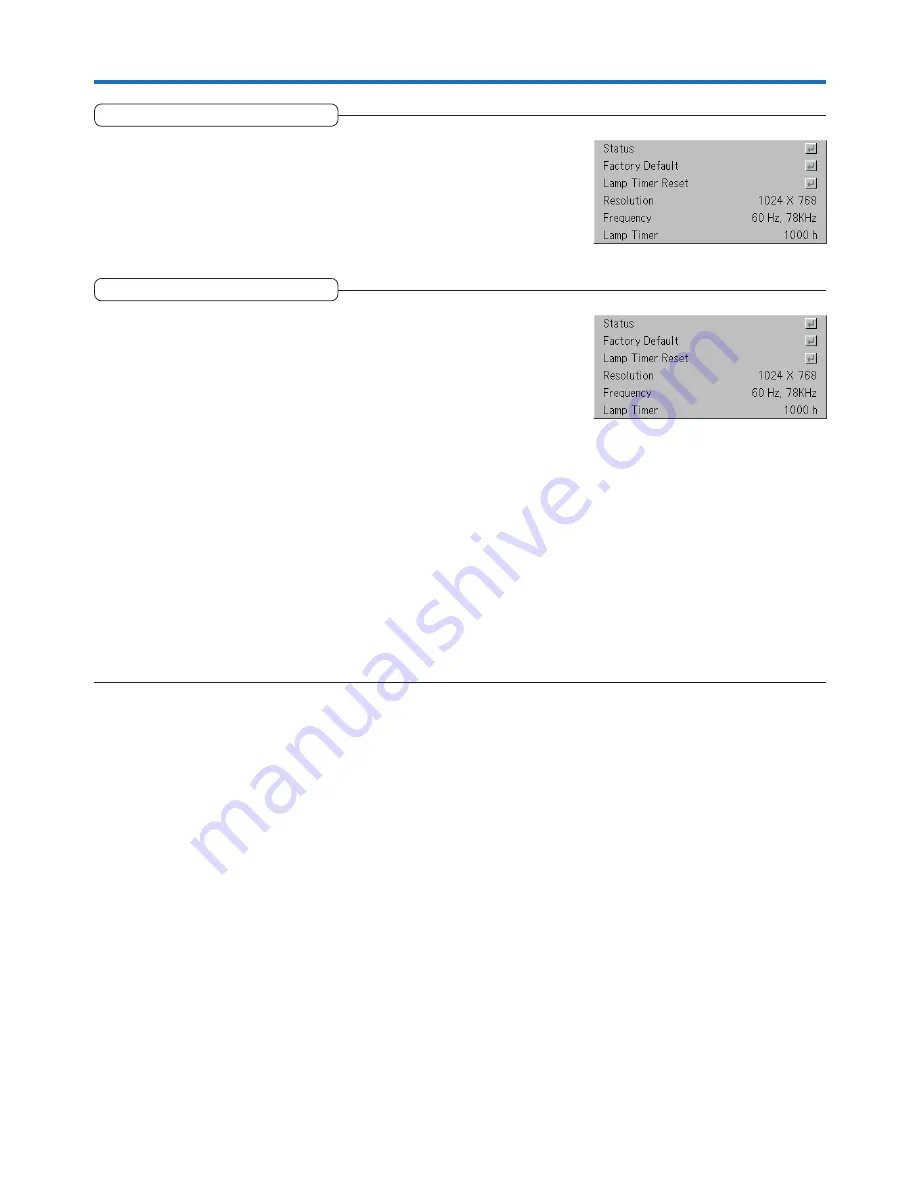
E-57
Resolution / Frequency
This function displays the resolution and frequency of the detected in-
put signal.
Lamp Timer
This displays the lamp timer.
This projector has an Low mode function. The lamp life will differ between
Normal mode and Low mode.
Lamp Life
Use only in Normal mode: approx.2000 hours
Use only in Low mode: approx.3000 hours
* Lamp life will differ when there has been switching between the modes.
• When Lamp Life Has Been Reached
“Replace the Lamp Cartridge” is displayed on the screen for 10 seconds in
a 1-minute interval.
Please replace the lamp with a new one.
See “Replacing the Lamp Cartridge” on Page E-61 for information about
lamp cartridge replacement.
• When Over 100 Hours Have Elapsed Since Reaching Lamp Life
(Including Low Mode)
[Warning!! System Shutdown] is displayed for 10 seconds and the power is
switched off. Pressing the STANDBY button under this condition will not
switch on the power. Please replace the lamp cartridge.
Info.

























