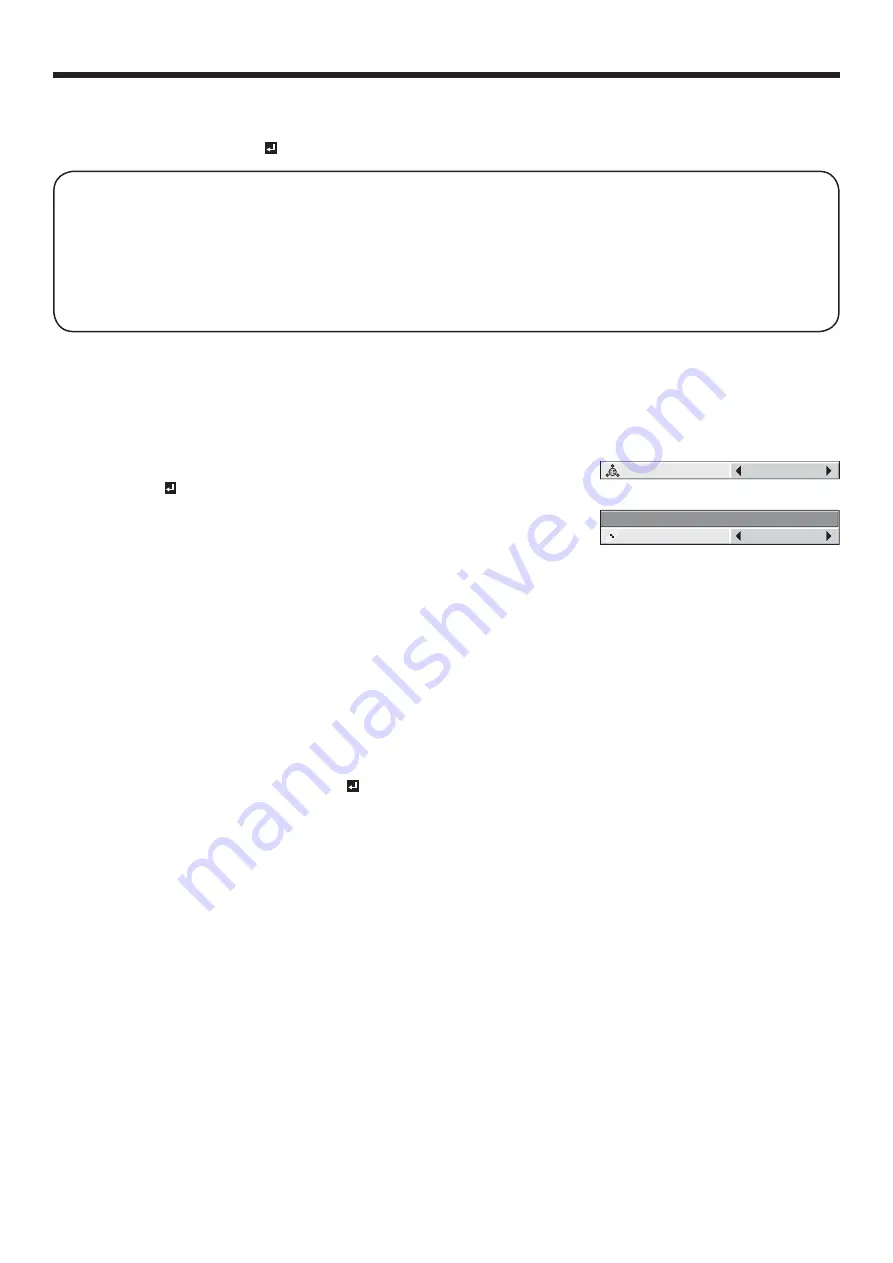
EN-40
To cancel the menu:
7. Press the MENU button.
To enable the stored color temperature:
1. Set COLOR TEMP. to USER in the IMAGE menu.
About color temperature
Color temperature is a way to show the differences in white. White of which temperature is low appears reddish.
When the color temperature rises, white appears bluish. For example, you can change the color temperature using
the following procedures.
To raise the color temperature: Increase the CONTRAST B (blue) and decrease the CONTRAST R (red).
To reduce the color temperature: Decrease the CONTRAST B (blue) and increase the CONTRAST R (red).
t *GZPVTFUBMMPG$0/53"453(BOE#UPOFHBUJWFWBMVFTUIFPSJHJOBMCSJHIUOFTTPGUIFJNBHFDBOUCF
obtained even when you maximize CONTRAST in the IMAGE menu.
Color Enhancer
You can set the user-defined balance between the brightness and hue using the menu.
(See page 31 for menu setting.)
With the IMAGE menu:
1. Display the IMAGE menu.
2. Select COLOR ENHANCER by pressing the
or
button.
3. Select USER by pressing the
or
button.
4. Press the ENTER button.
t
The detailed menu for the color enhancer is displayed.
5. Select an item you want to set by pressing the
or
button.
GAMMA mode
Use this item to set the gamma optimally.
DYNAMIC …… Select when viewing images supplied from the computer.
NATURAL …… Select when viewing images supplied from the video device.
DETAIL ……… Select when viewing images of which brightness should be kept relatively low, such as movies and
music performance.
Important:
t :PVDBOBEKVTU$PMPS&OIBODFSBMTPCZQSFTTJOHUIF$&CVUUPOPOUIFSFNPUFDPOUSPM
With the remote control:
1. Press the CE button on the remote control.
A window for color enhancer adjustment appears on the upper right of the screen.
2. Press the
or
button to select USER .
3. Press the ENTER button.
4. Press the
or
button to adjust the selected item.
COLOR ENHANCER
AUTO
Adjusting projected images (continued)
COLOR ENHANCER–USER
GAMMA MODE
DYNAMIC
When USER is selected:






























