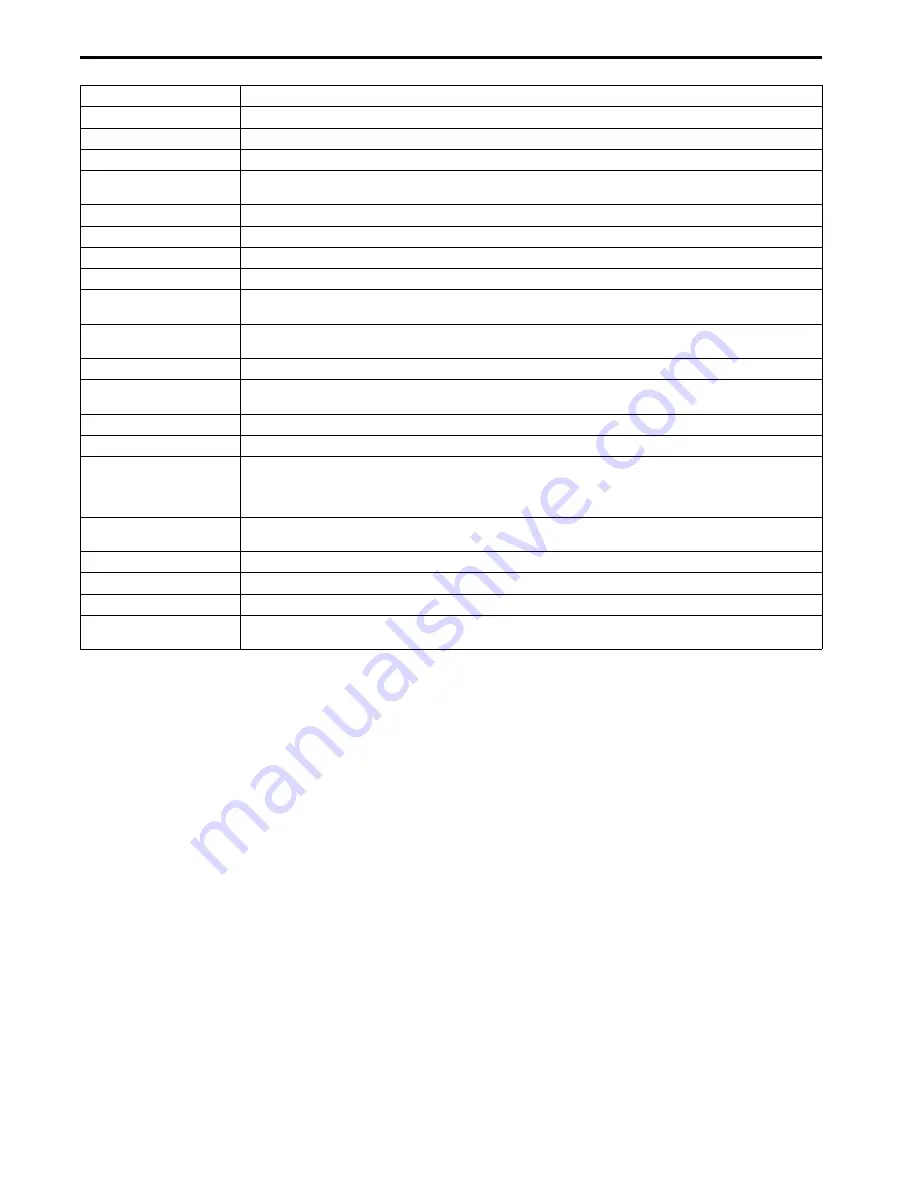
EN-30
Specifications
•
The specifications and outside appearance of the projector are subject to change without prior notice.
Type
DLP™ DATA projector
Model
XD510U
Rated power supply
100 - 240 V AC, 50 / 60 Hz
Rated input
3.3 A
Display Technology
0.55-inch Single chip Digital Micromirror Device (DMD)
Pixels 1024 x 768 = 786432 pixels
Colors
16770000 colors
Projection lens
F 2.5 - 2.8, f = 18.4 - 22.0 mm
Light source lamp
230 W
Picture size
40 - 300 inch (aspect ratio 4:3)
PC compatibility
Resolution:640x400 (Expand) - 1024x768 (Real) - 1280x1024 (Compress)
Sync on Green available
Video compatibility
NTSC / NTSC 4.43 / PAL (including PAL-M, N) / SECAM, PAL-60
Component Video (DVD/HDTV) (480i, 576i, 480p, 576p, 1080i, 720p)
Speaker
2 W Mono, Round type ø4.5 cm x 1
S-video input
Luminance signal: 1.0 Vp-p 75
Ω
(negative sync.)
Chroma signal: 0.286 Vp-p 75
Ω
(burst signal)
Video input
1.0 Vp-p 75
Ω
(negative sync.)
Audio input
350 mVrms, 10 k
Ω
or more
Analog RGB input
RGB: 0.7 Vp-p 75
Ω
(negative sync.)
YP
B
P
R
/YC
B
C
R
: Y:1.0 Vp-p (negative sync.)
P
B
P
R
/C
B
C
R
:0.7 Vp-p
HD/CS : TTL level (positive or negative)
VD : TTL level (positive or negative)
Control connector
Serial terminal (RS-232C) (D-SUB 9-pin)
USB terminal (for Page Up/Down)
Outside dimensions
332 x 102 x 250 mm (width x height x depth)
Weight
Approx. 2.9 kg
Length of power cord
114 inch (1.8 m)
Temperature, humidity
(performance guaranteed)
+41
°
F (+5
°
C) - +95
°
F (+35
°
C), 30 - 90%






































