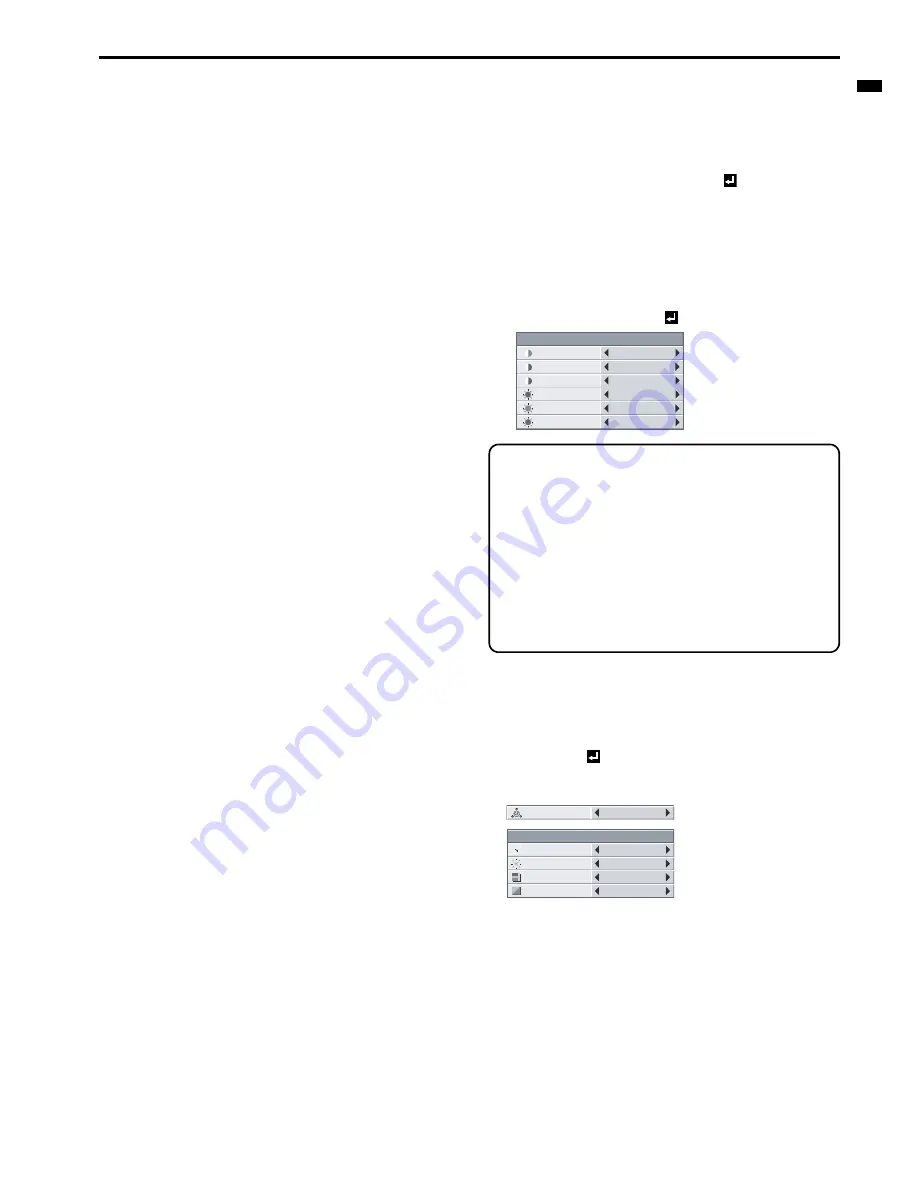
EN-21
ENGLIS
H
Image adjustment
Adjusting projected images
To adjust the brightness (CONTRAST and BRIGHT-
NESS):
You can make adjustments of the brightness of the projected image
using the menu.
(See page 17 for the menu options.)
1.
Display the IMAGE menu.
2.
Select CONTRAST or BRIGHTNESS by pressing the
S
or
T
button.
3.
Adjust the selected option by pressing the
W
or
X
button.
To cancel the menu:
4.
Press the MENU button.
CONTRAST
Select to adjust the contrast of the image. Every time the
X
button is
pressed, the image becomes brighter and more clearly defined. Every
time the
W
button is pressed, the image becomes darker and less
clearly defined.
BRIGHTNESS
Every time the
X
button is pressed, the image becomes brighter.
Every time the
W
button is pressed, the image becomes darker.
To adjust the color (COLOR and TINT):
You can adjust the color of the projected image using the menu.
(See page 17 for the menu options.)
1.
Display the IMAGE menu.
2.
Select COLOR or TINT by pressing the
S
or
T
button.
•
COLOR and TINT is selectable only when the input signal is
VIDEO.
•
TINT is selectable only when the NTSC or 4.43NTSC signal
is input.
3.
Adjust the selected option by pressing the
W
or
X
button.
To cancel the menu:
4.
Press the MENU button.
COLOR
Use to adjust the color density of the projected image. Every time the
X
button is pressed, the color becomes darker. Every time the
W
but-
ton is pressed, the color becomes lighter.
TINT
Use to adjust the tint of the projected image. Every time the
X
button
is pressed, the image appears more greenish. Every time the
W
but-
ton is pressed, the image appears more reddish.
To sharpen or soften the projected image (SHARPNESS):
You can adjust the sharpness of the projected image using the menu.
(See page 17 for the menu options.)
1.
Display the IMAGE menu.
2.
Select SHARPNESS by pressing the
S
or
T
button.
3.
Adjust the selected option by pressing the
W
or
X
button.
To cancel the menu:
4.
Press the MENU button.
To adjust the tone of white (COLOR TEMP.):
You can select a preset color temperature (white tone) using the
menu.
(See page 17 for the menu options.)
1.
Display the IMAGE menu.
2.
Select COLOR TEMP. by pressing the
S
or
T
button.
3.
Select your desired color temperature by pressing the
W
or
X
button.
To cancel the menu:
4.
Press the MENU button.
To adjust the tone of white (To customize the color tem-
perature):
To set (and store) a user-defined color temperature, perform the fol-
lowing procedure.
(See page 17 for the menu options.)
1.
Select COLOR TEMP. in the IMAGE menu.
2.
Press the
W
or
X
button to select USER
.
3.
Press the ENTER button.
4.
Press the
S
or
T
button to select the desired setting.
5.
Press the
W
or
X
button to adjust the selected setting.
6.
Repeat steps 4 and 5 for optimal adjustment results.
To cancel the menu:
7.
Press the MENU button.
To enable the stored color temperature:
1.
Set COLOR TEMP. to USER
in the IMAGE menu.
About color temperature
There are different variations in white color. Color temperature is a
way to show these variations in white. When the temperature is
low, white appears reddish. When the temperature rises, white
appears bluish. For example, you can change the temperature
using the following procedures.
To raise the temperature: Increase CONTRAST B (blue) and
decrease CONTRAST R (red).
To reduce the temperature: Decrease CONTRAST B (blue) and
increase CONTRAST R (red).
•
If you set CONTRAST R, G, and B to negative values, the
brightness of the image can't retain the original even when you
maximize the value of CONTRAST in the IMAGE menu.
Color Enhancer
You can set user-defined values for the brightness and hue using the
menu. (See page 17 for the menu options.)
1.
Display the IMAGE menu.
2.
Select COLOR ENHANCER by pressing the
S
or
T
button.
3.
Select USER
by pressing the
W
or
X
button.
4.
Press the ENTER button.
5.
Select a setting you want to set.
GAMMA mode
Use this setting to set an optimal gamma value and modulation of
lamp power. The level of brightness can be adjusted for subdued
colors.
DYNAMIC ............Select when viewing crisp, clear images in a
brightly lit room or strong daylight.
The level of brightness is adjusted to higher
levels.
NATURAL ............Select when viewing images of which colors are
more faithfully reproduced.
The level of brightness and vividness is adjusted
to optimal levels.
DETAIL ................Select when viewing images of which brightness
should be kept relatively low, such as movies
and music video clips.
CONTRAST B
0
BRIGHTNESS R
0
CONTRAST R
COLOR TEMP.-USER
0
CONTRAST G
0
BRIGHTNESS G
0
BRIGHTNESS B
0
AUTO
COLOR
ENHANCER
COLOR ENHANCER-USER
BrilliantColor
TM
10
RGB-COLOR
0
RGB-TINT
0
GAMMA MODE
DYNAMIC




























