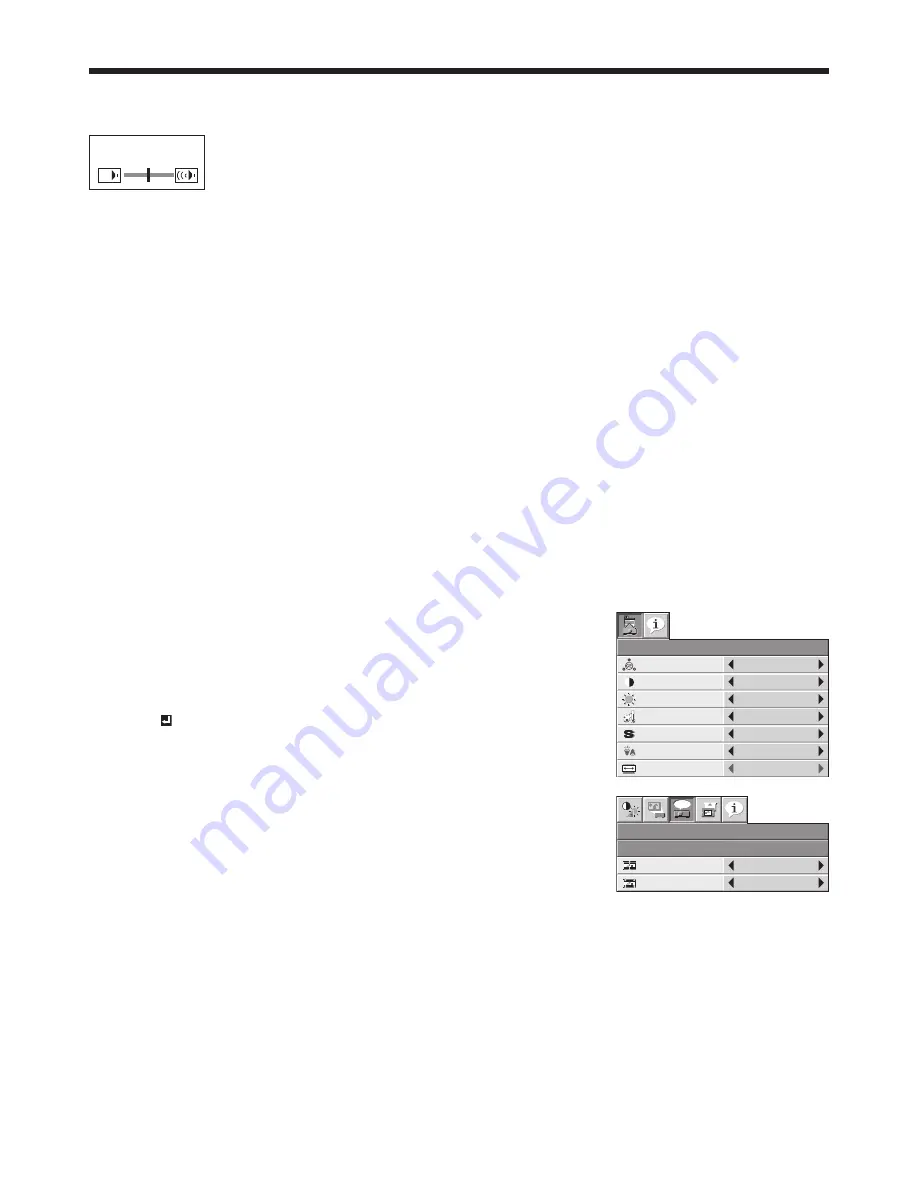
EN-24
Volume from the speaker
Press the or
-
button to change the volume from the speaker.
The volume control bar will appear on the screen.
VOLUME 15
• The volume control bar will disappear about 10 seconds after the VOLUME button is released.
• The VOLUME buttons don’t function while the menu selection bar or the menu is being displayed.
• When a high-level audio signal, such as a DVD audio signal, is supplied to the AUDIO IN terminals, the output
from the speaker may be distorted.
• When the audio cable is connected to the AUDIO OUT terminal, the speaker output is muted.
• The volume of the audio from the AUDIO OUT terminal is also changed by pressing the VOLUME buttons.
• The volume of the audio from the AUDIO OUT terminal varies within the range between 0 and 31.
Setting the aspect ratio
You can change the aspect ratio of the input video signal (or the ratio of width to height of the image). Change the
setting according to the type of the input video signal.
How to change the settings:
With the remote control:
1. Press the ASPECT button.
• Every time the ASPECT button is pressed, the aspect mode changes from NORMAL to 16:9, to FULL, and
back to NORMAL.
- NORMAL:
Select to change the aspect ratio automatically depending on the input signal. (Select this option for
normal use.)
- 16:9:
Select to expand squeezed (or horizontally compressed) images such as DVD images to 16:9.
- FULL:
Select to project images in full size (1024 x 768 pixels) irrespective of type of input signal.
With the QUICK MENU or FEATURE menu:
(See page 26 for menu setting.)
1. Display the QUICK MENU or FEATURE menu.
2. Select ASPECT by pressing the
S
or
T
button.
3. Select your desired aspect ratio by pressing the
W
or
X
button.
When 16:9 is selected with the FEATURE menu, you can make further settings
using the following procedures.
4. Press the ENTER button.
5. Select an item you want to set by pressing the
S
or
T
button and select a
setting by pressing the
W
or
X
button.
• POSITION:
You can select the image display position within the screen from UPPER,
CENTER, and LOWER.
• MODE:
You can select whether or not to display signals at 16:9 depending on
their type.
- ALL
SIGNAL:
All signals are always displayed at 16:9 irrespective of their type.
- VIDEO
ONLY:
Signals supplied from video devices only are displayed at 16:9.
To cancel the menu:
6. Press the MENU button.
Important:
• When a 16:9 image is kept displayed for a long time before displaying 4:3 image, the afterimages of the black bars
may appear on the 4:3 image screen. Consult your dealer in this case.
NORMAL
ASPECT
LAMP MODE
STANDARD
QUICK MENU
CONTRAST
BRIGHTNESS
0
0
STANDARD
COLOR TEMP.
0
SHARPNESS
AUTO
COLOR
ENHANCER
Viewing video images (continued)
ASPECT – 16:9
ALL SIGNAL
CENTER
POSITION
MODE
FEATURE
opt.






























