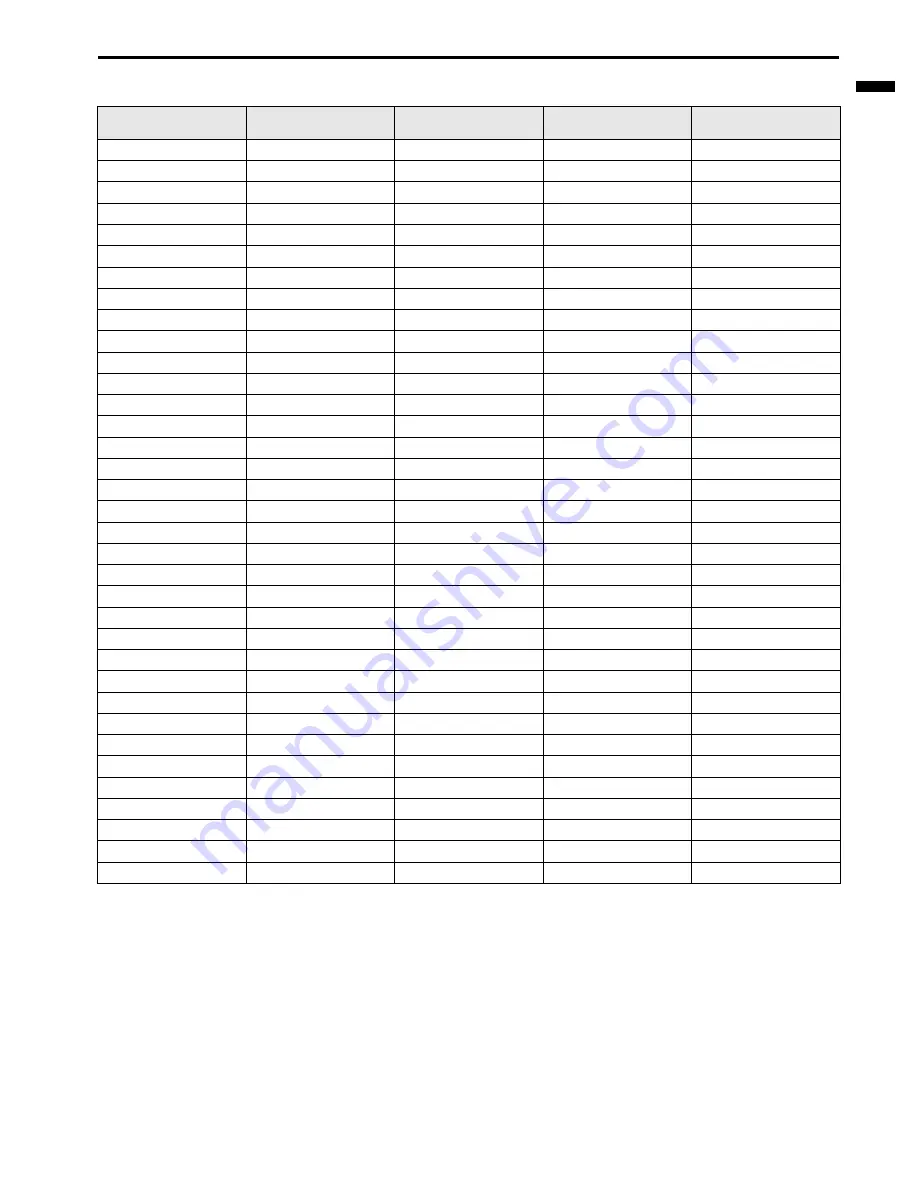
EN-29
ENGLISH
Specification of RGB signals in each computer mode of the projector
Important:
•
Some computers aren’t compatible with the projector.
•
The projector’s maximum resolution is 1024 x 768 pixels. It may
not display images of higher resolutions than 1024 x 768 cor-
rectly.
•
Images with SYNC on G (Green) signal may jitter.
•
Images with SYNC on G (Green) signal may be tinged with
green.
•
If the resolution and frequency of your computer aren’t shown on
the table, find the compatible resolution and frequency by chang-
ing the resolution of your computer.
•
Set COMPUTER INPUT in the SIGNAL menu to RGB when
inputting the HDTV signal as RGB signal.
•
TV60 and TV50 are equivalent to 480I and 576I respectively.
When these signals are supplied to the VIDEO or S-VIDEO sig-
nal, the signal mode is indicated as TV60 or TV50. When they are
supplied to the COMPONENT terminal, the signal mode is indi-
cated as 480I or 576I.
•
MONITOR OUT terminal is not available for SYNC on G (Green)
signal.
•
The component signal is only available for an output connector for 3-line fit-
ting.
•
480I and 576I are indicated as a component signal. (RGB is not available.)
Signal mode
resolution
(H x V)
horizontal
frequency (kHz)
vertical
frequency (Hz)
XD206U
(H x V)
TV60, 480I
-
15.73
59.94
1024 x 768
TV50, 576I
-
15.63
50.00
1024 x 768
1080I 60 (1080I)
-
33.75
60.00
1024 x 576
1080I 50 (1080I)
-
28.13
50.00
1024 x 576
480P
-
31.47
59.94
1024 x 768
576P
-
31.25
50.00
1024 x 768
720P 60 (720P)
-
45.00
60.00
1024 x 576
720P 50 (720P)
-
37.50
50.00
1024 x 576
PC98 (VGA56)
640 x 400
24.82
56.42
1024 x 640
CGA84 (VGA85)
640 x 400
37.86
84.13
1024 x 640
CGA85 (VGA85)
640 x 400
37.86
85.08
1024 x 640
VGA60
640 x 480
31.47
59.94
1024 x 768
VGA72
640 x 480
37.86
72.81
1024 x 768
VGA75
640 x 480
37.50
75.00
1024 x 768
VGA85
640 x 480
43.27
85.01
1024 x 768
SVGA56
800 x 600
35.16
56.25
1024 x 768
SVGA60
800 x 600
37.88
60.32
1024 x 768
SVGA72
800 x 600
48.08
72.19
1024 x 768
SVGA75
800 x 600
46.88
75.00
1024 x 768
SVGA85
800 x 600
53.67
85.06
1024 x 768
XGA60
1024 x 768
48.36
60.00
1024 x 768
XGA70
1024 x 768
56.48
70.07
1024 x 768
XGA75
1024 x 768
60.02
75.03
1024 x 768
XGA85
1024 x 768
68.68
85.00
1024 x 768
SXGA70a(SXGA70)
1152 x 864
63.85
70.01
1024 x 768
SXGA75a(SXGA75)
1152 x 864
67.50
75.00
1024 x 768
SXGA60b(SXGA60)
1280 x 960
60.00
60.00
1024 x 768
SXGA60
1280 x 1024
63.98
60.02
960 x 768
MAC13 (VGA67)
640 x 480
35.00
66.67
1024 x 768
MAC16 (SVGA75)
832 x 624
49.72
74.55
1024 x 768
MAC19 (XGA75)
1024 x 768
60.24
75.02
1016 x 768
MAC21(SXGA75)
1152 x 870
68.59
74.96
1024 x 768
HP75 (XGA75)
1024 x 768
62.94
74.92
1024 x 768
SUN66a(SXGA66)
1152 x 900
61.85
66.00
984 x 768
SUN76a(SXGA76)
1152 x 900
71.81
76.64
984 x 768


































