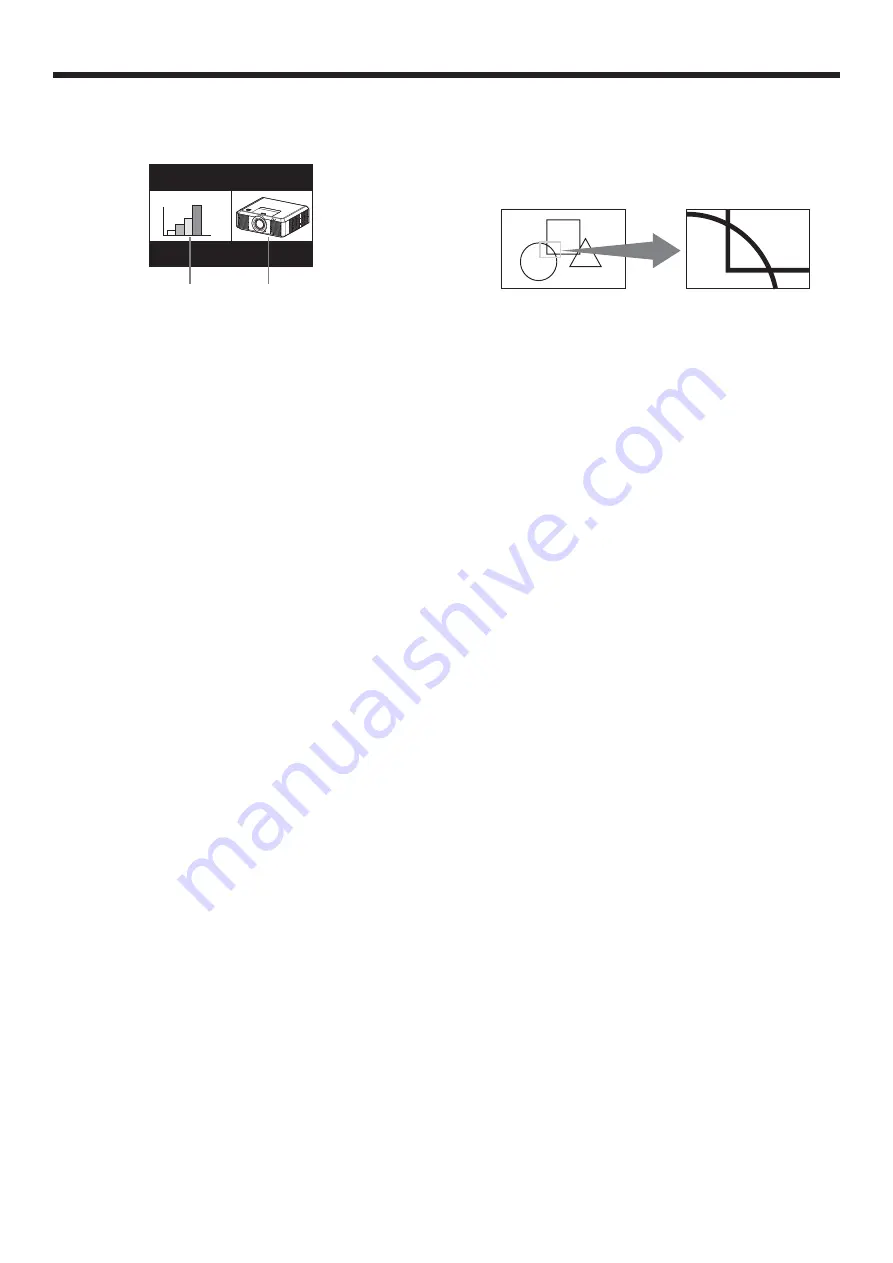
EN-50
Split
You can split the screen in two and display a computer
image on the left screen and a video image on the
right screen.
Left screen
Right screen
To use the split mode:
1. Press the SPLIT button on the remote control.
t 5IFTDSFFOJTTQMJUJOUXPBOEUIFMFGUBOESJHIU
screens display the following images:
- Left
screen:
Image supplied to the last
selected input source,
COMPUTER1, COMPUTER2,
DVI, or HDMI
-
Right screen: Image supplied to the last
selected input source, VIDEO
or S-VIDEO
t
When you press the SPLIT button again, the
screen is displayed in the normal mode.
t "MTPXIFOZPVQSFTTUIF.&/6CVUUPOPS
change the input source, the screen is displayed
in the normal mode.
t *OUIFTQMJUNPEFBVEJPPGUIFMFGUTDSFFOJT
output.
t *OUIFTQMJUNPEFUIFQJDUVSFRVBMJUZTFUUJOHT
of the input source in the normal mode to be
displayed on the left screen are reflected on the
entire screen.
t
When no signal is input, a blue screen is
displayed.
t 8IFOZPVJOQVUBOJOUFSMBDFTJHOBMUPUIFMFGU
screen, the displayed image may shake up and
down slightly, but this is not a malfunction.
t
When you display 60-Hz and 50-Hz video
signals at the same time, motion images may
not be displayed properly. In this case, set VERT.
SYNC. of USER in the SIGNAL menu to OFF for
the left screen. (See page 36.)
t 8IFO#"$,$0-03PGUIF*/45"--"5*0/
menu is set to IMAGE, you cannot use the split
mode unless a video signal is being input.
t %JTQMBZJOHUIFTDSFFOTQMJUJOUXPNBZUBLF
some time depending on the signal.
To change the input source of the left or right screen:
t
To change the input source of the left screen, press
the
button on the remote control.
t
To change the input source of the right screen,
press the
button on the remote control.
Advanced features (continued)
Magnifying the displayed image
By pressing the MAGNIFY button on the remote
control, you can magnify the image to view the details.
t 8IJMFWJFXJOHUIFJNBHFGSPNUIF$0.165&3
COMPUTER2, DVI, or HDMI input source, you can
magnify the image.
Magnified image
To use the MAGNIFY mode:
1. Press the MAGNIFY button on the remote control.
t
You can select the area to be magnified by
pressing the
,
,
or
button on the
remote control.
t
You can change the magnification of the
selected area by pressing the + or - button.
2. Press the MAGNIFY button again to exit the
MAGNIFY mode.
t
The regular operation screen will appear.
Important:
t
The MAGNIFY mode doesn’t function with some
input signals. For details, see page 64.
t
In the MAGNIFY mode, you can’t adjust the
volume.
Freeze
To stop the motion in the image temporarily (or to
display a still image):
Press the FREEZE button on the remote control.
t
The image will freeze temporarily.
To resume the motion in the image:
Press the FREEZE button on the remote control again.
Important:
t %POPUEJTQMBZBTUJMMQJDUVSFGPSBMPOHUJNF
because the afterimages may persist on the screen.
(See page 59.)






























