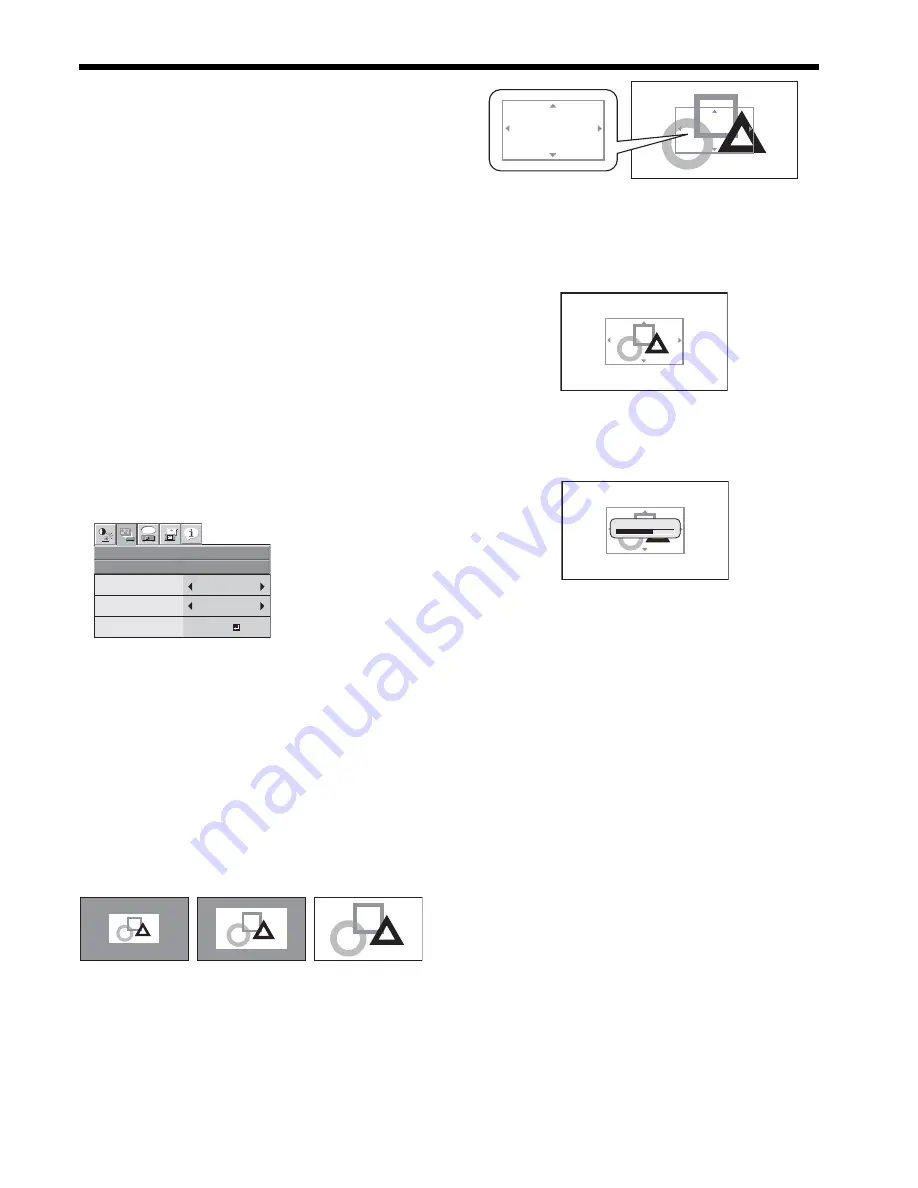
EN-33
Set the background color
(Set the background color only when you set the im-
age size to x1 or x2.)
6. Select BACK COLOR by pressing the
S
or
T
but-
ton.
7. Select your desired color for the background (GRAY,
RED, GREEN, BLUE, BLACK, WHITE, RED50%,
GREEN50%, or BLUE50%) by pressing the
W
or
X
button.
Set the image size
8. Select SIZE by pressing the
S
or
T
button.
9. Select x1, x2, or FULL by pressing the
W
or
X
but-
ton.
Capture the image
10. Select CAPTURE by pressing the
S
or
T
button.
11.Press the ENTER button.
• A red frame appears. (The size of the red frame
is 640 x 374 pixels.)
12.Adjust the size of the image to be captured so that
such image stays within the red frame.
• Press the
S
,
T
,
W
or
X
button to move the red
frame.
• You can’t move the red frame outside the
screen.
13. Press the ENTER button twice.
• Image capture will start.
• Press the MENU button to cancel the proce-
dure.
• When the image capture completes, the cap-
tured image will be displayed for three seconds.
Important:
• You can’t change the new startup screen back to
the original startup screen. (Even when you select
RESET ALL in the FEATURE menu, the factory
default screen isn’t available any longer.) When you
want to change the startup screen again, capture
another image.
• The captured image will be displayed from the next
startup. If the captured image isn’t displayed, make
sure that the setting of SPLASH SCREEN in the
INSTALLATION menu isn’t OFF. (See page 25.)
• To display the captured image while the video is
muted, set MUTE MODE in the INSTALLATION
menu to IMAGE. (See page 25.)
• When BACK COLOR in the INSTALLATION menu is
set to IMAGE, the captured image will be displayed
while no signal is supplied.
• In the mute mode, or when no signal is input, it
takes longer time to display the captured image.
• Some images can’t be captured correctly because
of their signal type.
CAPTURE : ENTER + ENTER
CANCEL : MENU
CAPTURE : ENTER + ENTER
CANCEL : MENU
CAPTURE : ENTER + ENTER
CANCEL : MENU
CAPTURE : ENTER + ENTER
CANCEL : MENU
CAPTURING IMAGE !
x1
x2
FULL
Setting of the image displayed
during startup or muting
You can display your desired image as the startup
screen (or splash screen). Using the menu, you can
also use such image as a background that is displayed
while the video is muted or no signal is supplied.
Important:
• You can’t set IMAGE CAPTURE when PASSWORD
FUNCTION in the FEATURE menu has been set to
SPLASH ID SCREEN to enable the password lock.
• You can’t set IMAGE CAPTURE when the compo-
nent video signal is inputted.
Setting procedure
1. Press the COMPUTER button to select the image
supplied to the COMPUTER/COMPONENT VIDEO
IN terminal.
2. Display your desired image.
3. Display the INSTALLATION menu.
4. Select IMAGE CAPTURE by pressing the
S
or
T
button.
5. Press the ENTER button.
• The setting menu will be displayed.
Advanced features
opt.
INSTALLATION
CUSTOM IMAGE CAPTURE
BACK COLOR
SIZE
GRAY
x1
CAPTURE
GO
















































