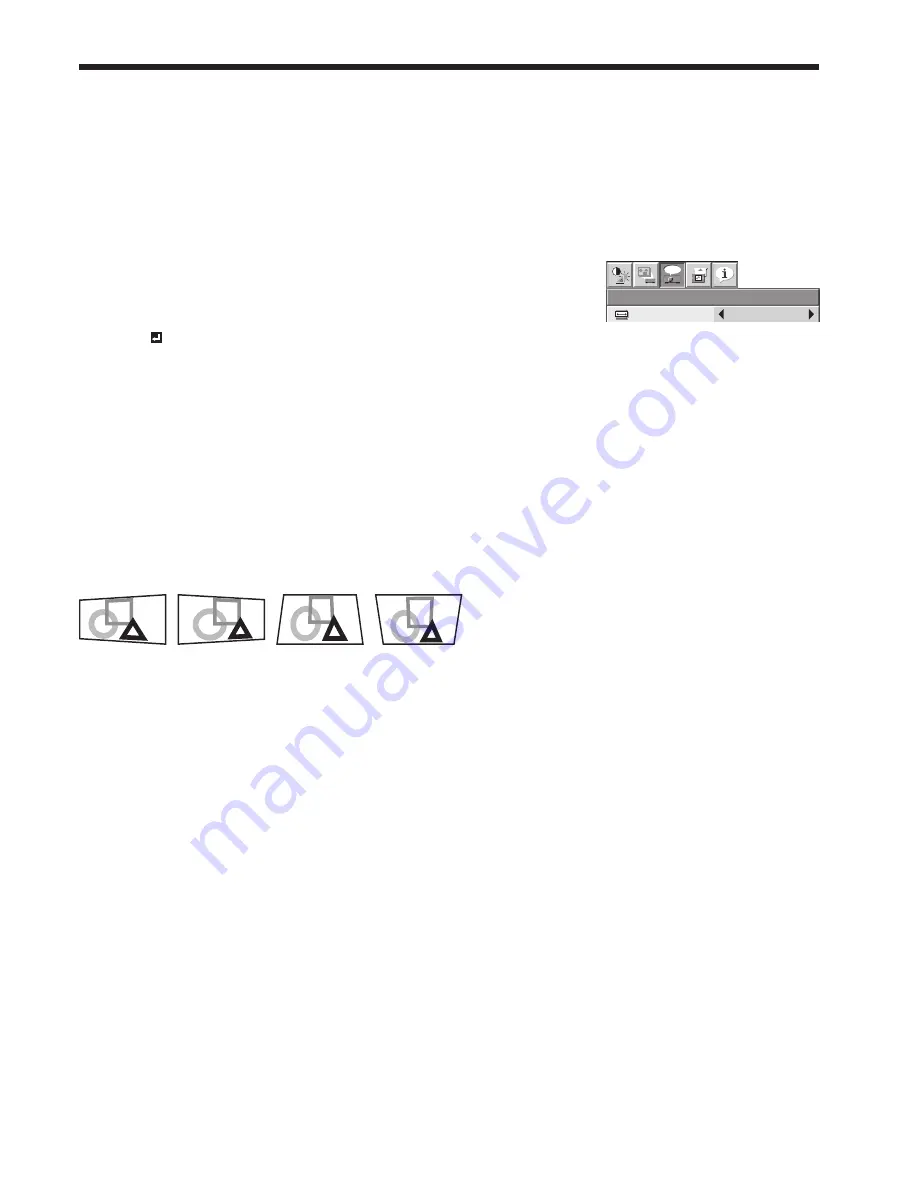
EN-1
Setting the aspect ratio
You can change the aspect ratio of the input video signal (or the ratio of width to height of the image). Change the
setting according to the type of the input video signal.
How to change the settings:
With the remote control:
1. Press the ASPECT button.
• Every time the ASPECT button is pressed, the aspect mode changes from AUTO to 16:9, to REAL, to FULL,
and back to AUTO.
With the FEATURE menu:
(See page 3 for menu setting.)
1. Display the FEATURE menu.
. Select ASPECT by pressing the
or
button.
3. Select your desired aspect ratio by pressing the
or
button.
When 16:9 is selected.
4. Press the ENTER button.
5. Select your desired position (CENTER, UPPER or LOWER) by pressing the
or
button.
To cancel the menu:
6. Press the MENU button.
Important:
• When a 16:9 image is kept displayed for a long time before displaying FULL image, the afterimages of the black
bars may appear on the FULL image screen. (See page 4.)
When projected images are distorted to a trapezoid:
To correct vertical and horizontal keystone distortion, press the KEYSTONE button on the projector or the remote
control to display KEYSTONE, and adjust the image by pressing the
,
,
, or
button (or or - button
on the remote control).
In the following cases (for front projection):
FEATURE
AUTO
AUTO
opt.
MENU POSITION
VIDEO SIGNAL
?
ASPECT
RESET ALL
English
LANGUAGE
A
Ë
OK
SCART INPUT
DISPLAY
INPUT
PASSWORD
FUNCTION
CINEMA MODE
AUTO
1.
SETUP
AUTO
OFF
Press the
button.
Press the
button.
Press the
(or -)
button.
Press the
(or +)
button.
Important:
• You can correct the vertical and horizontal keystones at the same time. However, their adjustment ranges are
limited in such correction.
• When the keystone adjustment is carried out, the adjustment value is indicated. Note that this value doesn’t mean
a projection angle.
• The allowable range of the adjustment value in the keystone adjustment varies depending on the installation
conditions.
• When the keystone adjustment takes effect, the resolution decreases. In addition, stripes may appear or straight
lines may bend in images with complicated patterns. They are not due to product malfunctions.
• Noise may appear on the screen during the keystone adjustment because of the type of the video signal being
projected and the setting values of the keystone adjustment. In such cases, set the keystone adjustment values in
the range where the image is displayed without noise.
• When the keystone adjustment is carried out, the image may not be displayed correctly because of the type of
input signal.
• When horizontal and vertical keystone adjustments are performed in combination, the adjustable range becomes
narrower than in the case when they are performed separately.
• When the keystone adjustment is performed, the displayed image may be distorted.
• Depending on the installation conditions of the projector and the screen, a perfect rectangular image and the
proper aspect ratio may not be obtained.
Viewing video images (continued)






























