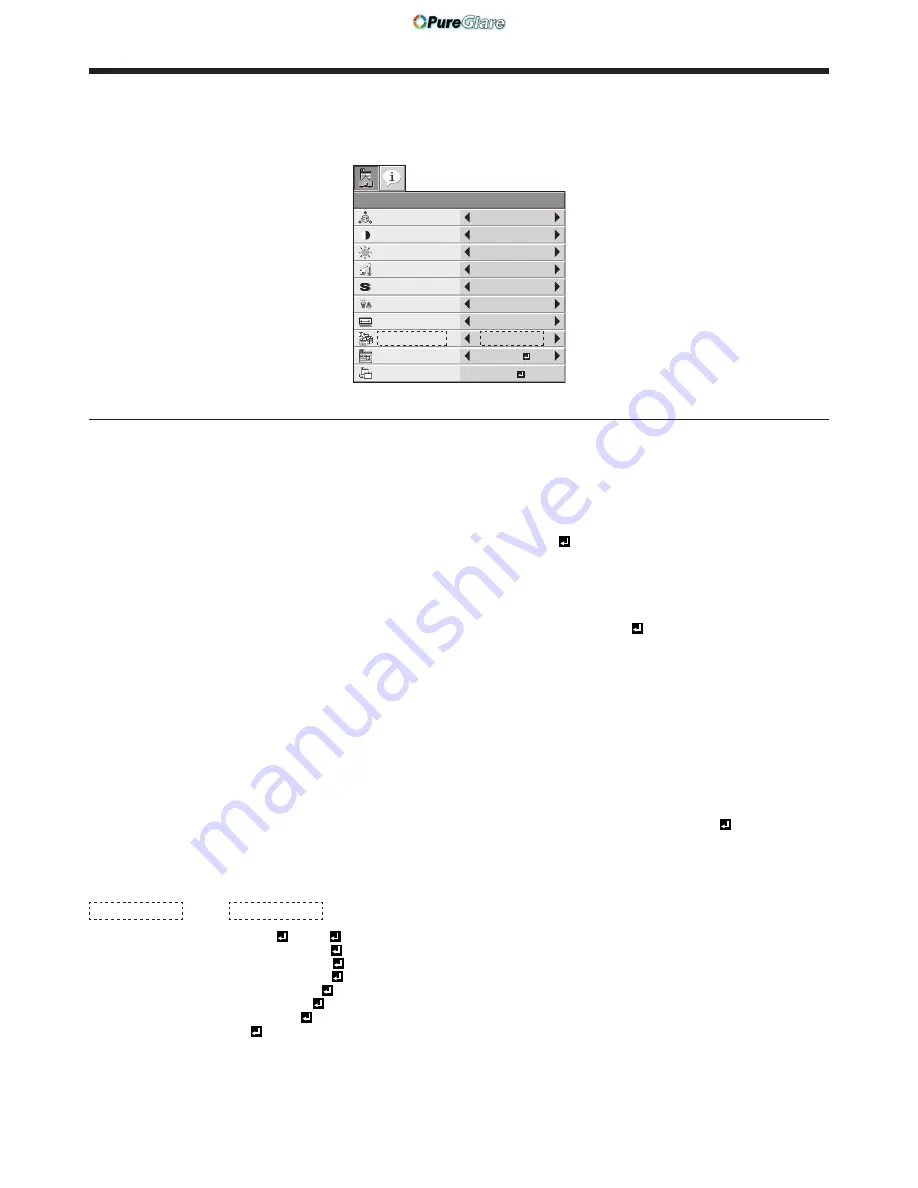
EN-27
Settings of each menu item
Menus displayed in the QUICK MENU mode
QUICK MENU
NORMAL (FULL)
ASPECT
LAMP MODE
STANDARD
QUICK MENU
CONTRAST
BRIGHTNESS
0
0
STANDARD
COLOR
0
COLOR
COLOR TEMP.
0
SHARPNESS
AUTO
COLOR
ENHANCER
SELECT
USER MENU
OK
DETAIL MENU
*
*
ITEM
SETTING
FUNCTION
COLOR ENHANCER
AUTO
Select to optimize the settings automatically depending on the input signal.
(Select this option for normal use.)
PRESENTATION
Select to make the displayed image look bright and crisp.
STANDARD
Select to make the displayed image look natural.
THEATER
This option, suitable for viewing movies, makes the displayed image look soft
and smooth.
sRGB
Select to give priority to the color reproducibility.
USER
The values of the gamma curve, BrilliantColor™, color intensity, and color
balance that are set by USER of COLOR ENHANCER in the IMAGE menu
are applied. (See page 29.)
CONTRAST
±30
Use to adjust the contrast of the projected image. (See page 33.)
BRIGHTNESS
±30
Use to adjust the brightness of the projected image. (See page 33.)
COLOR TEMP.
STANDARD / LOW /
HIGH
Select from the predetermined color temperatures.
USER
The color temperature that is set by USER of COLOR TEMP. in the IMAGE
menu is applied. (See page 29.)
SHARPNESS
±5
Use to adjust the sharpness of the projected image. (See page 33.)
LAMP MODE
STANDARD
Select this option when you want to view images in a well-lit room.
LOW
Select to moderate the intensity of the lamp. The operating sound is reduced
and the lamp lifetime becomes longer.
• When the lamp mode is switched, the projected image may flicker.
• Frequent switching of the lamp mode may damage the lamp.
ASPECT
NORMAL (FULL)
Input video signal is displayed at the max height (800 pixels) or max width
(1280 pixels) of the panel while its aspect ratio is maintained.
NORMAL (16:9)
Select this setting when using a 16:9 screen.
NORMAL (4:3)
Select this setting when using a 4:3 screen.
16:9
Regardless of the type of input signal, image is displayed at 16:9 aspect ratio
(1280 x 720 pixels). Select to expand squeezed (or horizontally compressed)
images such as DVD images to 16:9. When selecting 16:9 of ASPECT in
the FEATURE menu, you can select whether or not to display signals at 16:9
depending on their type. (See page 19.)
REAL
Input video signal is displayed at its original pixel size.
FULL
Select to project images in full size (1280 x 800 pixels) irrespective of type of
input signal.
(USER MENU)
*
*
*: The item selected in SELECT USER MENU below and its value are
displayed.
SELECT USER MENU COLOR / TINT /
STANDBY MODE /
IMAGE REVERSE /
MENU POSITION /
CINEMA MODE /
SCART INPUT /
LANGUAGE
Select the item to be displayed in the preceding row. For the details of the
selectable items, see the following pages.
• COLOR, TINT ...... page 29
• STANDBY MODE, IMAGE REVERSE ...... page 30
• MENU POSITION, CINEMA MODE, SCART INPUT, LANGUAGE ...... page
31
DETAIL MENU
OK
Select to change the menu display mode to the DETAIL MENU mode.
• When COLOR ENHANCER is sRGB, COLOR TEMP., COLOR and TINT can’t be adjusted.
• When the setting of COLOR ENHANCER is changed, the displayed image may be disturbed.
Menu operation (continued)
http://www.pureglare.com.au






























