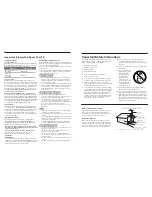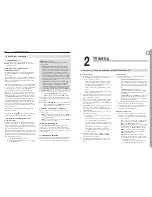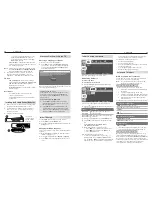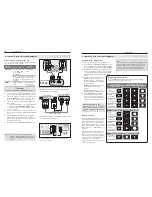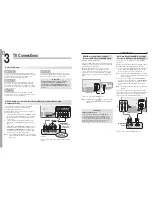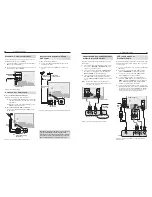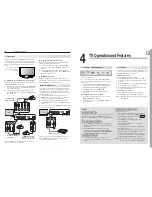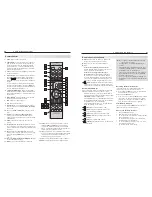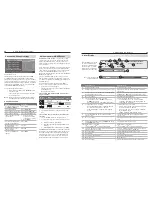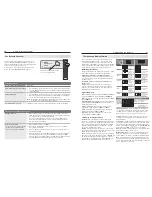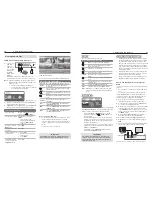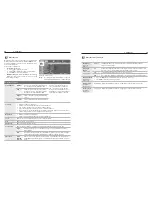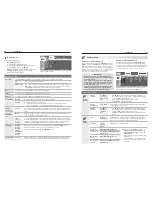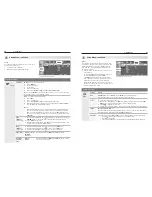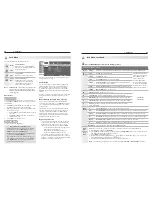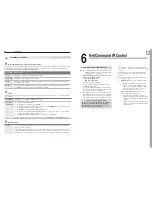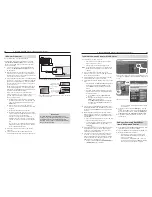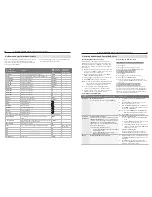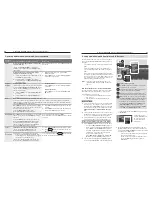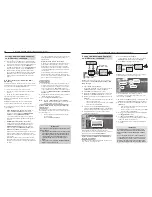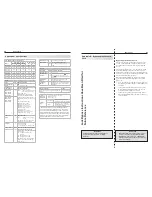32
4. TV Operation and Features
4. TV Operation and Features
33
Viewing Camera Files
JPEG Photos and the USB Photo Port
Connect your
1.
USB card
reader or
USB drive to
the TV’s USB
Photo port.
The
USB
Photo
menu
displays
while files are being read. Wait until you see the
completion message on screen before continuing.
Note:
Some manufacturers’ devices may be incompat-
ible with the TV. If the TV is unable to display your
photos, you can:
• Transfer
files to a different USB device.
• Use the camera’s composite video output as
described later in this chapter.
USB Photo menu
Refer to the table below for use of the
2.
USB Photo
menu after files have been read.
Optional:
3.
Connect an audio device to the
AUDIO L
and
R
stereo jacks to play sound while viewing pictures
JPEG Thumbnail Menu
Use these keys while viewing JPEG thumbnail images:
Keys for the JPEG Thumbnail Menu
Move the highlight from image to image.
F
ORMA
T
Rotate the thumbnail clockwise in 90˚
increments
or
ENTER
Play the slide show starting with the high-
lighted thumbnail.
Highlight the last thumbnail on the current
page.
Highlight the first thumbnail on the current
page.
CH/PAGE
/
Display the next or previous page of
thumbnails.
EXIT
Close the
Thumbnail
menu and display
the
USB Photo
menu.
MENU
Close the
Thumbnail
menu and display
the
Main
menu.
INPUT
Close the
Thumbnail
menu and display
the
Input Selection
menu.
Notes on Viewing JPEG Files
• The TV ignores all commands while reading files.
Wait
for the completion message before continuing.
• Large files or high-capacity storage devices may take a
long time to display. The screen will be blank while files
are read.
• Use only one source device at a time.
USB Photo Menu Options
Start slide show.
With the Slideshow icon high-
lighted, press
or
ENTER
.
Activate menu options. Highlight an icon and press
ENTER
to:
• start the slide show
• display picture thumbnails
• open the
Media Setup
submenu.
Display or close the
Main
menu.
Press
MENU.
Display status for the
file source.
Press
INFO.
Select a different con-
nected device
1. Press
INPUT
.
2. Highlight the icon for a dif-
ferent device.
3. Press
ENTER
.
Clear status display
or menu to show the
USB Photo
menu
Press
EXIT
.
IMPORTANT
Stop playback or change to a different TV input
before disconnecting from the USB photo port.
I
N
P
U
T
4
L-AUDIO-R
USB
VIDEO/Y Pb
Pr
USB
L-AUDIO-R
0QUJPOBMBVEJP
EFWJDF
Media Setup Menu
Media Setup menu
In the
Media Setup
menu you can adjust the slide show
display, number of repetitions, or display interval.
• Select either
Auto
or
Manual
advance. During
manual operation, press
or
ENTER
to advance to
the next slide.
• For automatic advance, select the time interval for
display of each slide. The interval you select here is
the minimum time between slides; actual time may
be longer for larger files.
• For automatic advance, select the number of times
(frequency) to play the complete slide show:
Once
,
Twice
, or
Continuous
.
• Press
EXIT
to close the
Media Setup
menu and
return to the
USB Photo
menu.
USB Photo Menu Compatible Picture Files
• Still images recorded on digital cameras using the
Exchangeable Image File Format, version 2.1 (EXIF
2.1) standard for digital still cameras and Design
Rules for Camera File Systems version 1.0 (DCF 1.0)
• Some images opened and resaved on a computer
may not play back or may not display in the thumb-
nail list. This happens if the files were resaved in an
incompatible format.
• Full path file names can be no longer than 50 char
-
acters and must end in a .jpg extension. Only the
first 20 of the 50 characters will display.
• Images on storage devices with a capacity of over
256 MB can take a longer initial time to display.
Photos and Moving Video as Composite
Video
Connect the camera to the TV using a composite video
cable if:
• You are unable to see images using the USB photo
port.
•
You wish to view moving video from the camera.
The TV’s
USB Photo
menu will be unavailable and
you must control the slide show through the camera.
Display resolution is standard-definition (480i).
Refer to the owner’s manual supplied with the
1.
camera for instructions needed for this setup.
Set the camera’s output signal type to
2.
NTSC
and
put the camera into playback mode.
With the camera still turned on, connect your digital
3.
camera’s composite video cable (usually yellow)
to the
VIDEO/Y
jack on the front of the TV. To hear
audio, connect the camera’s audio output cable to
the
AUDIO
L
jack.
When the
4.
Auto Input Sensing
screen displays,
press
EXIT
or assign the name
Camcorder
.
Press
5.
INPUT
to display the
Input Selection
menu.
Highlight the icon for the camera input and press
6.
ENTER
.
If viewing photos, advance through the images manu-
7.
ally or set the camera to advance automatically.
L-AUDIO-R
USB
VIDEO/Y
Pb
Pr
I
N
P
U
T
4
L-AUDIO-R
VIDEO/Y
I
N
P
U
T
4
0QUJPOBM
"VEJP$BCMF
Camera connection using a composite video cable
Slide Show
Use these keys during the slide show:
Keys for JPEG Picture Slide Show
Begin or resume slide show playback
Pause or resume playback while in auto-
matic advance mode.
or
ENTER
Advance to the next slide.
Go to the previous slide.
F
ORMA
T
Rotate the slide clockwise in 90˚ incre-
ments.
Stop slide show and display the
USB Photo
menu.
INFO
Display status for the viewing device and
current image.
INPUT
Display the
Input Selection
menu.
MENU
Display or remove the TV
Main
menu.
Note:
Always press (
STOP
) to stop slide show play-
back before disconnecting from the USB Photo
port.
IMPORTANT
The TV can read JPEG files as created by the
camera. If you edit a picture file on a computer
and resave the image, the TV may be unable to
read the resaved file.