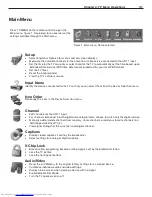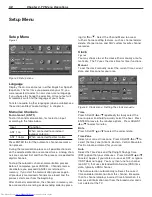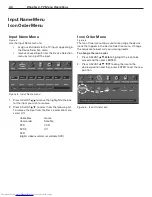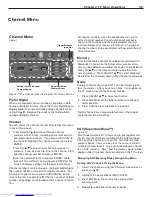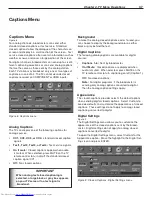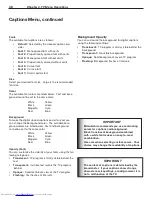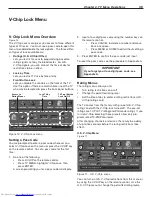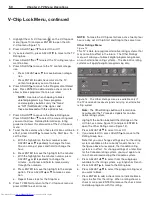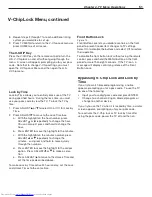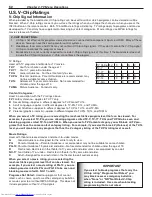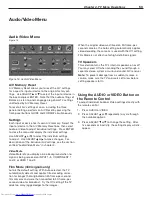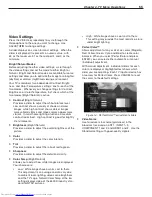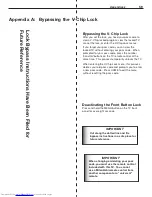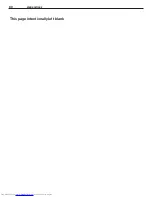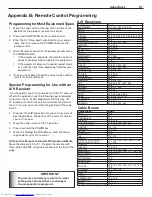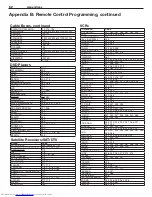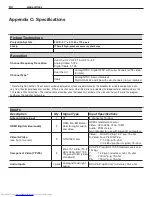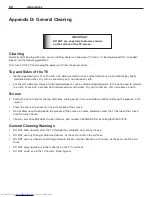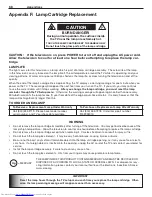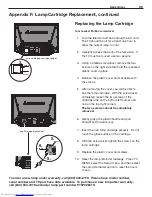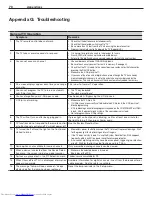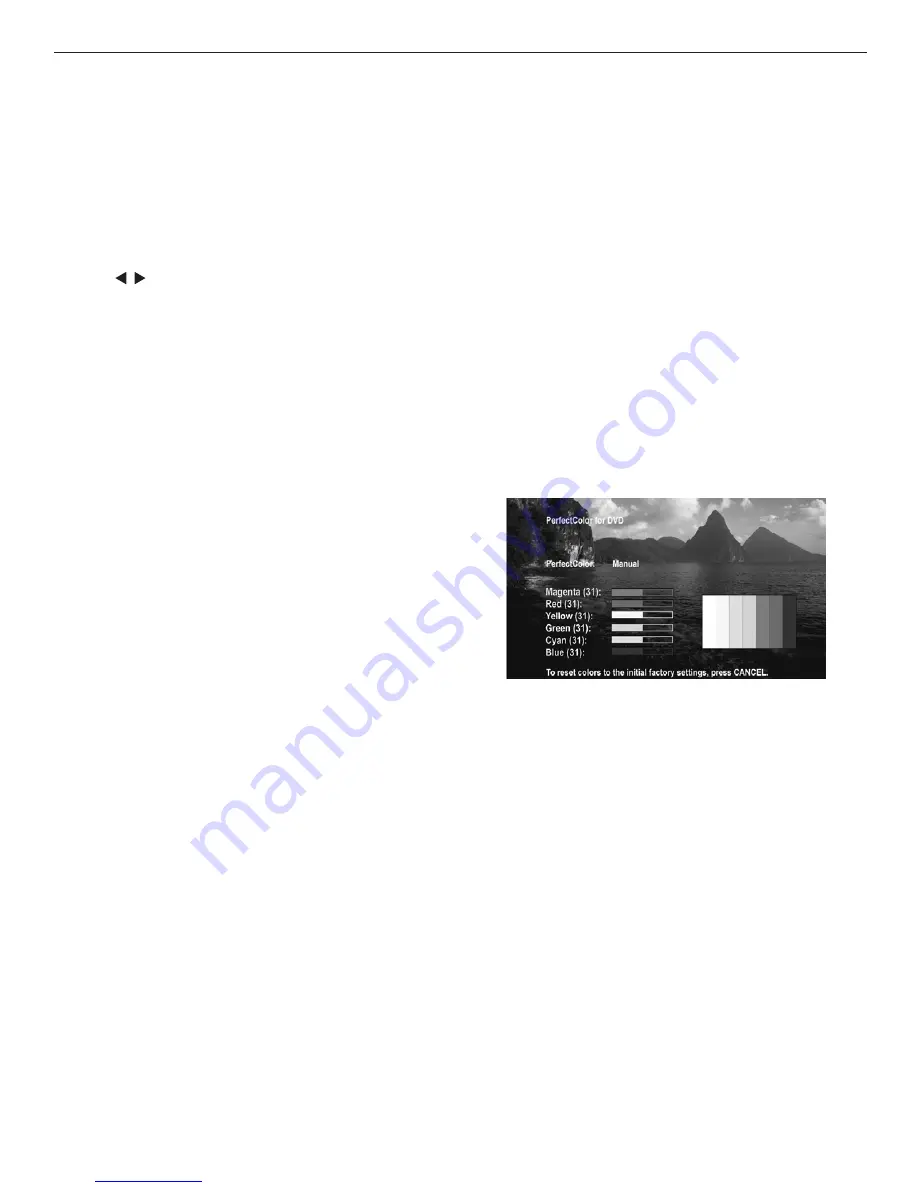
Chapter 4. TV Menu Operations
55
Video Settings
Press the VIDEO key repeatedly to cycle through the
Video options to the one you want to change. Use
ADJUST to change settings.
A slider displays on screen for most settings. When the
slider is displayed, it represents a numeric value, with
63 as the maximum, 31 as the mid-point, and 0 as the
minimum.
Bright/Natural Modes
Before adjusting the other video settings, cycle through
the video settings and set the mode to either Bright or
Natural. Bright and Natural modes are available for some
settings and allow you to optimize the image for a brighter
(daytime) or dimmer (nighttime) viewing environment.
Your TV remembers two independent Contrast, Bright-
ness, and Color Temperature settings, one for each of the
two modes. Whenever you change settings for Contrast,
Brightness, or Color Temperature, first check which of the
two modes (Bright/Natural) is active.
◊ Contrast
(Bright/Natural)
Provides a slider to adjust the white-to-black level.
Low contrast shows a variety of shades in darker
images, while high contrast shows darker images
more uniformly black and makes colors appear more
vibrant. In most home lighting situations, a medium
contrast looks best. High contrast is good for brightly
lit environments.
◊ Brightness
(Bright/Natural)
Provides a slider to adjust the overall brightness of the
picture
.
◊ Color
Provides a slider to adjust the color intensity.
◊ Tint
Provides a slider to adjust the ratio of red to green.
◊ Sharpness
Provides a slider to adjust the detail and clarity.
◊ Color Temp
(Bright/Natural)
Allows you to adjust how white images are displayed.
Your choices are:
• Low: White images have a warm cast to them.
This adjustment is an average and can vary due
to ambient room lighting, video scene brightness,
and the TV’s age. Natural/Color Temp at the low
setting displays video at the 6500K industry stan-
dard for NTSC pictures.
• High: White images have a cool cast to them.
This setting may provide the most realistic picture
under bright lighting.
◊ PerfectColor™
Allows adjustment of any or all of six colors (Magenta,
Red, Yellow, Green, Cyan and Blue) to create color
balance. When you select PerfectColor and press
ENTER, you can select either automatic or manual
(individual) adjustment.
With manual adjustment, individual sliders for each
color are displayed. Highlighted text shows which
slider you are adjusting. Each TV input or device has
a memory for PerfectColor. Press CANCEL to reset
the colors to the default settings.
Figure 14. PerfectColor™ adjustment sliders
◊ Video Noise
Use to reduce minor noise (graininess) in the
broadcast received on ANT 1, INPUT 1–3,
COMPONENT 1 and 2, and HDMI 1 and 2. Use the
Standard setting with good-quality signals.
Downloaded from
www.Manualslib.com
manuals search engine
Summary of Contents for WD-52526
Page 22: ...Downloaded from www Manualslib com manuals search engine ...
Page 38: ...Downloaded from www Manualslib com manuals search engine ...
Page 56: ...Downloaded from www Manualslib com manuals search engine ...
Page 58: ...Downloaded from www Manualslib com manuals search engine ...
Page 79: ...Downloaded from www Manualslib com manuals search engine ...