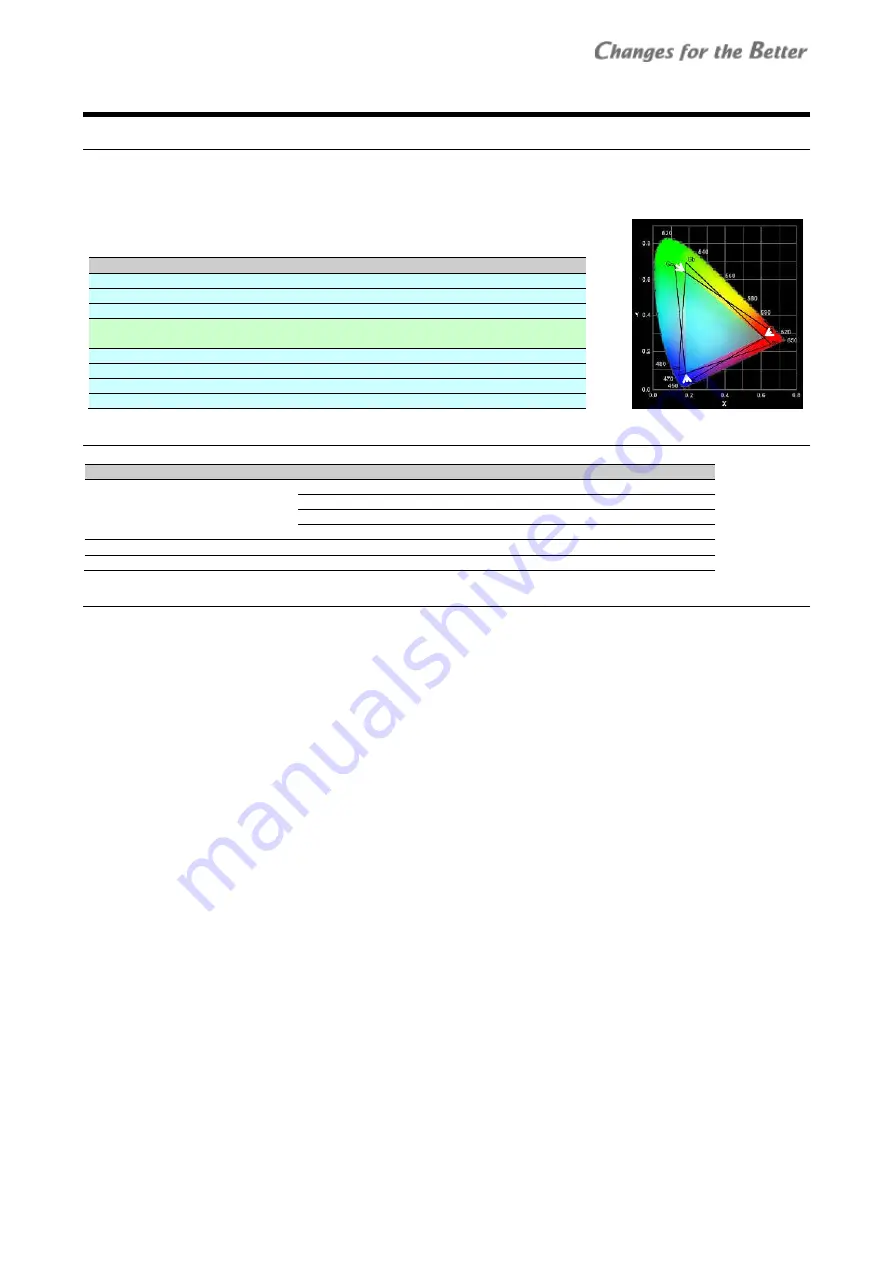
REV 1.0
29
Color
b
ala
nc
e a
dju
stm
en
t
3
3
.
.
4
4
C
C
o
o
l
l
o
o
r
r
b
b
a
a
l
l
a
a
n
n
c
c
e
e
a
a
d
d
j
j
u
u
s
s
t
t
m
m
e
e
n
n
t
t
The luminance and color can be adjusted to uniform across monitors in a display wall by CSC (Color Space Control)
system. The adjustments of BLACK LEVEL, WHITE BALANCE and GRADATION can be combined with it as needed.
The CSC technology can directly control the three primary colors to align different color reproduction ranges on
each screen. SENSOR function can maintain the uniformity over the long term.
Save in system memory after adjustment (page 25).
Procedure:
Preparation (chapter 3.4.1)
BLACK LEVEL adjustment (chapter 3.4.2) (as needed)
CSC adjustment (chapter 3.4.3)
Light source output adjustment (chapter 3.4.4)
(When using ECO or BRIGHT mode)
WHITE BALANCE adjustment (chapter 3.4.5) (as needed)
GRADATION adjustment (chapter 3.4.6)
SENSOR (chapter 3.4.7)
System memory saving (chapter 3.2.2)
3.4.1
Preparation
Before adjustment, make sure that the following items stay in their initial settings.
Menus
Default
SYSTEM SETTING > INSTALLATION >
CONTRAST
100
BRIGHTNESS
0
WHITE BALANCE
R-GAIN, G-GAIN, B-GAIN: 1000
each
BOOST
OFF
SYSTEM SETTING > MAINTENANCE >
SENSOR
STOP or OFF
SYSTEM SETTING > MISC. 1 >
LED POWER
NORMAL > R-GAIN, G-GAIN, B-GAIN:
100
each
3.4.2
BLACK LEVEL adjustment
SYSTEM SETTING > INSTALLATION > BLACK LEVEL
This adjustment is normally unnecessary. It can align a difference of luminance and tint in black between each
screen.
•
Be careful not to deteriorate the contrast much. It only makes the black luminance level higher.
1
Display the adjustment white in the internal test patterns (page 8, 55) and press [R], [G] and [B] buttons to change
it black.
2
Adjust R-, G- or B-LEVEL in black to be uniformed.






























