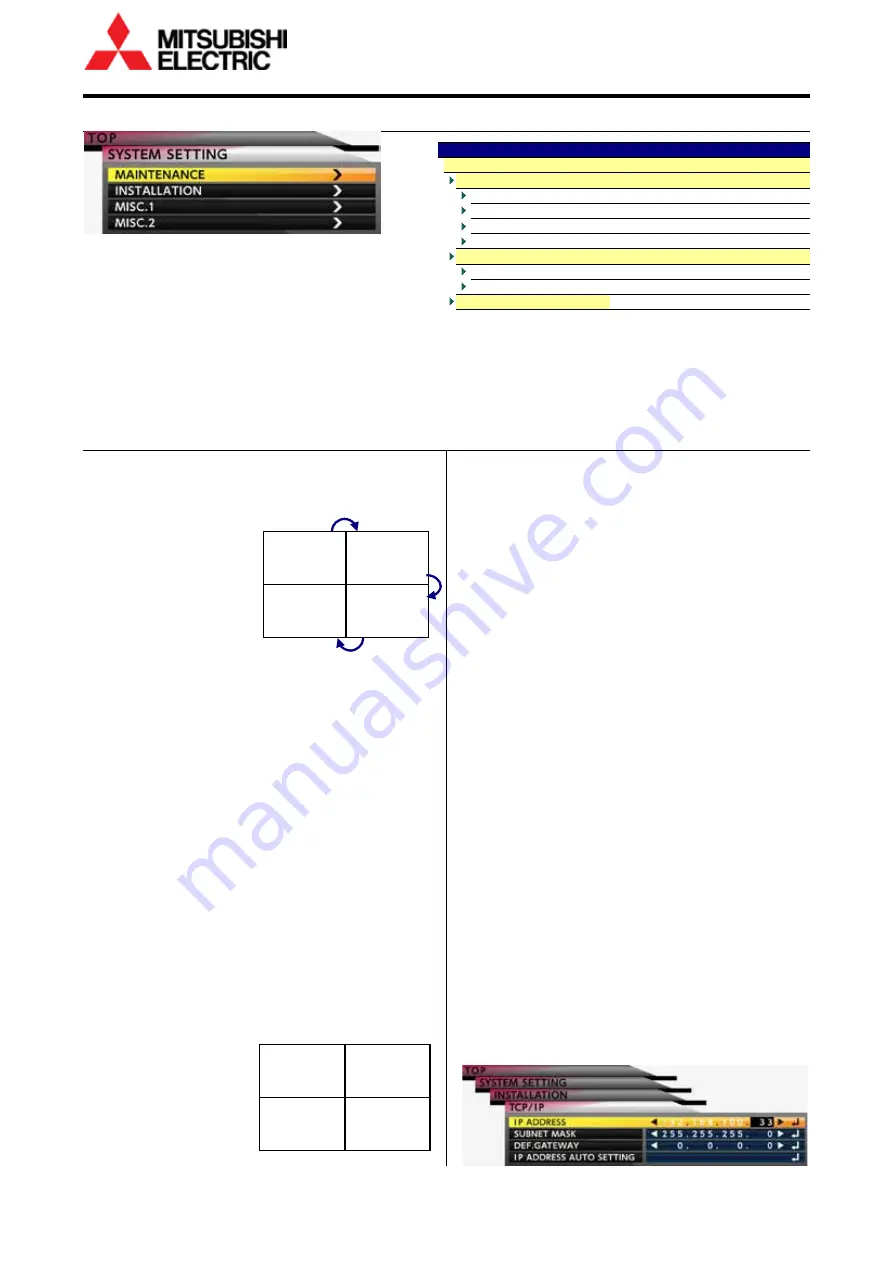
24
VS-60HS12U Set-up Manual
Sy
ste
m me
mo
ry
s
ett
in
g (
ba
sic
)
3
3
.
.
2
2
S
S
y
y
s
s
t
t
e
e
m
m
m
m
e
e
m
m
o
o
r
r
y
y
s
s
e
e
t
t
t
t
i
i
n
n
g
g
(
(
b
b
a
a
s
s
i
i
c
c
)
)
Monitor conditions can be set in system setting menus.
The settings apply to the entire screen on the monitor
and one condition is memorized in the monitor.
Pressing-and-holding [MENU2] button on the remote
control shows SYSTEM SETTING menu. Or select
SYSTEM SETTING in TOP menu.
Normally, check and adjust these basic setting items in the right chart. The custom setting items (page 34) can
customize the monitor more as necessary.
•
Unit IDs and IP addresses should be set on-screen menu. Wallaby cannot communicate through network without
IP address assignment.
3.2.1
Basic adjustment items
Unit ID assignment
SYSTEM SETTING > INSTALLATION > UNIT ID
A unique ID can be
assigned on each monitor.
The ID setting enables
communications between
the monitors and to
control them individually.
The initial setting is 01,
and the adjustable range
is 01 to 998.
1
Make sure that the monitors to be set the ID
numbers have been cascaded with the internal
control cables (page 19).
2
Select AUTO ID > START? > YES on the MASTER
monitor.
3
Starting from the MASTER, sequential unit ID
numbers are automatically assigned in the cascaded
order. The assigned numbers will be effective
immediately.
•
ID numbers can also be set manually.
Assign a number in UNIT ID > UNIT ID NUMBER menu.
The number will be available after system memory
saving.
In Wallaby, sequential unit IDs and the IP addresses
have been internally allocated since applying Display
Layout setting. You can re-assign them to suit the
actual monitor setting accordingly (page 23).
IP address assignment
SYSTEM SETTING > INSTALLATION > TCP/IP
A unique IP address can
be assigned on each
monitor for controlling
through network.
The initial settings are below.
IP ADDRESS: 192.168.100.32
SUBNET MASK: 255.255.255.0
DEFAULT GATEWAY: 0.0.0.0
1
Make sure that the monitors to be given IP addresses
already have their ID numbers.
2
Set an initial address in IP ADDRESS menu for
automatic assignment. Set the same address on all
monitors to be assigned.
3
Select IP ADDRESS AUTO SETTING > SET OK? > YES on
these monitors.
4
Sequential IP addresses are automatically assigned in
the order of the ID numbers. In the case of
192.168.100.32 as its initial address, the last number
of the address rises 32, 33, 34, 35… according to the
ID number increasing.
The assigned addresses will be effective when the
network connection will be re-established such cases
as monitor rebooting or network cable plug out and
in after system memory saving.
When you repeat the operation of SET OK? > YES
twice, the last number of the address rises by two
steps 32, 34, 36, 38……. Do not set it repeatedly.
5
You can set subnet mask and default gateway by
manual. Normally you can leave it as the initial
settings. Assigning 0.0.0.0 in DEFAULT GATEWAY
menu means to invalid the default gateway.
•
IP addresses also can be set by manual.
Assign an IP address in TCP/IP > IP ADDRESS menu.
The timing when the setting will be available is the
same as the automatic IP address assignment.
•
[NORMAL] button restores the initial value. Press it
while the value has been selected to be adjustable
with [ENTER] button.
TOP
SYSTEM SETTING
INSTALLATION
H. LOCATION
Horizontal monitor map assignment
V. LOCATION
Vertical monitor map assignment
UNIT ID
Unit ID number assignment
TCP IP
IP address assignment
MISC. 2
IMAGE FLIP
Image flip setting
SYSTEM SYNC.
Sync. Frequency setting on monitor
SYSTEM SETTING SAVE
System memory save (page 25)
ID 1
MASTER
ID 2
slave
ID 3
slave
ID 4
slave
ID 1
192.168.100.32
ID 2
192.168.100.33
ID 4
192.168.100.35
ID 3
192.168.100.34






























