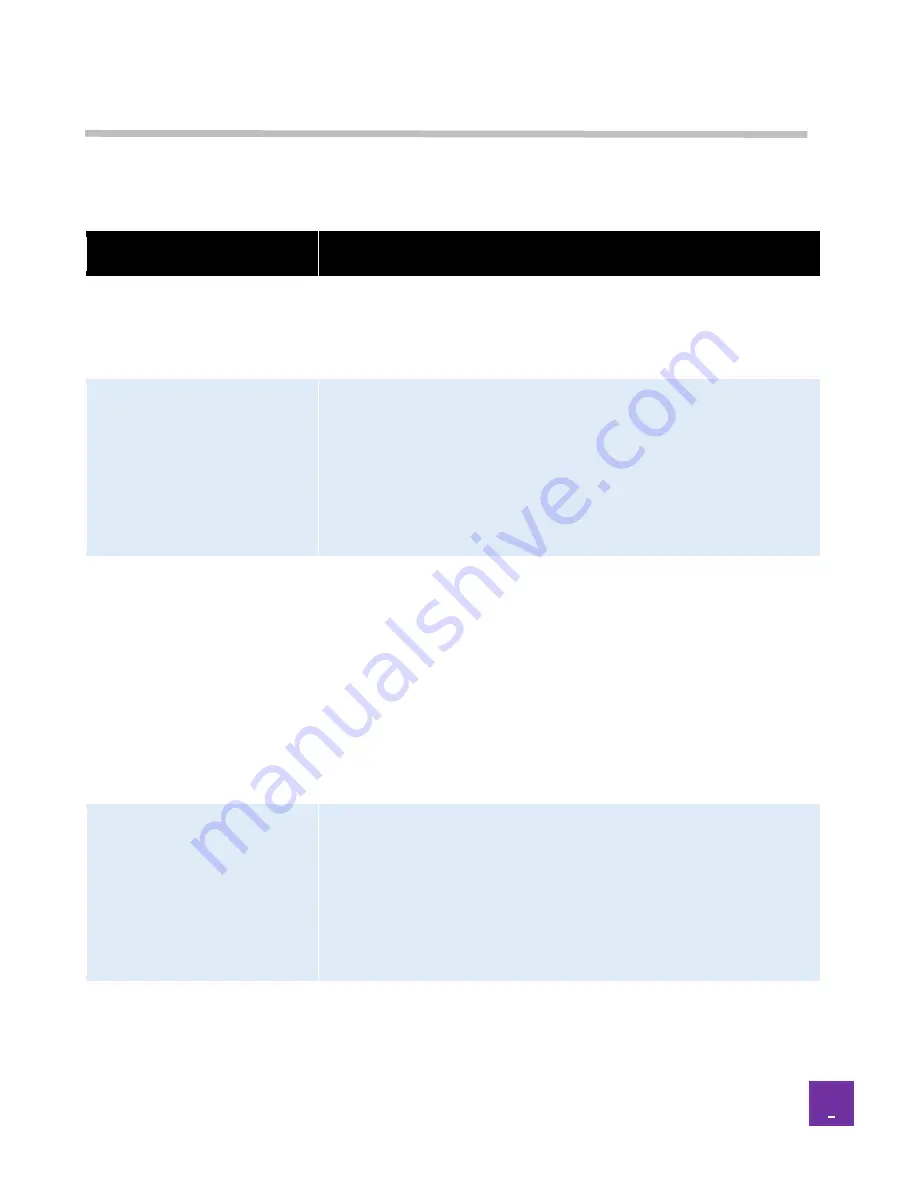
33
Appendix
Frequent tasks
TASKS
PROCEDURE
Check media condition
(Type of media, remaining
copies)
Maintenance (admin) -> Start Service (if system is not ready) ->
Top Menu -> Printer Info
Change web print service
Maintenance (admin) -> Stop Service -> Top Menu -> Service
Setting -> Web Print -> Mode ( Select the desired Service ) and
confirm Enable is checked. Then, match Fun Print Service or
Easy Print Service with your choice.
Click “Set” button to apply and save the changes
Go back to Start page and “start” the service
Import new customized frames
(backgrounds)
Maintenance (admin) -> Stop Service -> Top Menu -> Service
Setting -> Web Print:
•
Frames for EasyPrint: EasyPrint Frame Setting ->
Import
•
Frames (background) for FunPrint: FunPrint Frame
Setting -> Import
Click “Set” button to apply and save the changes
Go back to Start page and “start” the service
Change frame in EasyPrint
Maintenance (admin) -> Stop Service -> Top Menu -> HotFolder
Setting -> Select the folder used by the web Service -> Frame ->
Frame select -> Click on the selection list to choose the new
frame
Click “Set” button to apply and save the changes
Go back to Start page and “start” the service.
Apply Text in EasyPrint web
service
Maintenance (admin) -> Stop Service -> Top Menu -> HotFolder Setting
-> Select the folder used by the Easy Print web Service -> Text -> Click
i



























