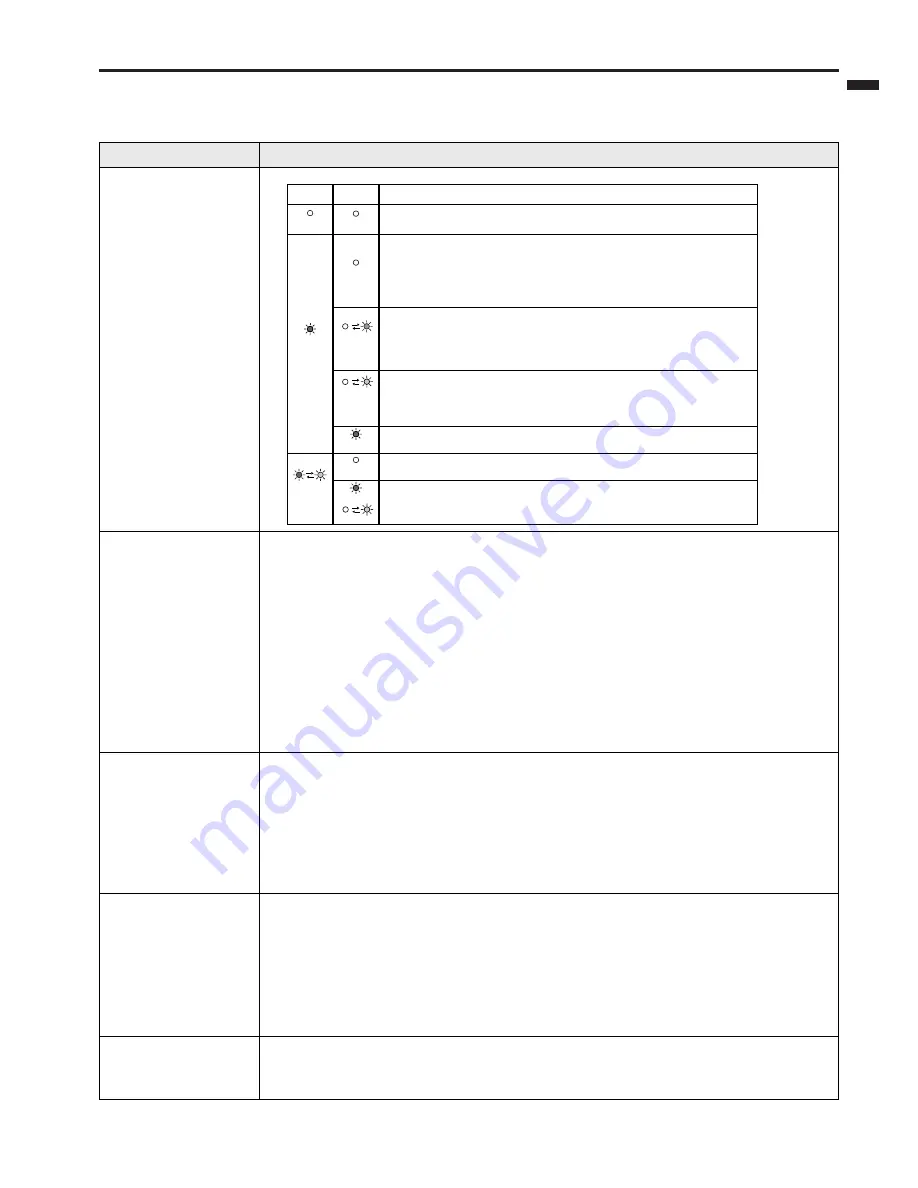
EN – 25
ENGLISH
Troubleshooting
The following offers solutions to some of the common problems you may encounter. We suggest that you consult
this chart before contacting your dealer.
Images aren't projected on the screen.
Problem
Power isn't turned on.
Images aren't projected
on the screen.
Images suddenly
disappear.
"NO SIGNAL" is
displayed.
The screen for entering
the password appears.
Cause and solution
•
Check the states of the indicators.
POWER
Off
Steady red
Blinking
red / green
STATUS
Off
Off
Blinking
orange
Blinking
green
Steady red
Off
Steady
or
Blinking
Solution
• Connect the power cord to the projector.
• Plug the power cord into a wall outlet.
• If any objects are blocking the air inlet or outlet grille, remove them and carry
out the following.
1. Unplug the power cord from the wall outlet.
2. Make sure that the projector has cooled off.
3. Plug the power cord into the wall outlet.
4. Press the POWER button.
• If any objects are blocking the air inlet or outlet grille, remove them.
• Don't expose the air outlet grilles to hot air emitted from a heating appliance.
• Check whether the filter is clogged with dirt or dust.
➔
Clean the filter, if clogged. (See page 24.)
• After the STATUS indicator stops blinking, press the POWER button.
• If you unplug the power cord while the fan is rotating, the lamp may not turn on about 1 minute when
you plug the power cord next time.
• The lamp can't turn on again for 1 minute after it goes out.
• Press the POWER button several times.
• Replace the lamp. (The lamp is at the end of its life.)
• Attach the lamp cover on the bottom.
• Unplug the power cord from the wall outlet and contact your dealer.
•
Cancel the AV mute by pressing the MUTE button.
•
Remove the lens cap.
•
The lamp sometimes takes about 1 minute to light up.
•
On rare occasion, the lamp fails to light up. In such cases, wait a few minutes and try to
light the lamp again.
•
If the projector was turned off before the lamp cooled down completely, the fans may start
rotating and the POWER button may not function when you plug the power cord into the
wall outlet next time. Wait for the fans to stop and press the POWER button to turn on the
lamp again.
•
Set SCART INPUT in the FEATURE menu to OFF. (See page 17.)
•
Check that the filter is clean. (See page 24.)
•
Check that the lamp cover are closed.
•
Check that the cable connected to the external device isn't broken.
•
When an extension cord is being used, replace it with the supplied cable and check whether
images are projected correctly. If images are projected correctly, use an RGB signal amplifier
along with the extension cord.
•
The air inlet or outlet grille may be blocked. (In such cases, the STATUS indicator blinks
green.)
➔
Remove the objects blocking the air inlet or outlet grille and carry out the following.
1. Wait for the air inlet or outlet fan to stop (or wait for the STATUS indicator to go out.)
2. Unplug the power cord from the wall outlet.
3. Wait about 10 minutes.
4. Plug the power cord into the wall outlet.
5. Press the POWER button.
•
When the STATUS indicator is blinking red, it is indicating that the lamp should be re-
placed. Replace the lamp in this case.
•
Turn on the power of the connected device, or check whether there is something wrong with
the connected device.
•
Check whether the external device outputs signals. (Check this especially when the external
device is a notebook computer.)
•
Check that the cable connected to the external device isn't defective.
•
Check that the projector is connected to the external device using the correct terminals.
•
Check that the connected device is correctly selected as the input source.
•
When an extension cord is being used, replace it with the supplied cable and check whether
images are projected correctly. If images are projected correctly, use an RGB signal amplifier
along with the extension cord.
•
PASSWORD FUNCTION in the FEATURE menu has been set to DISPLAY INPUT to
enable the password lock.
➔
Enter the password or contact the person in charge of management of the projector. (See
page 22.)








































