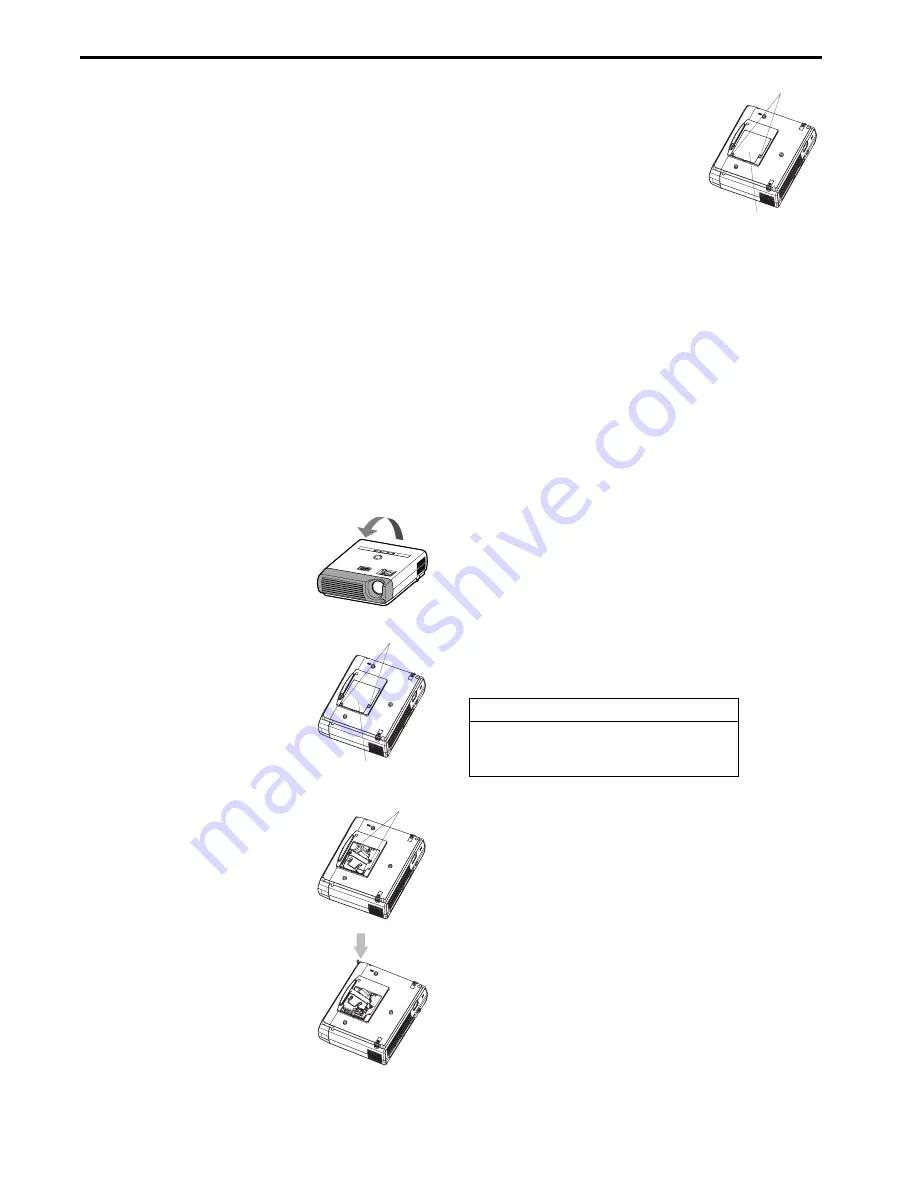
EN-22
Lamp replacement
When the lamp no longer functions, replace it with a new one.
Caution:
•
Do not remove the lamp immediately after using the projector. You
may get burned because the lamp very hot after use.
•
Before replacing the lamp, press the POWER button to turn off the
lamp and wait for two minutes for lamp to cool down. Unplug the
power cord from wall outlet and wait one hour for the lamp to cool
down completely.
•
Do not remove the lamp except for replacement. Careless han-
dling can cause injury or fire.
•
Do not touch the lamp directly. It may break and cause injury or
burn.
•
Be sure not to drop the lamp lid screw into the projector. Also be
sure not to put metal or any flammable objects inside because it
may cause fire or electric shock. If any objects should fall inside,
unplug and contact your dealer.
•
Install the lamp securely to prevent failure and fire.
•
If the lamp should break, small glass fragments may fall out
through the grilles and some may remain inside of the projector or
the lamp box. When taking the lamp box out, be sure to turn over
the projector and hold the handle of the lamp box to avoid injury
due to the glass fragments.
•
If the lamp should break, never shake the lamp box or hold it in
front of your face after removing it. The lass fragments may fall out
and cause injury to your eyes.
•
When placing the projector upside down to replace the lamp or
conduct maintenance, ensure that the projector is securely placed
before working with it.
1.
Reverse the projector gently.
2.
Loosen the screws (a) using a Phillips
screwdriver (+), and remove the lamp
cover (b).
3.
Loosen the screws (c) using a Phillips
screwdriver (+).
4.
Pull up the handle.
5.
Pull out the lamp box by the handle
while holding the projector.
•
Pull the lamp box out of the projec-
tor slowly. If it is pulled out quickly,
the lamp may break scattering
glass fragments.
•
Do not spill liquid on the removed
lamp box or do not place it near any
flammable object or where children
can reach to prevent injury or fire.
6.
Load a new lamp box securely into the
projector in the right orientation.
7.
Put the handle back to the original posi-
tion.
•
Make sure that the handle is
locked.
8.
Tighten up the screws (c) using a Phil-
lips screwdriver (+).
9.
Tighten up the screw (a) using a Phillips
screwdriver (+) to secure the lamp
cover.
Reset of the lamp operation time
Plug in the power cord, and reset the lamp
operation time by keep pressing the
W
,
X
,
and POWER buttons on the control panel at
the same time about three seconds.
Important:
•
Unless these three buttons are pressed
at the same time, the lamp operation time isn’t reset.
•
Make sure that the STATUS indicator is lit twice and the lamp oper-
ation time is reset successfully.
•
The projector doesn’t turn on if the lamp cover isn’t attached
securely.
•
Be sure to reset the lamp operation time whenever you replace the
lamp.
•
Do not reset the lamp operation time unless you replace the lamp.
Caution:
•
The lamp is fragile. If it is broken, be careful not to cut yourself with
glass fragments.
•
Contact your dealer for a new lamp.
Interval of lamp replacement
When the lamp shutdown notice is issued, the lamp replacement is
recommended even if the lamp is lit normally. Decrease in lumines-
cence and/or color brightness indicates that the lamp needs to be
replaced. When the lamp operation time exceeds the time elapsed
until the lamp shutdown notice
*1
is issued, the indicator will blink alter-
nately green and red while the lamp is lit (while the lamp is not lit, the
indicator will blink red only) and the lamp replacement message will
appear on the screen for one minute every time the lamp is turned on.
When the lamp operation time exceeds the time elapsed until the
lamp shutdown warning
*2
is issued, the replacement message (LAMP
EXCHANGE) will appear on the screen for one minute at fixed inter-
vals
*4
thereafter.
When the lamp operation time exceeds the time elapsed
until the lamp shutdown
*3
, the projector automatically
shuts off and can’t be used until the lamp is replaced and
the lamp operation time is reset.
The times above are when LAMP MODE of the INSTALLATION menu
is set to LOW. When it is set to STANDARD, this duration will be short-
ened.
*4
These intervals vary depending on the lamp mode setting.
*5
When LAMP MODE is set to STANDARD, the time elapsed until
the lamp shutdown will be shortened to 2000 hours.
Caution:
•
This projector uses a lamp that contains mercury. Disposal of the
lamp or the projector with the lamp may be regulated due to envi-
ronmental considerations. For disposal or recycling information,
please contact your local authorities or the Electronic Industries
Alliance: www.eiae.org. (For US only).
(a)
(b)
(c)
XD205U/XD205U-G/XD205R/SD205U/SD205R
*1
2250 Hours
*2
2850 Hours
*3
3000 Hours
*5
(a)
(b)























