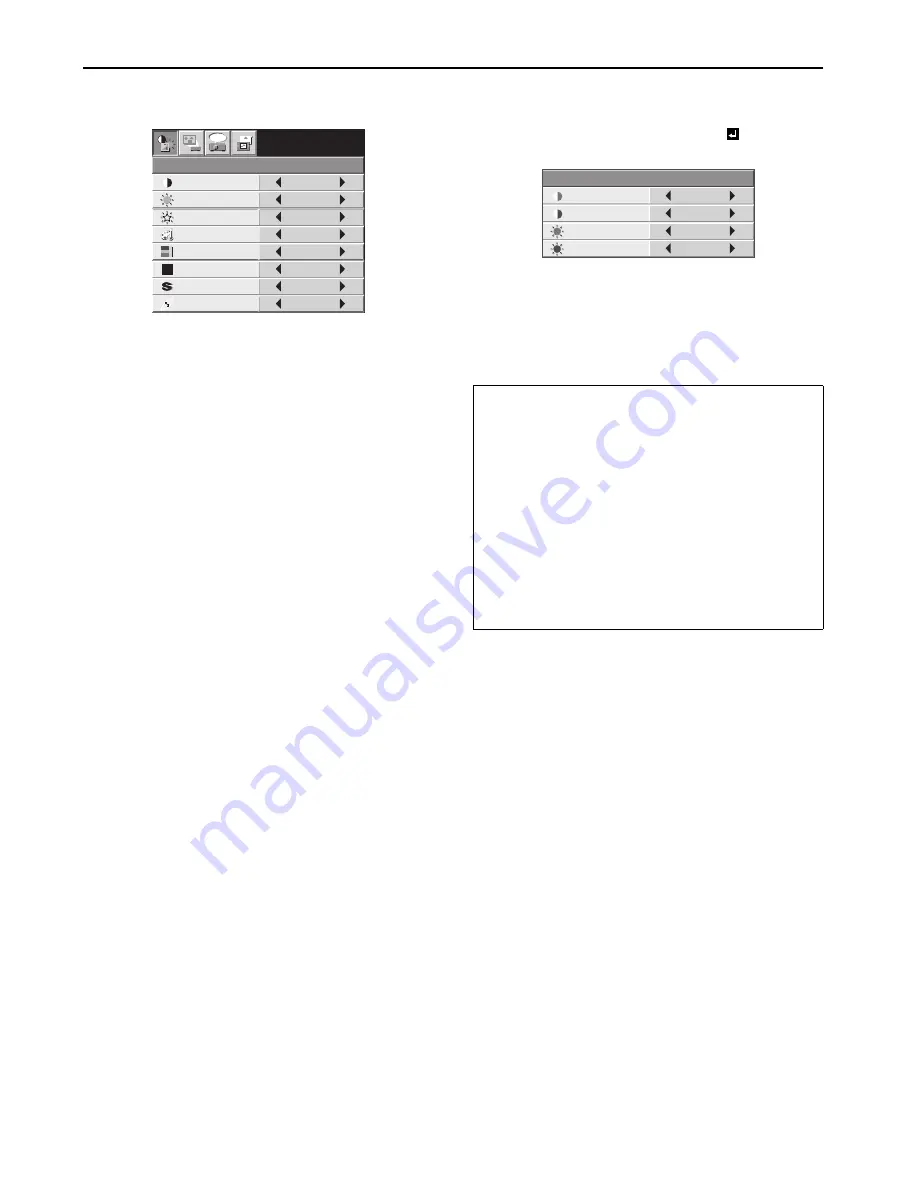
EN-18
Image adjustment
Image adjustment
You can adjust the image using the IMAGE menu.
To control the white-to-black level of the image :
Adjust CONTRAST in the IMAGE menu. Press the
X
button to
increase the contrast and the
W
button to reduce it.
To control the light level of the image :
Adjust BRIGHTNESS in the IMAGE menu. Press the
X
button
to lighten the image and the
W
button to darken it.
To determine the intensity of the color :
Adjust COLOR in the IMAGE menu. Press the
X
button to
increase the amount of color in the image and the
W
button to
decrease it.
To adjust the red-green color balance of the image :
Adjust TINT in the IMAGE menu. Press the
X
button to
increase the amount of green in the image and the
W
button to
increase the amount of red in the image.
To adjust the detail and clarity of the image :
Adjust SHARPNESS in the IMAGE menu. Press the
X
button
to sharpen the image and the
W
button to soften the image.
Color temperature
1.
Select COLOR TEMP. in the IMAGE menu.
2.
Press the
W
or
X
button to select USER
.
3.
Press the ENTER button.
4.
Press the
S
or
T
button to select the desired item.
5.
Press the
W
or
X
button to adjust the selected item.
6.
Repeat steps 4 and 5 for optimum adjustment results.
7.
Exit the menu by pressing the MENU button several times.
CONTRAST
IMAGE
0
BRIGHTNESS
0
STANDARD
0
COLOR
AUTO
0
XGA60
WHITE ENHANCE
AUTO
TINT
0
SHARPNESS
COLOR TEMP.
GAMMA MODE
opt.
About color temperature
There are different kinds of white color. Color temperature
is a way to show the differences in white.
White of which temperature is low appears reddish.
When the color temperature rises, white appears bluish.
This projector adjusts this color temperature by changing
the values of contrast blue and red.
To rise the color temperature:
Increase the CONTRAST B (blue) and decrease the
CONTRAST R (red).
To reduce the color temperature:
Decrease the CONTRAST B (blue) and increase the
CONTRAST R (red).
CONTRAST R
USER
0
CONTRAST B
0
BRIGHTNESS R
0
BRIGHTNESS B
0



























