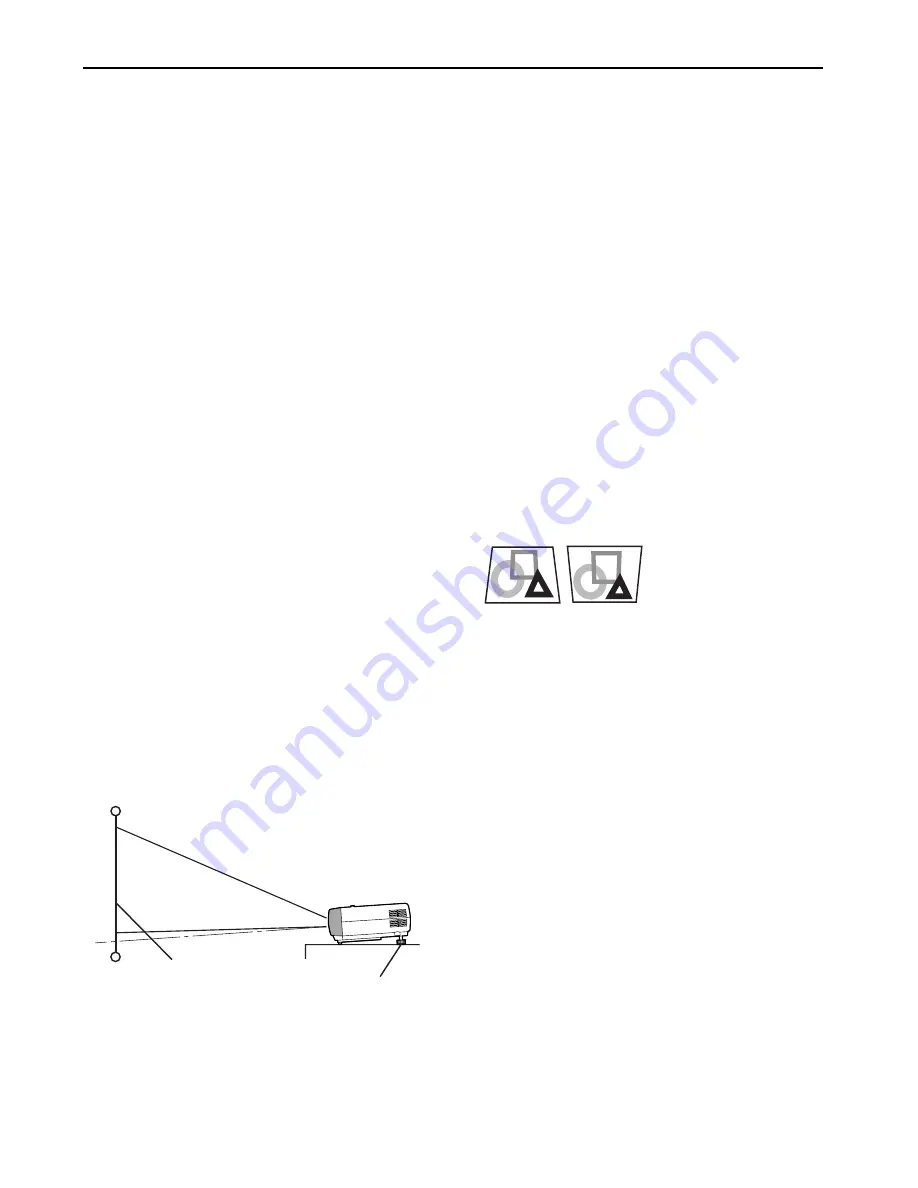
EN-12
Preparation
Preparation for projection
1.
Attach the provided power cord to the projector.
2.
Plug the power cord in the wall outlet.
3.
Remove the lens cap.
Warning:
• Do not look into the lens directly when the projector is on.
• The lens cap is for protecting the lens. If you leave the lens
cap on the lens with the projector turned on, it may be
deformed because of heat build-up. Remove the lens cap
when you turn on the projector.
• The power cords for use in the U.S. and Europe are pro-
vided with this projector. Use the appropriate cord for your
country.
• This projector uses the power plug of three-pin grounding
type. Do not remove the grounding pin from the power plug.
If the power plug doesn’t fit your wall outlet, ask an electri-
cian to change the wall outlet.
• The provided power cord for the U.S. is rated at 120 V.
Never connect this cord to any outlet or power supply using
other voltages or frequencies than rated. If you want to use
a power supply using other voltage than rated, prepare an
appropriate power cord separately.
• Use 100-240 V AC 50/60 Hz to prevent fire or electric
shock.
• Do not place any objects on the power cord or do not place
the projector near heat sources to prevent damage to the
power cord. If the power cord should be damaged, contact
your dealer for replacement because it may cause fire or
electric shock.
• Do not modify or alter the power cord. If the power cord is
modified or altered, it may cause fire or electric shock.
Caution:
• Plug in the power cord firmly. When unplugging, hold and
pull the power plug, not the power cord.
• Do not plug in or out the power cord with your hand wet. It
may cause electric shock.
Adjustment of the projection angle
For the best projection, project images on a flat screen
installed at 90 degrees to the floor. If necessary, tilt the projec-
tor using the two adjustment feet on the bottom of the projec-
tor.
1.
Tilt up the project to the appropriate angle.
2.
Press the foot adjustment buttons next to the adjustment
feet (rear), and the adjustment feet will come out.
3.
Release the buttons to lock the adjustment feet (rear) to
that position.
4.
Rotate the adjustment feet (rear) for fine adjustment.
After using the projector:
5.
Put the adjustment feet (rear) back into the projector by
pressing the foot adjustment buttons.
Important:
• If necessary, rotate the adjustment feet (front) for fine
adjustment.
• Install the screen on a flat wall at 90 degrees to the floor.
• Slanting the projector more than ±10° (right and left) or ±15°
(front and rear) may cause trouble or explosion of the lamp.
You can tilt the projector up to 7 degrees using the adjust-
ment feet only.
• Images may not be projected in a shape of a regular rectan-
gle or with its aspect ratio 4:3, depending on the installation
conditions of the projector and the screen.
• To correct vertical keystone distortion, press the KEY-
STONE button on the projector or the remote control to dis-
play KEYSTONE, and adjust the image by pressing the
S
,
T
button (or , - button on the remote control).
In the following cases:
Important:
• When the keystone adjustment is carried out, the adjust-
ment value is indicated. Note that this value doesn’t mean a
projection angle.
• The allowable range of the adjustment value in the keystone
adjustment varies depending on the installation conditions.
• When the keystone adjustment takes effect, the resolution
decreases. In addition, stripes may appear or straight lines
may bend in images with complicated patterns. They are
not due to product malfunctions.
• Noise may appear on the screen during the keystone
adjustment because of the type of the video signal being
projected and the setting values of the keystone adjust-
ment. In such cases, set the keystone adjustment values in
the range where the image is displayed without noise.
• When the keystone adjustment is carried out, the image
may not be displayed correctly because of the type of input
signal.
For SD110U only
• When the 720p or 1080i signal is input, the keystone adjust-
ment ranges are limited.
Screen
Adjustment feet
Press the
T
(or -) button.
Press the
S
(or +) button.













































