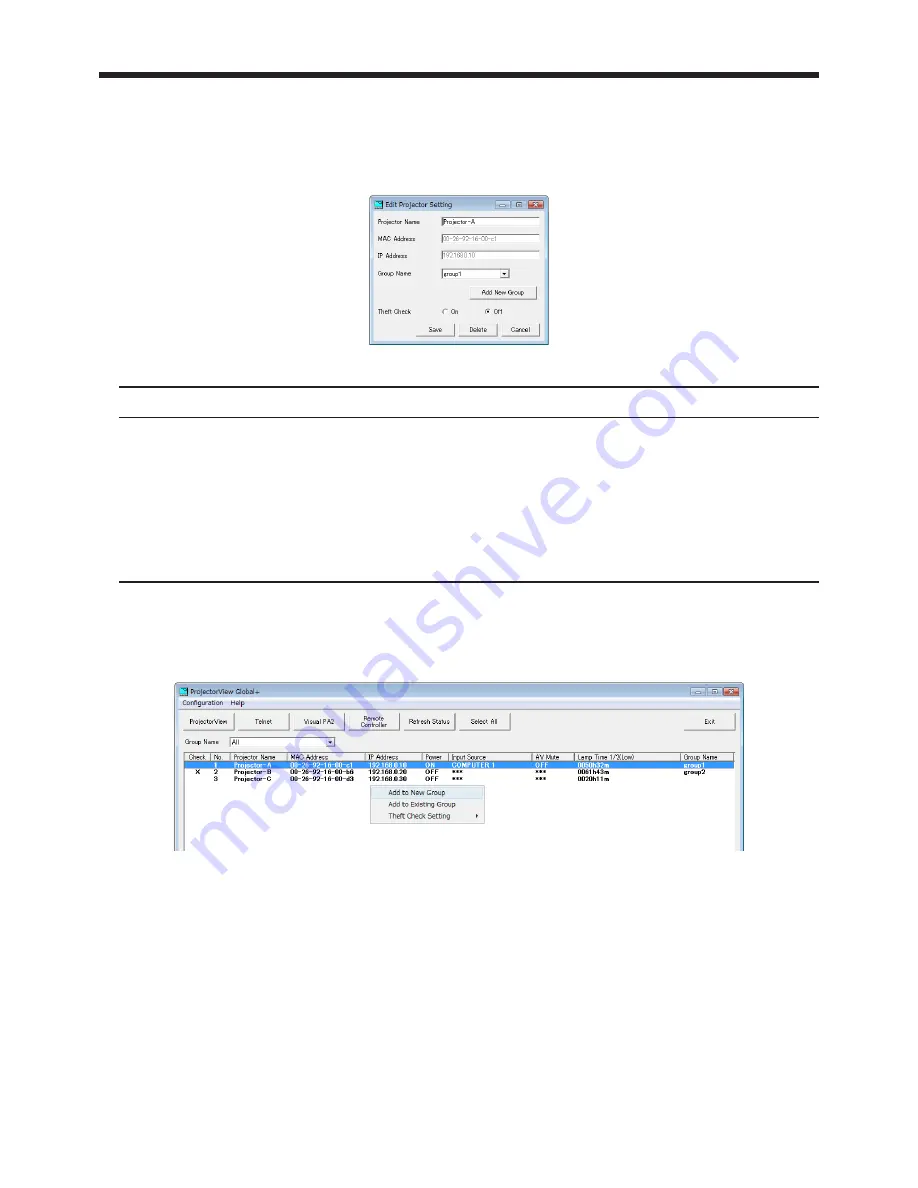
EN-14
4. Projector registration
4.4. When changing projector settings
(1) Select the projector which you like to change from the projector list on the main screen.
(2) Select “Edit Projector Setting” from “Configuration” of the menu bar.
• “Edit Projector Setting” window is displayed.
(3) Set the Projector Name and its group and the theft detector.
Item
Description
Projector Name
Enter the projector name within 64 characters in one-byte alphanumeric symbol.
MAC Address
The MAC address is displayed. The displayed address cannot be changed.
IP Address
The IP address is displayed. The displayed address cannot be changed. When it
is required to change the IP address, use [Assign IP].
Group Name
From the pull-down menu, select the group to which the projector is belonging.
(A new group can be created by clicking [Add New Group].
See “6.1. Creation
of projector group”.)
Theft Check
Turn on or off the theft detector.
<Note>
In right-click menu also, the setting of the projector can be changed. (Multiple projectors can be selected.)
• Add to New Group :
Addition to a newly created group
• Add to Existing Group : Change of the belonging group
• Theft Check Setting :
Change of theft detector setting (ON/OFF)
4.5. When deleting projector registration
(1) Select the projector which you like to delete from the projector list on the main screen.
(2) Select “Edit Projector Setting” from “Configuration” of the menu bar.
• “Edit Projector Setting” window is displayed.
(3) Click [Delete].
• The selected projector is deleted.





























