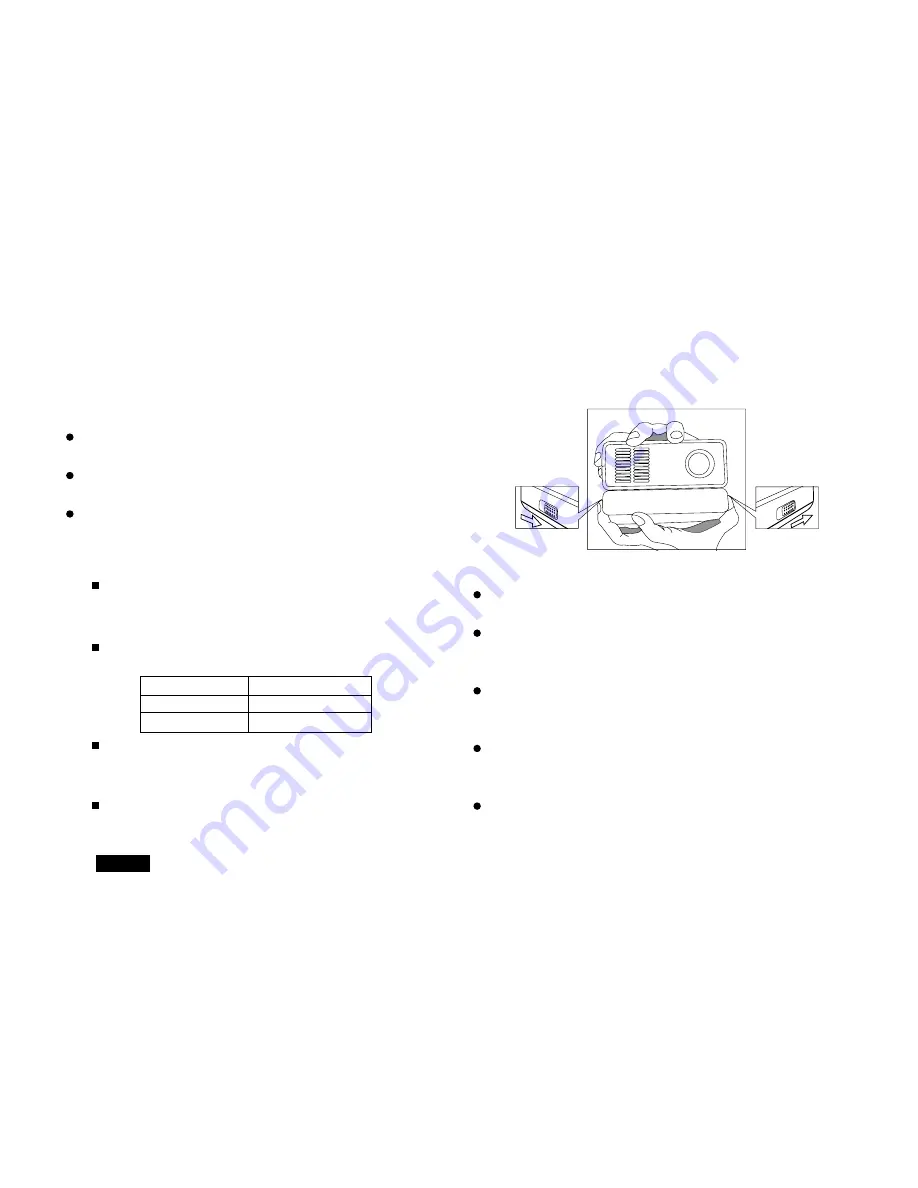
EN-12
6. Insert the plug on the power cord into a wall outlet.
The CHARGE indicator lights red when charging
is started and turns off when charging is
completed.
We recommended that you full charge the battery
all the time.
When the projector is off, the charger works as
a fast charging mode. It takes approximately 5
hours to complete charging.
When the projector is on, the charger works as
a slow charging mode. It takes approximately 7
hours to complete charging.
4. Insert the plug from the AC adapter into the DC IN
terminal.
5. Insert the appropriate end of the power cord into the
AC adapter.
CHARGE (Red) CONDITION
On
Charging battery
Off
Battery full
Warning:
Do not change the battery except this method. It may
cause battery exploding.
Do not remove the battery from the projector when
operating.
When remove the battery from the projector, power
off the projector and unplug AC adaptor.
Warning:
Please do not put battery into fire or heat, otherwise it
may cause heating, fire, rupture or explosion.
Please do not put battery away or transport it with
necklace, hairpin, etc., otherwise it may cause heating,
fire, leakage or explosion.
Neither the positive nor negative terminal of batteries
can touch any metal, otherwise it may cause heating,
fire, rupture or explosion.
Please do not poke battery with needle, hit, decompose
or try to transform it, otherwise it may cause heating,
fire, rupture or explosion.
Please do not use or put battery near fire or under
high-temp environment, otherwise it may cause
heating, fire, rupture or explosion.
For battery removal
Slide the battery lock switches on the two sides to remove
the battery from the projector.
Summary of Contents for PocketProjector PK10
Page 2: ...EN 2 ...













































