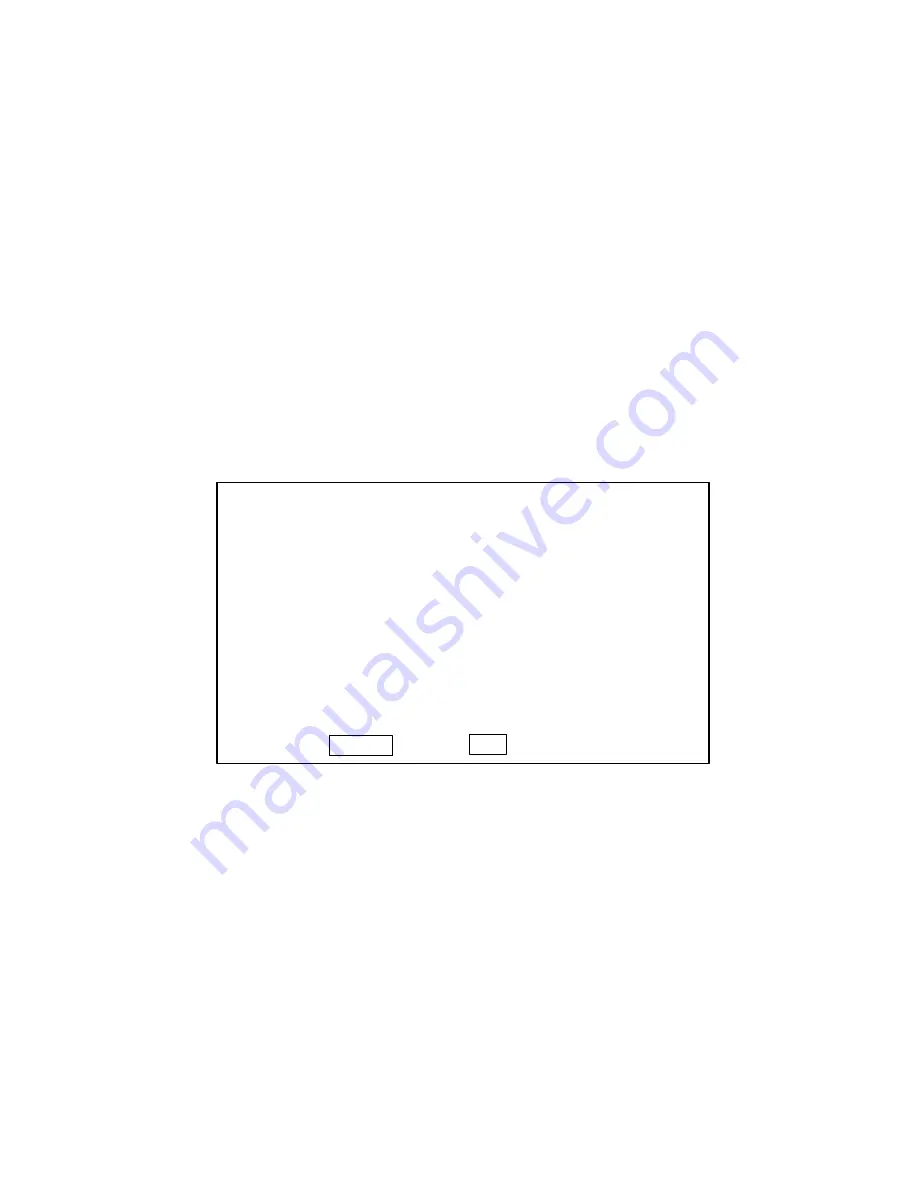
5
V
V
V
5. Adjustment of VIDEO screen position and phase
5-1. Adjustment of VIDEO screen position
(Caution)
Adjustments should be started after returning the [VIDEO] and [SCREEN] setting of the main
menu to the initial setting conditions.
(1)
Enter an input of NTSC and PAL monoscopic signals in VIDEO 1 and use the [
FORMAT
] key of the remote
control to change over the screen size in the sequential order of [ST
RETCHED
→
ZOOM
→
N
ARROW
→
STANDARD
]. Confirm in each screen that the screen position is uniformly arranged to the top, bottom, right,
and left. If the screen position is found to be unevenly arranged, make adjustments according to the
“method of screen position adjustment” shown below.
(2)
Enter an input of PAL monoscopic signal in VIDEO 1 and use the [
MENU/ENTER
] key of the remote control
to select [Information] of the main menu. Change over the [color (COLOR SYSTEM)] to [SECAM]. In
addition, change over the screen size in the sequential order of [
STRETCHED
→
ZOOM
→
NARROW
→
STANDARD
]. Confirm in each screen that the screen position is uniformly arranged to the top, bottom, right,
and left. If the screen position is found to be unevenly arranged, make adjustments according to the
“method of screen position adjustment” shown below.
[Method of screen position adjustment]
(1)
Enter the factory setting mode by means of the remote control.
(2)
In the [POSITION] screen ([POSITION] mode for initial setting), make the following setting:
MHPOS : Adjustment of horizontal display range for the display in the PDP module.
MVPOS : Adjustment of vertical raster display range for the display in the PDP module.
H POS : Adjustment of horizontal signal position in the display range.
V POS : Adjustment of vertical signal position in the display range.
(3)
Press the
FORMAT
key of the remote control in order to select the N
ARROW
mode.
(4)
When the display range of the PDP module is displaced, press the cursor keys [ ] and [V] of the remote
control to select [MHPOS] and [MVPOS], and make adjustments by pressing the cursor keys [<] and [>].
(5)
Press the cursor keys [ ] and [V] to select [H POS].
(6)
Press the cursor keys [<] and [>] to adjust the screen position so that the screen can be arranged evenly
to the right and left.
(7)
Press the cursor keys [ ] and [V] to select [V POS].
(8)
Press the cursor keys [<] and [>] to adjust the screen position so that the screen can be arranged evenly
to the top and bottom.
Confirm that [H PHA] is 0. Otherwise, adjust it to 0 by pressing the cursor keys [<] and [>].
(10) Confirm that [H CLK] is 0. Otherwise, adjust it to 0 by pressing the cursor keys [<] and [>].
POSITION
NTSC
STRETCHED
Ver. XXXX
H POS
0
H PHA
0
V POS
0
H CLK
0
MHPOS 160
H DS
1080B
MVPOS
10
RGBS
AUTO
SUS
ORG
CINEMA
ON
ENTER
NEXT
EXIT PREV
1/8
Summary of Contents for PD-5010
Page 2: ......
Page 11: ...TROUBLESHOOTING 3 1 ...
Page 27: ...METHOD OF ADJUSTMENTS 4 1 ...
Page 54: ...PACKAGING 6 1 ...
Page 58: ...4 BACK STOPPER TAPE PP BAND JOINT BAR CODE SERIAL LABEL ...
Page 61: ...CONNECTION DIAGRAMS 8 1 ...
Page 73: ...BLOCK DIAGRAMS 9 1 ...






























