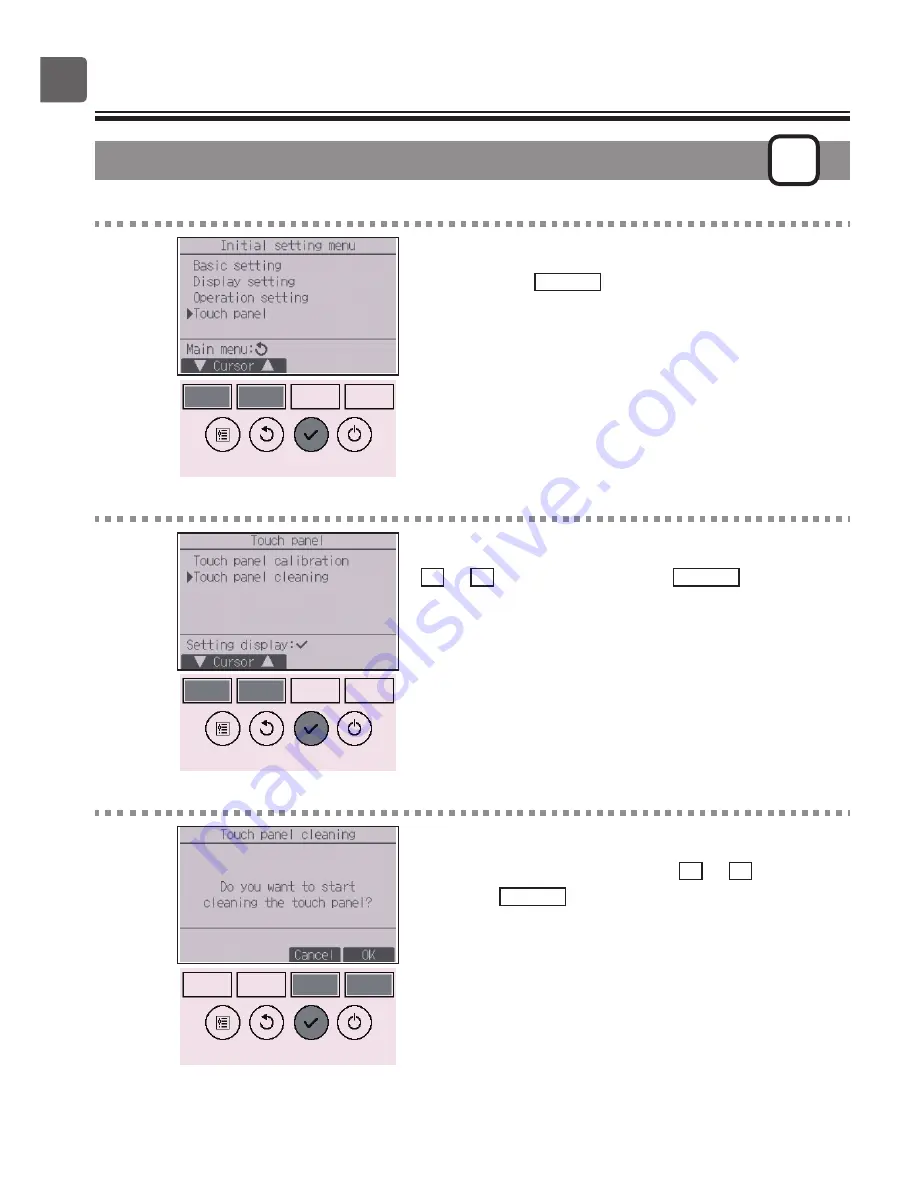
68
Function settings
Touch panel cleaning
P
Button operation
1
Select “Touch panel” from the Initial setting menu,
and press the
SELECT
button.
2
Move the cursor to “Touch panel cleaning” with the
F1
or
F2
button, and press the
SELECT
button.
3
A confirmation screen will appear.
Select “Cancel” or “OK” with the
F3
or
F4
button, and
press the
SELECT
button.






























