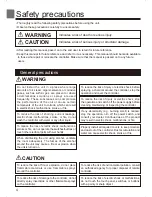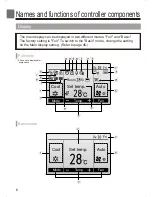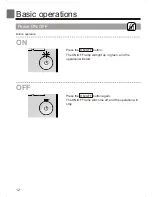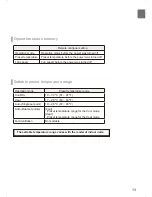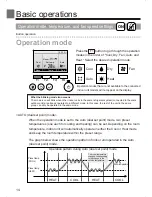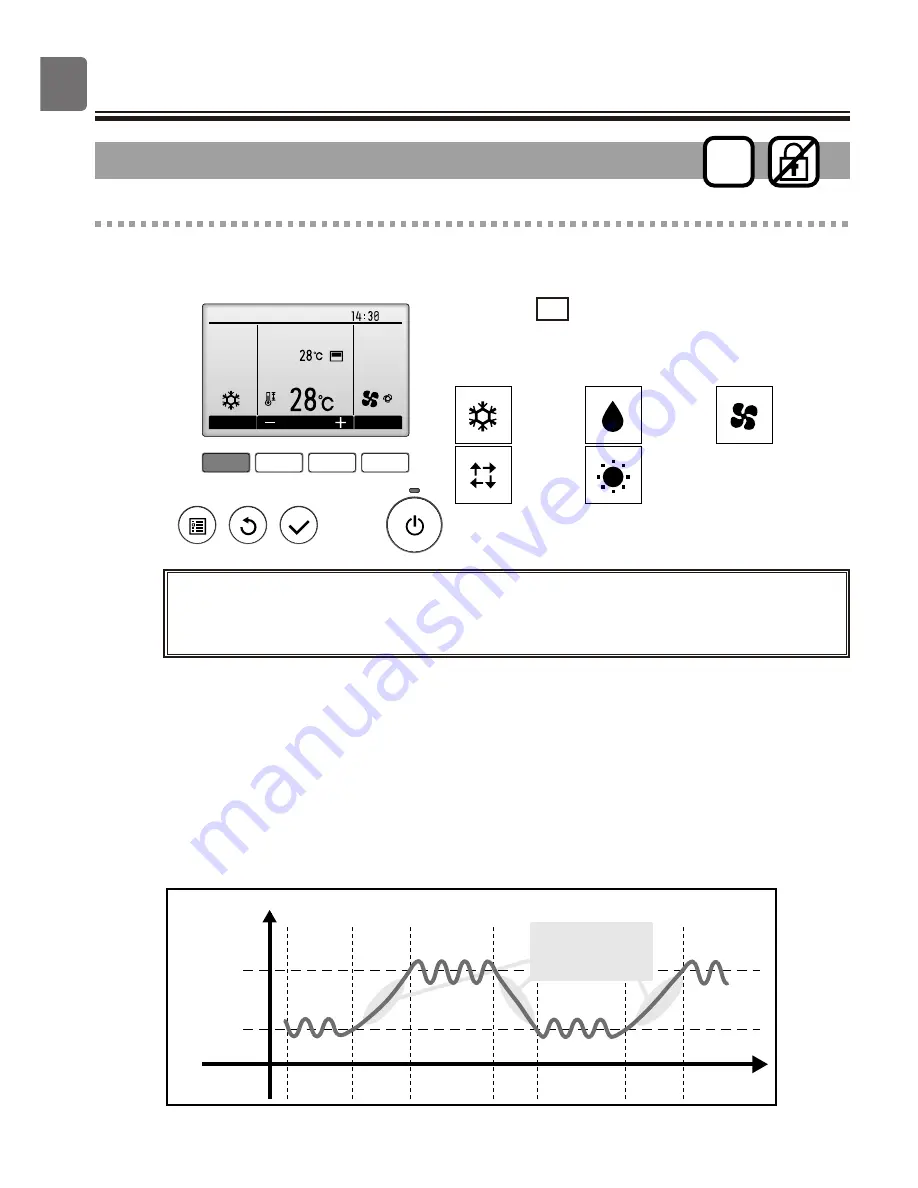
Operation mode, temperature, and fan speed settings
F1
F2
F3
F4
Cool
Room
Auto
Set temp.
Mode
Temp.
Fan
Fri
Press the F1 button to go through the operation
modes in the order of "Cool, Dry, Fan, Auto, and
Heat." Select the desired operation mode.
•Operation modes that are not available to the connected
indoor unit models will not appear on the display.
Cool
Dry
Fan
Auto
Heat
ON
What the blinking mode icon means
The mode icon will blink when other indoor units in the same refrigerant system (connected to the same
outdoor unit) are already operated in a different mode. In this case, the rest of the unit in the same
group can only be operated in the same mode.
Button operation
Operation mode
<AUTO (dual set point) mode>
When the operation mode is set to the Auto (dual set point) mode, two preset
temperatures (one each for cooling and heating) can be set. Depending on the room
temperature, indoor unit will automatically operate in either the Cool or Heat mode
and keep the room temperature within the preset range.
Operation pattern during Auto (dual set point) mode
The room temperature
changes corresponding
to the change in the
outside temperature.
HEAT
COOL
HEAT
COOL
Preset temp.
(COOL)
Preset temp.
(HEAT)
Room temperature
The graph below shows the operation pattern of indoor unit operated in the Auto
(dual set point) mode.
14
Basic operations
Summary of Contents for PAR-31MAA
Page 17: ...17 ...