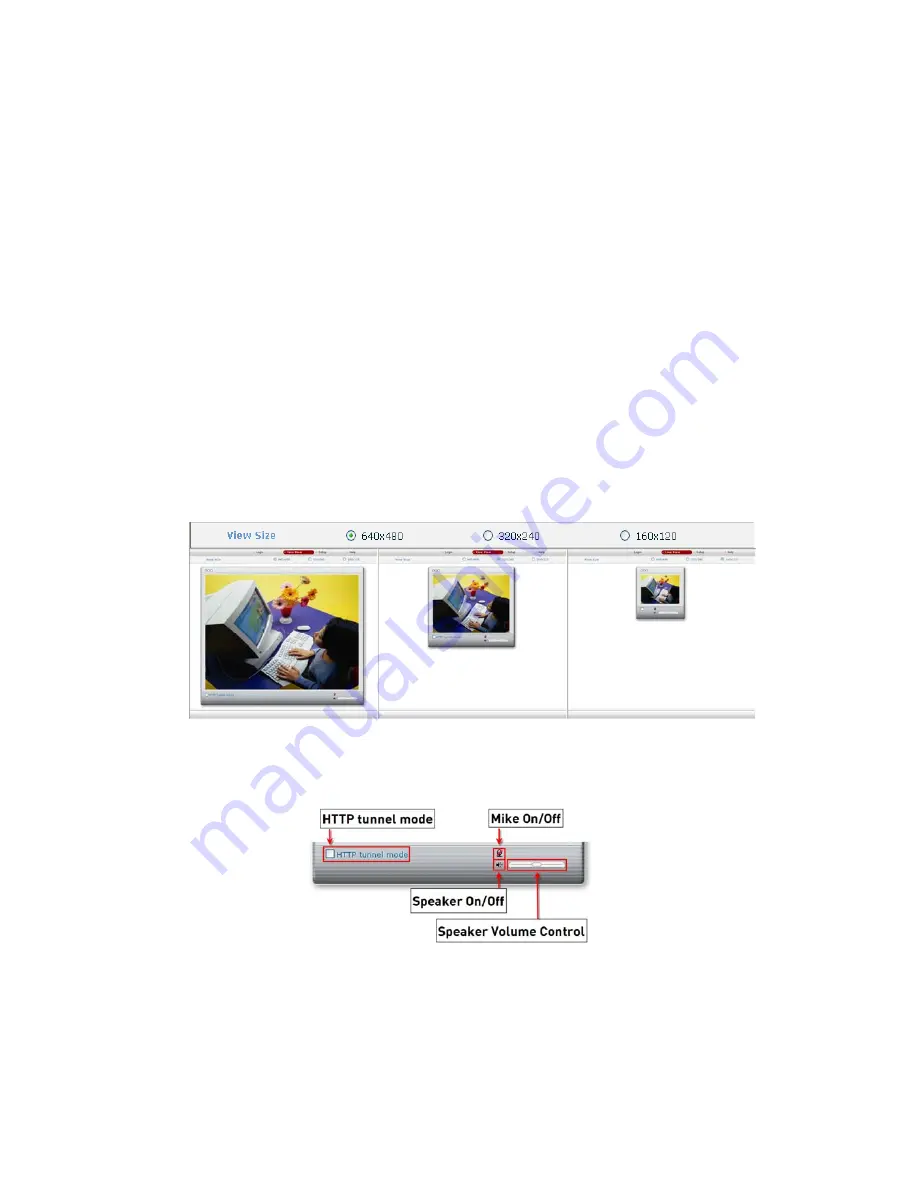
- 5 -
3. Operation by Web Browser
3.1 Connecting the Network Camera by Web Browser
●
Execute the Web Browser on the PC.
●
Enter the camera address on the address window of the Web Brower and execute it.
Ex)
http://192.168.0.2/
(If the camera has no IP address or its IP address is wrong, users will fail to connect the
camera. In this case, users will have to connect the camera by the Web Browser after
entering the IP address with the IP Utility.)
●
If a security window for the ActiveX Controller installation appears, press the Confirm and
install it.
●
Refer to ‘2.2.1 Network Camera IP Assignment’ section for detailed information.
●
If it is not connected in the Internet, from the CD-ROM install the ActiveX Controller by
manual operation.
●
If it is not connected in the Internet, from the CD-ROM install the ActiveX Controller by
manual operation.
3.2 Real-Time Monitoring
The monitoring screen comes in three screen modes like 640 X 480, 320 X 240, and 160 X
120. Users are allowed to select the most suitable one out of those modes. Please, adjust
the mode in accordance with your PC specifications and monitoring purposes.
In case of real-time monitoring with the Web Browser, one NETWORK CAMERA will be
connected to just one Web Browser. However, this case is not suitable for monitoring
various screens at the same time. If users are to monitor various images at the same time,
please contact your dealer.
□
HTTP tunnel mode
When the screen is not indicated, check. (Notice: "unicast mode" only it is applied.)
If users are to control the volume of a microphone and speaker connected to a user PC,
they should adjust the user PC volume regardless of the microphone and speaker volume
control set in Network cameras.












































