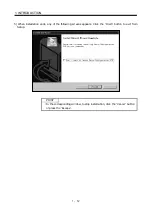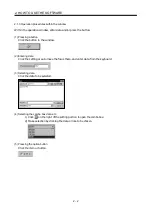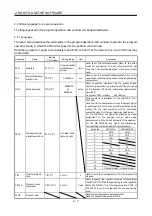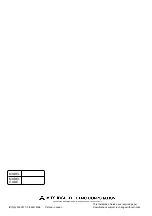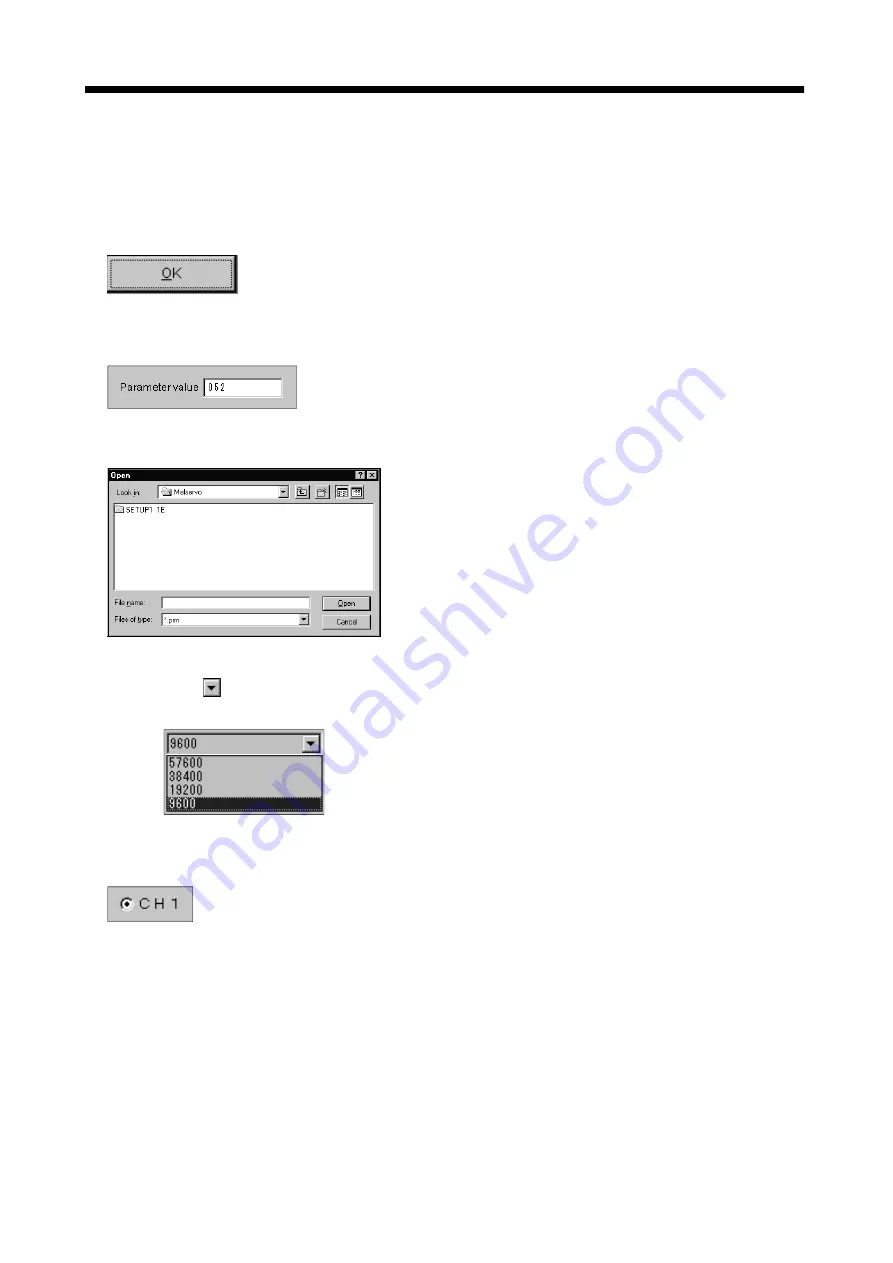
2 - 2
2. HOW TO USE THE SOFTWARE
2.1.3 Operation procedures within the window
Within the operation window, enter data and/or press the button.
(1) Pressing a button
Click the button in the window.
(2) Entering data
Click the setting area to move the focus there, and enter data from the keyboard.
(3) Selecting data
Click the data to be selected.
6
(4) Selecting the combo box data, etc.
1) Click on the right of the setting portion to open the combo box.
2) Make selection by clicking the data or like to be chosen.
(5) Pressing the option button
Click the item or button.