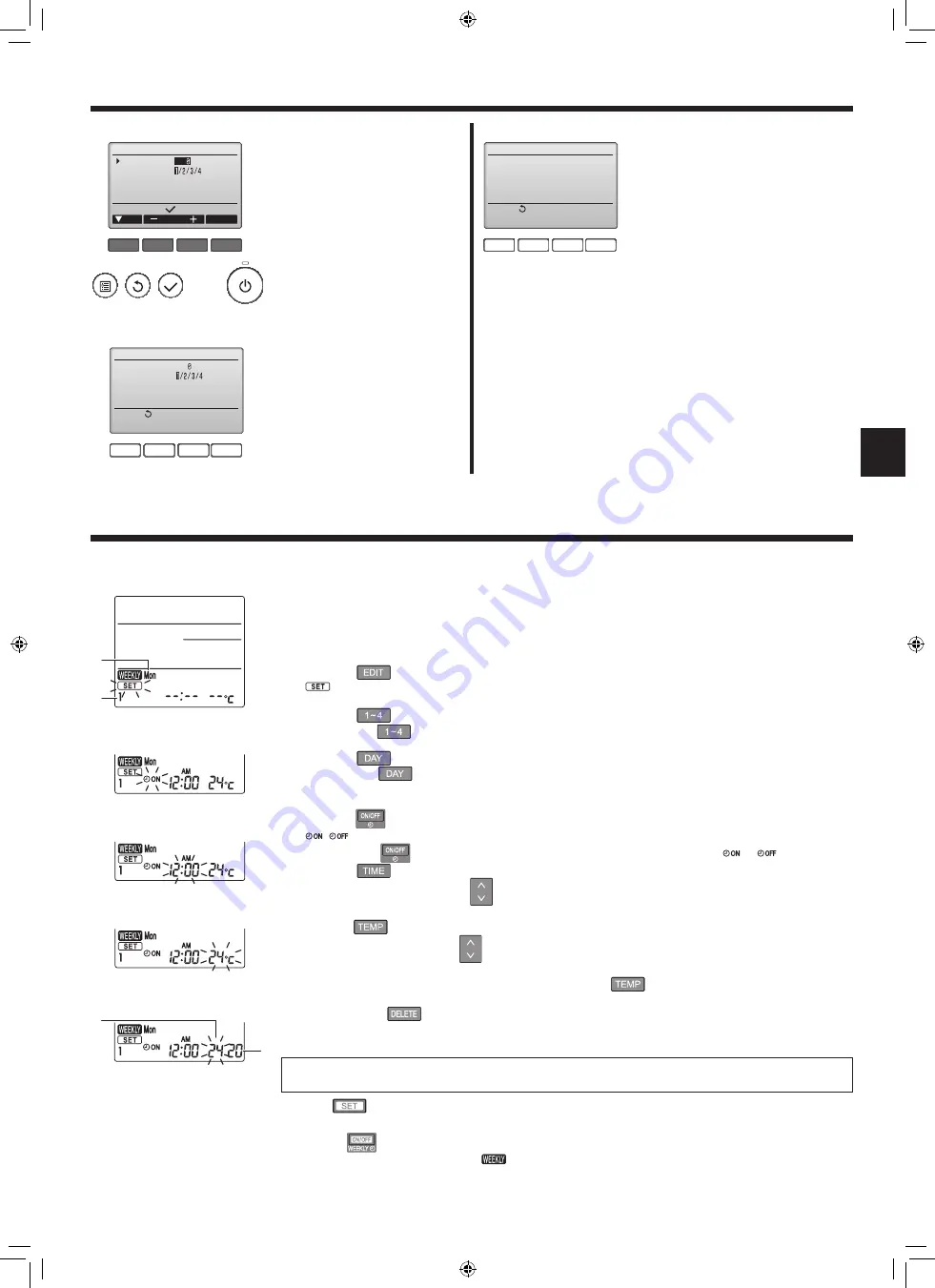
11
3. Operation
1
First, confi rm by setting “Ref.
address” to 0 and “Unit No.” to 1.
• Move the cursor to “Ref. address”
or “Unit No.” with the [F1] button to
select.
• Select the refrigerant address and
the unit number for the units to
whose vanes are to be fi xed, with
the [F2] or [F3] button, and press
the [SELECT] button.
• Ref. address: Refrigerant address
• Unit No.: 1, 2, 3, 4
Press the [F4] button to confi rm
the unit.
2
Change the “Unit No.” in order and
check each unit.
• Press the [F1] button to select
“Unit No.”.
Press the [F2] or [F3] button to
change the “Unit No.” to the unit
that you want to check, and then
press the [F4] button.
F1
F2
F3
F4
Manual vane angle
Input display:
Cur.
Address
Check
Ref. address
Unit No.
Identify unit Check button
■
Confi rmation procedure (wired remote controller)
F1
F2
F3
F4
Manual vane angle
Return:
Ref. address
Unit No.
Function setting for unit
with vane fully open.
F1
F2
F3
F4
Manual vane angle
Return:
No communication
Check Unit state.
• After pressing the [F4] button, wait
approximately 15 seconds, and then
check the current state of the air condi-
tioner.
→ The vane is pointing downward. →
This air conditioner is displayed on the
remote controller.
→ All outlets are closed. →
Press the
[RETURN] button and continue the
operation from the beginning.
→ The messages shown to the left are
displayed. → The target device does
not exist at this refrigerant address.
• Press the [RETURN] button to return
to the initial screen.
3
Change the “Ref. address” to the next
number.
• Refer to step
1
to change the “Ref. ad-
dress” and continue with the confi rma-
tion.
■
Timer functions are different by each remote controller.
■
For details on how to operate the remote controller, refer to the appropriate operation manual included with each remote controller.
B
A
D
C
Weekly schedule (Wireless remote controller)
■ The weekly schedule can be set to four operation patterns for each day of the week. The settings include the
on and off times and the set temperature.
<Editing mode>
1. Switching to the editing mode
1
Press the
button when the unit is operating or stopped.
blinks. (Fig. 1)
2. Selecting the setting pattern
1
Press the
button to select the setting pattern number.
Each time the
button is pressed, the pattern number
A
changes in the following order: 1 → 2 → 3 → 4.
3. Selecting the day of the week
1
Press the
button to select the day of the week to set.
Each time the
button is pressed, the day of the week
B
changes in the following order: Mon → Tue
→ Wed → Thu → Fri → Sat → Sun → All days.
4. Selecting the operation settings
1
Push the
button to select the operation on or off setting. (Fig. 2)
(
) is lighted.
Each time the
button is pressed, the setting changes in the following order:
→
.
2
Press the
button to select the operation time. (Fig. 3)
The operation time blinks.
Set the operation time using the
buttons.
• The operation time can be set in 10-minute increments.
3
Push the
button to select the set temperature. (Fig. 4)
The set temperature blinks.
Set the temperature using the
buttons.
• When setting the off operation, the temperature cannot be set.
When the AUTO (dual set point) mode is enabled, press the
button to switch between the upper limit
C
and the lower limit
D
. (Fig. 5)
4
By pressing the
button, the pattern number settings for the displayed day of the week are deleted.
5
Repeat steps 2–4 to select the settings for each day of the week.
<Transmitting the settings>
Point the transmission area of the wireless remote controller towards the receiver on the indoor unit and oper-
ate the controller. Confi rm that the indoor unit beeps 7 times.
Press the
button.
<Enabling the weekly schedule>
Press the
button.
The weekly schedule operates when
is on.
• The weekly schedule does not function when the On/Off timer is enabled.
The weekly schedule operates when all of the On/Off timer settings have been executed.
Fig. 2
Fig. 3
Fig. 4
Fig. 5
Fig. 1
4. Timer
RG79F077H03_EN.indd 11
9/1/2017 11:56:27 AM


























