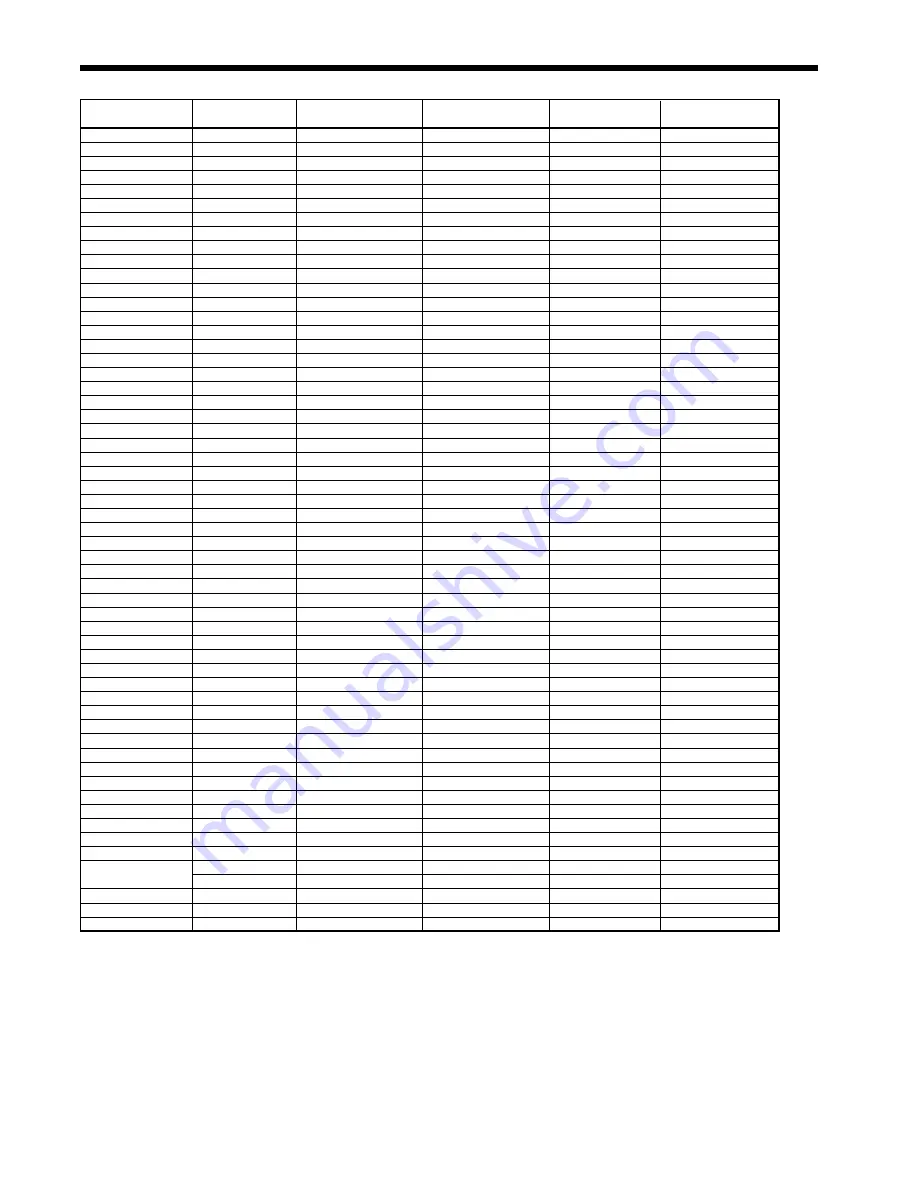
EN-45
TV60, 480i (525i)
-
15.73
59.94
1400 x 1050
-
*1
TV50, 576i (625i)
-
15.63
50.00
1400 x 1050
-
*1
1080i 60 (1125i 60)
-
33.75
60.00
1400 x 788
-
*1, *2
1080i 50 (1125i 50)
-
28.13
50.00
1400 x 788
-
*1, *2
480p (525p)
-
31.47
59.94
1400 x 1050
-
*1, *2
576p (625p)
-
31.25
50.00
1400 x 1050
-
*1, *2
720p 60 (750p 60)
-
45.00
60.00
1400 x 788
-
*1, *2
720p 50 (750p 50)
-
37.50
50.00
1400 x 788
-
*1, *2
1080p 60 (1125p 60)
-
67.50
60.00
1400 x 788
-
*1, *2
1080p 50 (1125p 50)
-
56.25
50.00
1400 x 788
-
*1, *2
CGA70
640 x 400
31.47
70.09
1400 x 900
640 x 400
CGA84
640 x 400
37.86
84.13
1400 x 900
640 x 400
CGA85
640 x 400
37.86
85.08
1400 x 900
640 x 400
VGA60
640 x 480
31.47
59.94
1400 x 1050
640 x 480
*2
VGA72
640 x 480
37.86
72.81
1400 x 1050
640 x 480
VGA75
640 x 480
37.50
75.00
1400 x 1050
640 x 480
VGA85
640 x 480
43.27
85.01
1400 x 1050
640 x 480
SVGA56
800 x 600
35.16
56.25
1400 x 1050
800 x 600
SVGA60
800 x 600
37.88
60.32
1400 x 1050
800 x 600
*2
SVGA72
800 x 600
48.08
72.19
1400 x 1050
800 x 600
SVGA75
800 x 600
46.88
75.00
1400 x 1050
800 x 600
SVGA85
800 x 600
53.67
85.06
1400 x 1050
800 x 600
SVGA95
800 x 600
59.97
94.89
1400 x 1050
800 x 600
XGA60
1024 x 768
48.36
60.00
1400 x 1050
1024 x 768
*2
XGA70
1024 x 768
56.48
70.07
1400 x 1050
1024 x 768
XGA75
1024 x 768
60.02
75.03
1400 x 1050
1024 x 768
XGA85
1024 x 768
68.68
85.00
1400 x 1050
1024 x 768
SXGA70a
1152 x 864
63.85
70.01
1400 x 1050
1152 x 864
SXGA75a
1152 x 864
67.50
75.00
1400 x 1050
1152 x 864
SXGA85a
1152 x 864
77.49
85.06
1400 x 1050
1152 x 864
WXGA60
1280 x 768
47.78
59.87
1400 x 840
1280 x 768
*2
WXGA60a
1280 x 800
49.70
59.81
1400 x 875
1280 x 768
*2
WXGA60b
1360 x 768
47.71
60.02
1400 x 790
1280 x 768
WXGA60c
1366 x 768
47.50
59.75
1400 x 788
1280 x 768
WXGA+60
1440 x 900
55.94
59.89
1400 x 875
1400 x 900
*3
SXGA60b
1280 x 960
60.00
60.00
1400 x 1050
1280 x 960
SXGA75b
1280 x 960
75.00
75.00
1400 x 1050
1280 x 960
SXGA85b
1280 x 960
85.94
85.00
1400 x 1050
1280 x 960
SXGA60
1280 x 1024
63.98
60.02
1312 x 1050
1280 x 1024
*2
SXGA75
1280 x 1024
79.98
75.02
1312 x 1050
1280 x 1024
SXGA85
1280 x 1024
91.15
85.02
1312 x 1050
1280 x 1024
MAC13
640 x 480
35.00
66.67
1400 x 1050
640 x 480
MAC16
832 x 624
49.72
74.55
1400 x 1050
832 x 624
MAC19
1024 x 768
60.24
75.02
1400 x 1050
1024 x 768
HP75
1024 x 768
62.94
74.92
1400 x 1050
1024 x 768
HP72
1280 x 1024
78.13
72.00
1312 x 1050
1280 x 1024
SUN66a
1152 x 900
61.85
66.00
1344 x 1050
1152 x 900
SUN76a
1152 x 900
71.81
76.64
1344 x 1050
1152 x 900
SUN66
1280 x 1024
71.68
66.68
1312 x 1050
1280 x 1024
SUN76
1280 x 1024
81.13
76.11
1312 x 1050
1280 x 1024
SGI72
1280 x 1024
76.92
72.30
1312 x 1050
1280 x 1024
SGI76
1280 x 1024
82.01
76.00
1312 x 1050
1280 x 1024
SXGA+60
1400 x 1050
63.98
60.02
1400 x 1050
1400 x 1050
1400 x 1050
65.32
59.98
1400 x 1050
1400 x 1050
*2
SXGA+75
1400 x 1050
82.28
74.87
1400 x 1050
1400 x 1050
WSXGA+60
1680 x 1050
65.29
59.95
1400 x 875
1400 x 900
*3
UXGA60
1600 x 1200
75.00
60.00
1400 x 1050
1400 x 1050
*2, *3
Specifi cation of RGB signals in each computer mode of the projector
*1: The EXPAND mode and the PinP mode doesn’t function
with this signal.
*2: Available with the signal for the DVI-D terminal.
*3: The PinP mode doesn’t function with this signal.
Specifi cations (continued)
Signal mode
Resolution
Horizontal
Vertical
Normal mode
Real mode
(H x V)
frequency (kHz)
frequency (Hz)
(H x V)
(H x V)



































