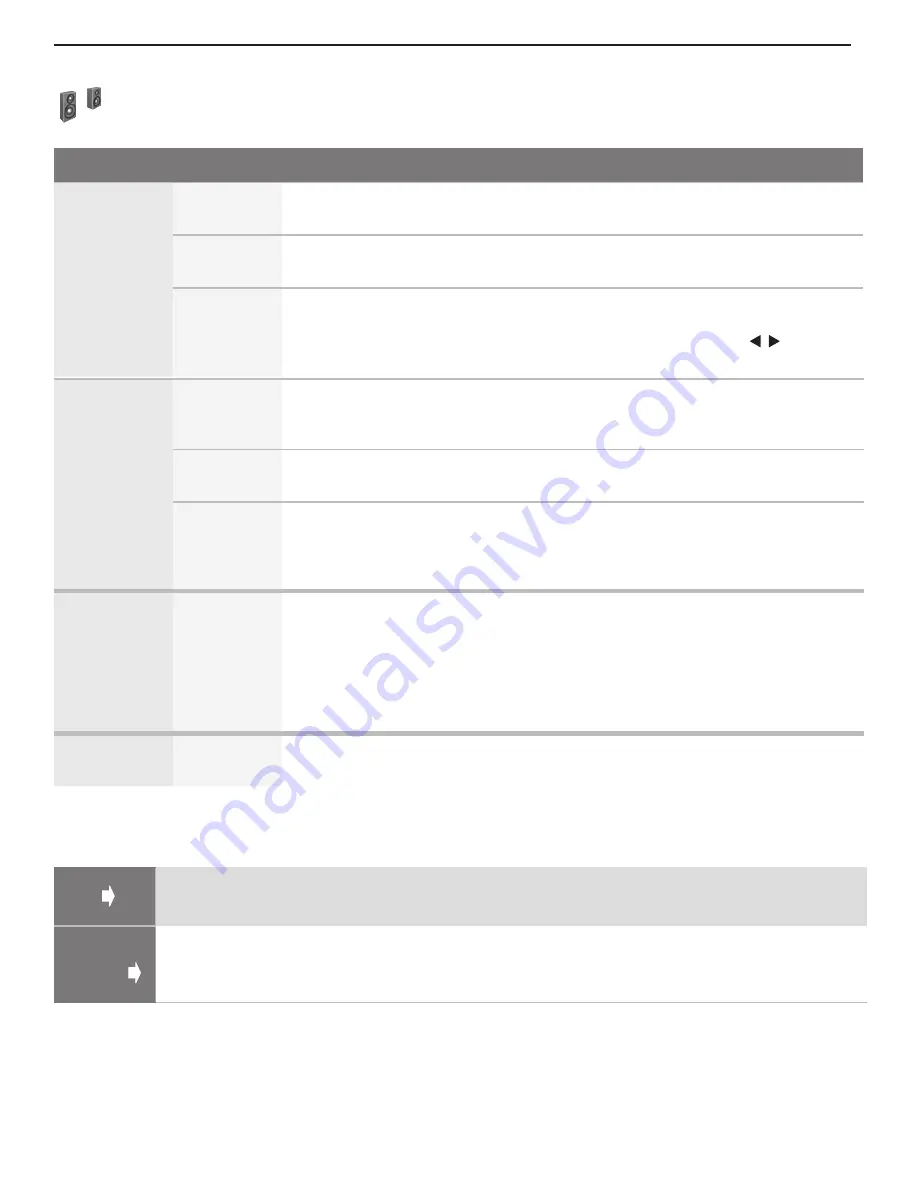
44
5. TV Menus
Audio Menu, continued
Effects of Sound Mode > Surround
Audio Input
to TV
Stereo
Analog Left/
Right Audio
Mono Analog
Audio into
ANT1/ANT 2
Stereo Analog
Audio into
ANT 1/ANT 2
Dolby Digital
Audio 1.0
(mono)
Dolby Digital
Audio 2.0/2.1
(stereo)
Dolby Digital
Surround
Sound 3.1
Dolby Digital
Surround
Sound 5.1
Sound Heard
from TV
Speakers
Pro Logic II
Simulated
Surround
Sound
Simulated
Stereo
Pro Logic II
Simulated
Surround
Sound
Simulated
Stereo
Simulated
Surround
Sound
No change
No change
Listen To
Available for
analog chan-
nels from
ANT1/ANT2
or an analog
VCR record-
ing.
Stereo
Default setting. The TV plays stereo broadcasts in stereo and mono broadcasts in
mono. The word
Stereo
is displayed when you tune to a channel broadcasting in
stereo.
Mono
Reduces background noise. Use when receiving a weak stereo audio signal. All
audio is played as mono with this setting.
SAP
(Second
Audio
Program)
Selects an additional monaural sound track not audible during normal TV viewing.
The SAP signal might be related to the program (such as a sound track in a foreign
language), or it might be unrelated (such as a weather report). If an SAP signal is
broadcast, the letters
SAP
are displayed when you tune to the channel
Language
English
French
German
Italian
Portuguese
Spanish
Other
Selects the current language for a digital program from
ANT1
or
ANT2
. Each
digital program may include zero to seven language choices.
Available for digital channels from
ANT1/ANT2
only
Level Sound
On, Off
Reduces differences in sound volume between programming segments, such as
the difference between regular broadcast programs and commercial segments.
Audio Menu Options
Sound Mode
Stereo
No special audio effects from the TV speakers. Surround sound is played as
stereo.
Surround
Stereo is heard as simulated surround sound from the TV speakers. Surround
sound is played as intended. See details at the bottom of this page.
Night
Turns off surround sound effects and allows you to direct sound to a single area to
avoid disturbing others outside the room.
Highlight
Night
and press
ENTER
to view an adjustment slider. Press to redi-
rect sound to a specific part of the room.









































