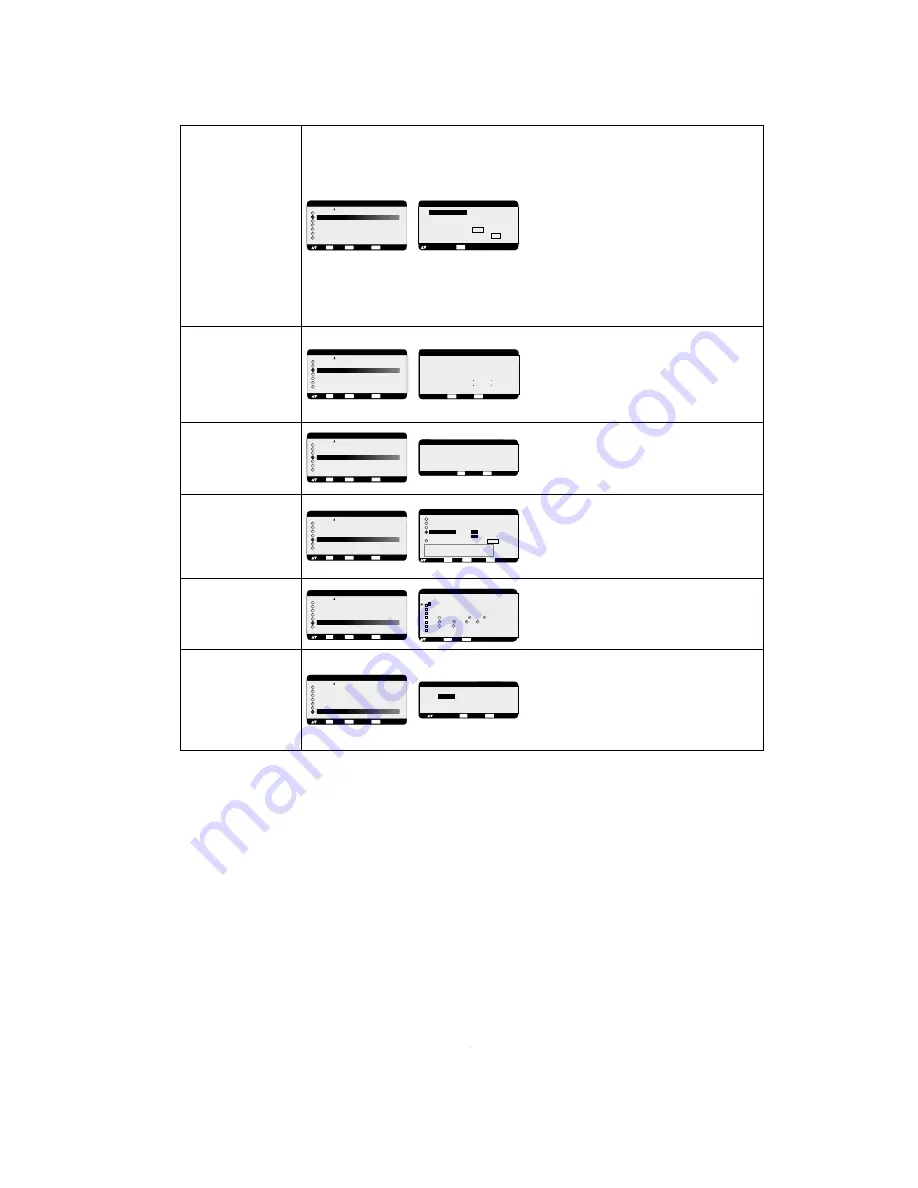
1-28
English-26
TILING demonstrates multiple screens. This feature
provides a single large screen using up to 16 monitors.
It will be able to divide up to 4 each H and V.
This requires you to feed the PC output into each of the
monitors through a distributor.
H MONITORS: Select number of horizontal divide.
V MONITORS: Select number of vertical divide.
POSITION: Select a position to expand the screen.
FRAME COMP: Works in tandem with TILING to
compensate for the width of the tile bezels in order to
accurately display the image.
ENABLE: Select “YES”, the monitor will expand the
selected position.
PIP and STILL and “DYNAMIC” ZOOM mode will be
disabled when “TILING” is activated.
Information of status for COOLING FAN, BRIGHTNESS
and TEMPERATURE.
COOLING FAN comes to run when inside temperature
is over a guaranteed limit.
BRIGHTNESS comes to be decreased when inside
temperature is over guaranteed limit with cooling fun.
In this case warning is displayed on the screen.
Adjusts the delay time from “standby” to “power on”
mode.
“POWER ON DELAY” time is selectable between 0 and
50 sec.
Adjusts the current date and time for internal clock.
You should set this function when you use “SCHEDULE”.
Programs the monitor’s working schedule.
Schedule the power on and power off with hour and a day
of the week. Also sets the input port.
This OSD can’t remove except EXIT.
(see “NOTE 2” on page 27 for further information)
Selecting ADVANCED OPTION reset allows you to reset
all OSD settings from ADVANCED OPTION settings,
except for DATE & TIME, and SCHEDULE.
Select “YES” and press “SET” button to restore the
factory preset data.
Press “EXIT” button to cancel and then return the
previous menu.
TILING
ADVANCED OPTION
IR CONTROL
TILING
HEAT STATUS
POWER ON DELAY
DATE & TIME
SCHEDULE
ADVANCED OPTION RESET
:SEL
SET
:NEXT
EXIT
:RETURN
MENU
:EXIT MENU
EXIT
:RETURN
:SEL
H MONITORS
V MONITORS
POSITION
FRAME COMP
ENABLE
1
1
1
YES / NO
YES / NO
TILING
+ -:ADJ
HEAT STATUS
DATE & TIME
SCHEDULE
ADVANCED
OPTION RESET
POWER ON DELAY
ADVANCED OPTION
IR CONTROL
TILING
HEAT STATUS
POWER ON DELAY
DATE & TIME
SCHEDULE
ADVANCED OPTION RESET
:SEL
SET
:NEXT
EXIT
:RETURN
MENU
:EXIT MENU
EXIT
:RETURN
MENU
:EXIT MENU
DATE & TIME
:SEL
YEAR
MONTH
DAY
TIME
DAYLIGHT SAVING YES / NO
CURRENT DATE TIME
JAN. 01. 2004 00 : 00 : 00
2004
JANUARY
01
00
: 00
:SET
+ -:ADJ
SET
EXIT
:RETURN
MENU
:EXIT MENU
DATE & TIME
:SEL
YEAR
MONTH
DAY
HOUR
MINUTE
DAYLIGHT SAVING YES / NO
CURRENT DATE TIME
JAN. 01. 2004 00 : 00 : 00
2004
JANUARY
01
00
00
:SET
+ -:ADJ
SET
ADVANCED OPTION
IR CONTROL
TILING
HEAT STATUS
POWER ON DELAY
DATE & TIME
SCHEDULE
ADVANCED OPTION RESET
:SEL
SET
:NEXT
EXIT
:RETURN
MENU
:EXIT MENU
ADVANCED OPTION RESET
:RETURN
MENU
:EXIT MENU
NO
YES
:SEL
EXIT
ADVANCED OPTION
IR CONTROL
TILING
HEAT STATUS
POWER ON DELAY
DATE & TIME
SCHEDULE
ADVANCED OPTION RESET
:SEL
SET
:NEXT
EXIT
:RETURN
MENU
:EXIT MENU
:RETURN
MENU
:EXIT MENU
POWER ON DELAY
3 SEC.
+ -: ADJ
EXIT
ADVANCED OPTION
IR CONTROL
TILING
HEAT STATUS
POWER ON DELAY
DATE & TIME
SCHEDULE
ADVANCED OPTION RESET
:SEL
SET
:NEXT
EXIT
:RETURN
MENU
:EXIT MENU
EXIT
:RETURN
:SEL
:SET
+ -:ADJ
SET
EXIT
:RETURN
:SEL
:SET
+ -:ADJ
SET
SCHEDULE
TODAY 2005. 4. 15 FRI 15:11
ON OFF INPUT
2 08:30 17:15 RGN1
3
4 EVERY DAY MON TUE
5 WED THU FRI SAT
6 SUN EVERY WEEK
7
1
ADVANCED OPTION
IR CONTROL
TILING
HEAT STATUS
POWER ON DELAY
DATE & TIME
SCHEDULE
ADVANCED OPTION RESET
:SEL
SET
:NEXT
EXIT
:RETURN
MENU
:EXIT MENU
HEAT STATUS
COOLING FAN1 ON
COOLING FAN2 ON
BRIGHTNESS NORMAL
TEMPERATURE
EXIT
:RETURN
MENU
:EXIT MENU
SENSOR 1 0.0 C / 32.0 F
SENSOR 2 0.0 C / 32.0 F























