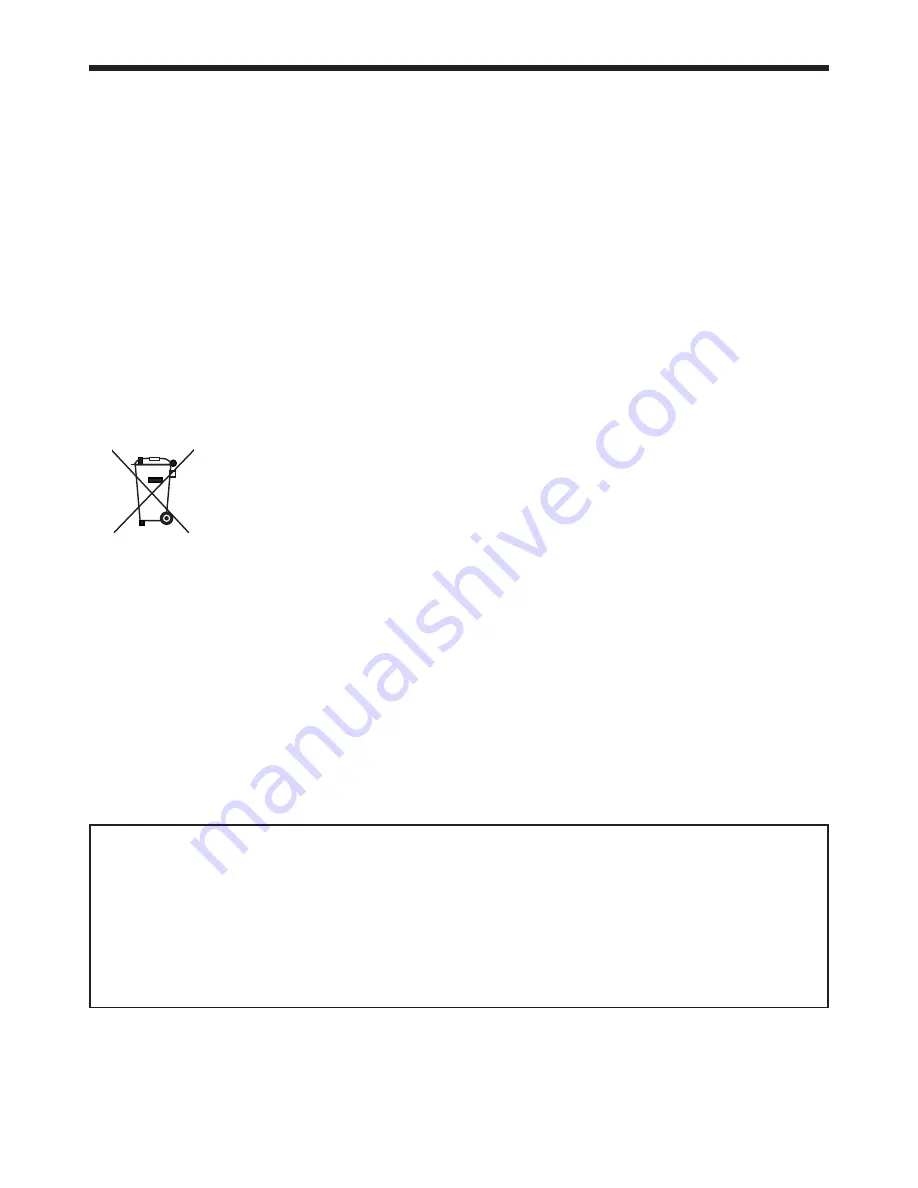
EN-3
Note: This symbol mark is for EU countries only.
This symbol mark is according to the directive 2002/96/EC Article 10 Information
for users and Annex IV, and/or to the directive 2006/66/EC Article 20 Information
for end-users and Annex II.
Declaration of Conformity
Model number:
HC6500
Trade name:
MITSUBISHI ELECTRIC
Responsible party:
Mitsubishi Digital Electronics America, Inc.
9351 Jeronimo Road, Irvine, CA 92618 U.S.A
Telephone number: +1-(949) 465-6000
This device complies with Part 15 of the FCC Rules. Operation is subject to the following two conditions:
(1) this device may not cause harmful interference, and
(2) this device must accept any interference received, including interference that may cause undesired operation.
Trademark, Registered trademark
HDMI, the HDMI logo and High-Defi nition Multimedia Interface are trademarks or registered trademarks of HDMI
Licensing LLC.
The “HD ready” logo is a trademark of EICTA.
Other brand or product names are trademarks or registered trademarks of their respective holders.
Your MITSUBISHI ELECTRIC product is designed and manufactured with high quality materials and components
which can be recycled and/or reused.
This symbol means that electrical and electronic equipment, batteries and accumulators, at their end-of-life, should
be disposed of separately from your household waste.
If a chemical symbol is printed beneath the symbol shown above, this chemical symbol means that the battery or
accumulator contains a heavy metal at a certain concentration. This will be indicated as follows:
Hg: mercury (0,0005%), Cd: cadmium (0,002%), Pb: lead (0,004%)
In the European Union there are separate collection systems for used electrical and electronic products, batteries and
accumulators.
Please, dispose of this equipment, batteries and accumulators correctly at your local community waste collection/
recycling centre.
Please, help us to conserve the environment we live in!
Contents
Important safeguards ........................................................................................................................4
Preparing your projector ....................................................................................................................6
Using the remote control ...................................................................................................................9
Setting up your projector .................................................................................................................10
Viewing video images ......................................................................................................................14
Viewing computer images ...............................................................................................................22
Menu operation ...............................................................................................................................25
Adjusting projected images .............................................................................................................31
Advanced features ..........................................................................................................................35
Replacing the lamp .........................................................................................................................36
Maintenance ....................................................................................................................................39
Troubleshooting ...............................................................................................................................40
Indicators .........................................................................................................................................43
Specifi cations ..................................................................................................................................44




































