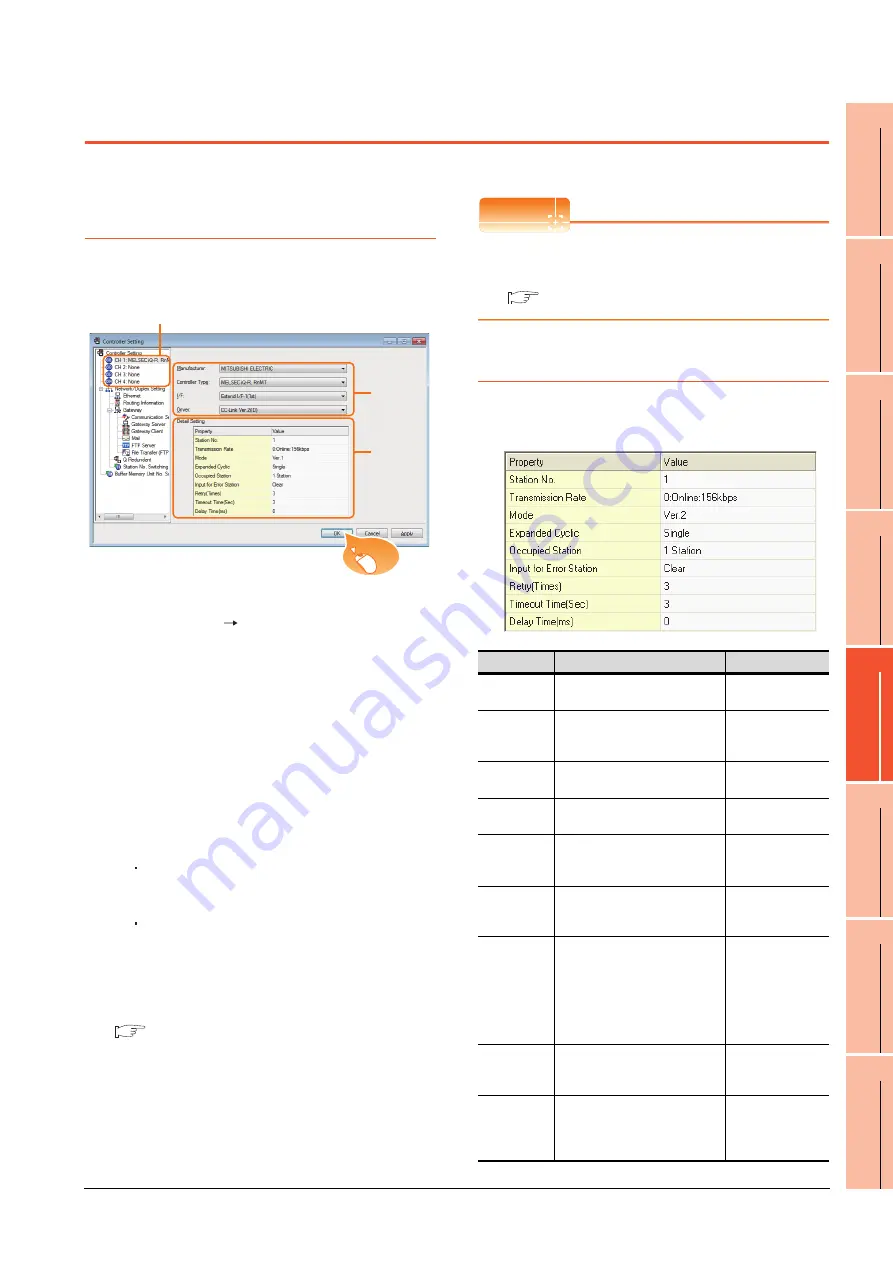
13. CC-Link CONNECTION (INTELLIGENT DEVICE STATION)
13.3 GOT Side Settings
13 - 11
9
ME
LSE
C
NE
T
/H
CONN
E
C
TION
(P
LC
T
O
P
L
C NE
T
W
ORK)
10
MELSE
C
N
E
T/10
C
O
NNECTION (P
LC
TO
PL
C
N
E
T
W
O
R
K
)
11
C
C
-L
ink
IE
CO
NT
RO
LLER
NE
TW
ORK
CON
N
E
CTI
O
N
12
CC-Link
IE FIELD
NETWO
RK
CONNE
CTION
13
C
C
-L
ink CO
NN
E
C
TI
ON
(INTEL
LI
GEN
T DEVI
CE
ST
AT
IO
N)
14
CC-Lin
k
CONNECTION
(V
ia G4)
15
IN
VER
TER
CONNE
C
T
ION
16
SE
R
V
O AM
P
L
IFI
E
R
CONN
E
C
T
ION
13.3 GOT Side Settings
13.3.1 Setting communication
interface (Communication
settings)
Set the channel of the connected equipment.
1.
Select [Common]
[Controller Setting] from the
menu.
2.
The Controller Setting window is displayed. Select the
channel to be used from the list menu.
3.
Set the following items.
• Manufacturer: MITSUBISHI ELECTRIC
• Controller Type: Set according to the Controller
Type to be connected.
• I/F: Interface to be used
• Driver:
When MODEL GT15-J61BT13 CC-Link
communication unit is used
CC-Link Ver2 (ID)
When MODEL GT15-75J61BT13-Z CC-Link
communication unit is used
CC-Link (ID)
4.
The detailed setting is displayed after Manufacturer,
Controller Type, I/F, and Driver are set.
Make the settings according to the usage
environment.
13.3.2 Communication detail settings
Click the [OK] button when settings are completed.
POINT
POINT
POINT
The settings of connecting equipment can be
confirmed in [I/F Communication Setting].
For details, refer to the following.
1.1.2 I/F communication setting
13.3.2 Communication detail settings
Make the settings according to the usage environment.
(1) CC-Link Ver.2 (ID)
2.
3.
4.
Click!
Item
Description
Range
Station No.
Set the station No. of the GOT.
(Default: 1)
1 to 64
Transmission
Rate
*1
Set the transmission speed and
the mode of the GOT.
(Default: 0)
0 to E
Mode
Set the mode of CC-Link.
(Default: Ver.1)
Ver.1/Ver.2/
Additional/Offline
Expanded
Cyclic
Set the cyclic point expansion.
(Default: Single)
Single/Double/
Quadruple/Octuple
Occupied
Station
Set the number of stations
occupied by the GOT.
(Default: 1 Station)
1 Station/4 Stations
Input for Error
Station
Set Clear/Hold at an error
occurrence.
(Default: Clear)
Clear/Hold
Retry
Set the number of retries to be
performed when a communication
timeout occurs.
When no response is received
after retries, a communication
times out.
(Default: 3times)
0 to 5times
Timeout Time
Set the time period for a
communication to time out.
(Default: 3sec)
3 to 90sec
Delay Time
Set the delay time for reducing the
load of the network/destination
PLC.
(Default: 0ms)
0 to 300 (ms)
Summary of Contents for GT15
Page 2: ......
Page 34: ...A 32 ...
Page 92: ......
Page 110: ...2 18 2 DEVICE RANGE THAT CAN BE SET 2 9 MELSEC WS ...
Page 186: ...5 10 5 BUS CONNECTION 5 2 System Configuration ...
Page 218: ...5 42 5 BUS CONNECTION 5 4 Precautions ...
Page 254: ...6 36 6 DIRECT CONNECTION TO CPU 6 6 Precautions ...
Page 286: ...7 32 7 COMPUTER LINK CONNECTION 7 6 Precautions ...
Page 350: ...8 64 8 ETHERNET CONNECTION 8 5 Precautions ...
Page 368: ...9 18 9 MELSECNET H CONNECTION PLC TO PLC NETWORK 9 5 Precautions ...
Page 420: ...11 26 11 CC Link IE CONTROLLER NETWORK CONNECTION 11 5 Precautions ...
Page 440: ...12 20 12 CC Link IE FIELD NETWORK CONNECTION 12 5 Precautions ...
Page 490: ...13 50 13 CC Link CONNECTION INTELLIGENT DEVICE STATION 13 5 Precautions ...
Page 510: ......
Page 564: ...15 54 15 INVERTER CONNECTION 15 7 Precautions ...
Page 668: ......
Page 712: ...21 12 21 MULTIPLE GT14 GT12 GT11 GT10 CONNECTION FUNCTION 21 5 Precautions ...
Page 713: ...MULTI CHANNEL FUNCTION 22 MULTI CHANNEL FUNCTION 22 1 ...
Page 714: ......
Page 760: ...22 46 22 MULTI CHANNEL FUNCTION 22 5 Multi channel Function Check Sheet ...
Page 761: ...FA TRANSPARENT FUNCTION 23 FA TRANSPARENT FUNCTION 23 1 ...
Page 762: ......
Page 860: ...REVISIONS 4 ...
Page 863: ......






























