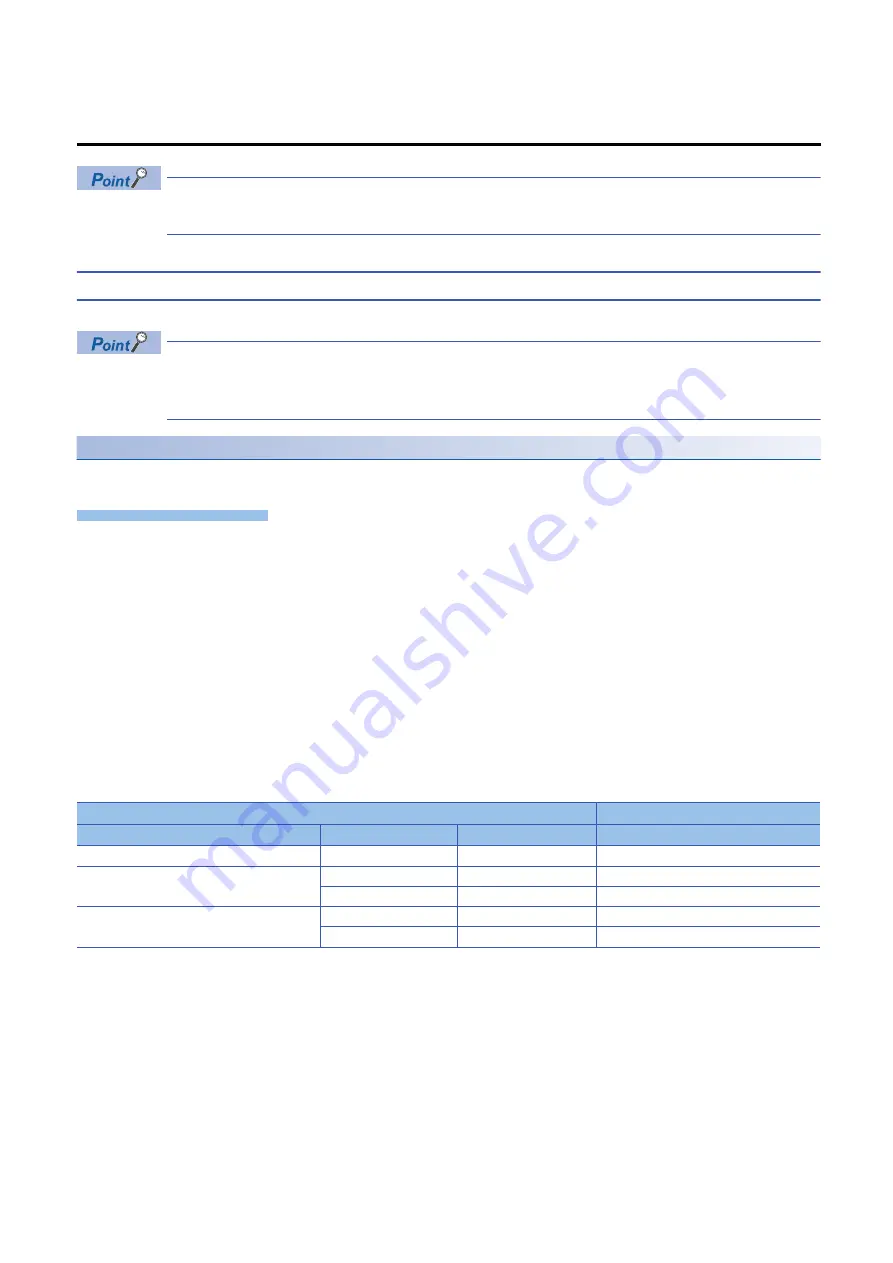
TECHNICAL BULLETIN
[ 5 / 9 ]
FA-A-0326-C
Set all IP addresses for a CPU module in a programmable controller system, network camera, and each
network storage device to be in the same segment.
4.1
Initial Settings for an ONVIF Supported Network Camera
Network camera manufactured by Axis Communications
Use a web browser to set a network camera.
Available browsers differ depending on the firmware version of a camera to be used.
For available browsers, refer to the manual for each network camera or the website of Axis Communications
(www.axis.com).
Setting an IP address etc.
The following shows the procedure for setting an IP address etc. by connecting to a network camera from a web browser.
Operating procedure
1.
Enter the IP address of a network camera on a web browser.
If the IP address of the network camera is unknown, it can be checked on a network by using AXIS IP Utility or AXIS Device
Manager.
AXIS IP Utility and AXIS Device Manager can be downloaded from the website of Axis Communications (www.axis.com).
The screen for setting an administrator password (root password) appears when accessing the web server.
2.
Set a password and language to use, and click the [Create login] button.
The password must be 32 characters or less in length to access the network camera from a camera recorder module.
3.
Enter the set user name and password to log in to the network camera.
4.
Set the necessary information according to instructions shown in the screen.
The maximum frame rate of a network camera varies depending on the power line frequency and capture mode.
Set the power line frequency and capture mode according to a frame rate to be set in the camera recorder module.
: Cannot be set
For the above capture mode example, 1080p (16:9) @ 100/120 fps, the power line frequency must be set to 60 Hz to set the
frame rate to 120 fps in a camera recorder module.
For the specifications of the capture mode, refer to the manual for a network camera.
5.
Set "IPv4" to "Manual IP and manual DNS," and set desired network parameters.
Once the IP address is changed, the connection is disconnected. Close the web browser.
Network camera setting
Camera recorder module setting
Capture mode example
Power line frequency
Frame rate
Frame rate
720p @ 180 fps (no WDR)
50/60 Hz
180 fps
180 fps
1080p (16:9) @ 100/120 fps
50 Hz
100 fps
60 Hz
120 fps
120 fps
1080p (16:9) Forensic WDR @ 25/30 fps
50 Hz
25 fps
60 Hz
30 fps
30 fps









