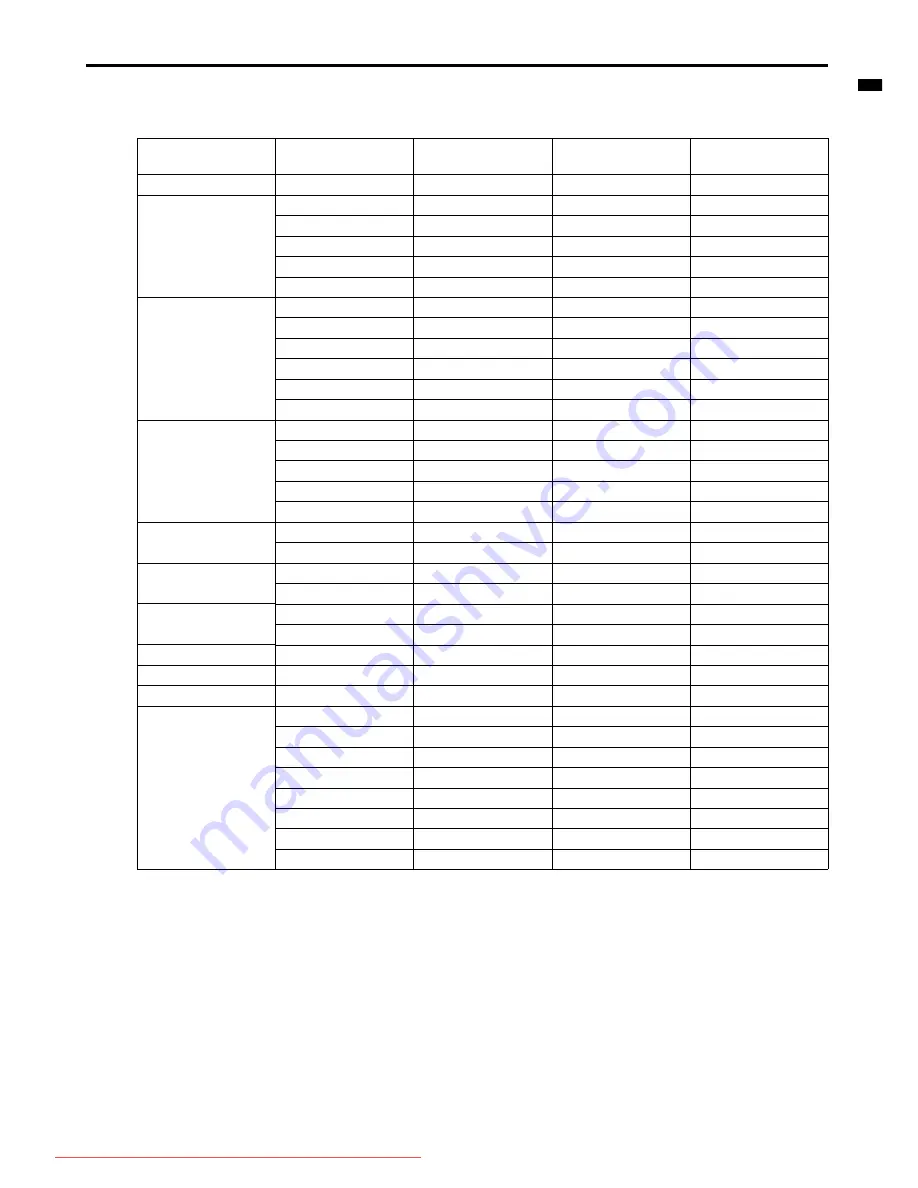
EN-53
ENGLISH
Supported timing for HDMI (HDCP) input
Resolution
Mode
Vertical Frequency
(Hz)
Horizontal
Frequency (kHz)
Clock (MHz)
720 x 400
720x400_70
70.087
31.469
28.3221
640 x 480
VGA_60
59.940 31.469 25.175
VGA_72
72.809 37.861 31.500
VGA_75
75.000 37.500 31.500
VGA_85
85.008 43.269 36.000
VGA_120
119.518
61.910
52.500
800 x 600
SVGA_60
60.317 37.879 40.000
SVGA_72
72.188 48.077 50.000
SVGA_75
75.000 46.875 49.500
SVGA_85
85.061 53.674 56.250
SVGA_120
119.854
77.425
83.000
SVGA_120
119.972
76.302
73.250
1024 x 768
XGA_60
60.004 48.363 65.000
XGA_70
70.069 56.476 75.000
XGA_75
75.029 60.023 78.750
XGA_85
84.997 68.667 94.500
XGA_120
119.804
98.958
137.750
1280 x 800
WXGA_60
59.81
49.702
83.500
WXGA_120
119.9
101.562
146.250
1280 x 1024
SXGA_60
60.020 63.981 108.000
SXGA_75
75.025
79.976
135.000
1280 x 960
1280 x 960_60
60.000
60.000
108
1280 x 960_85
85.002
85.938
148.500
1440 x 900
WXGA+_60
59.887
55.935
106.500
1400X1050
SXGA+_60
59.978
65.317
121.750
1600 x 1200
UXGA
60.000
75.000
162.000
VIDEO
(HDCP)
480p
60
31.47
27
576p
50
31.25
27.000
720p_60
60
45.00
74.25
720p_50
50
37.50
74.25
1080i_60
60
33.75
74.25
1080i_50
50
28.13
74.25
1080p
60
67.5
148.5
1080p
50
56.25
148.5
Downloaded From projector-manual.com Mitsubishi Manuals

















