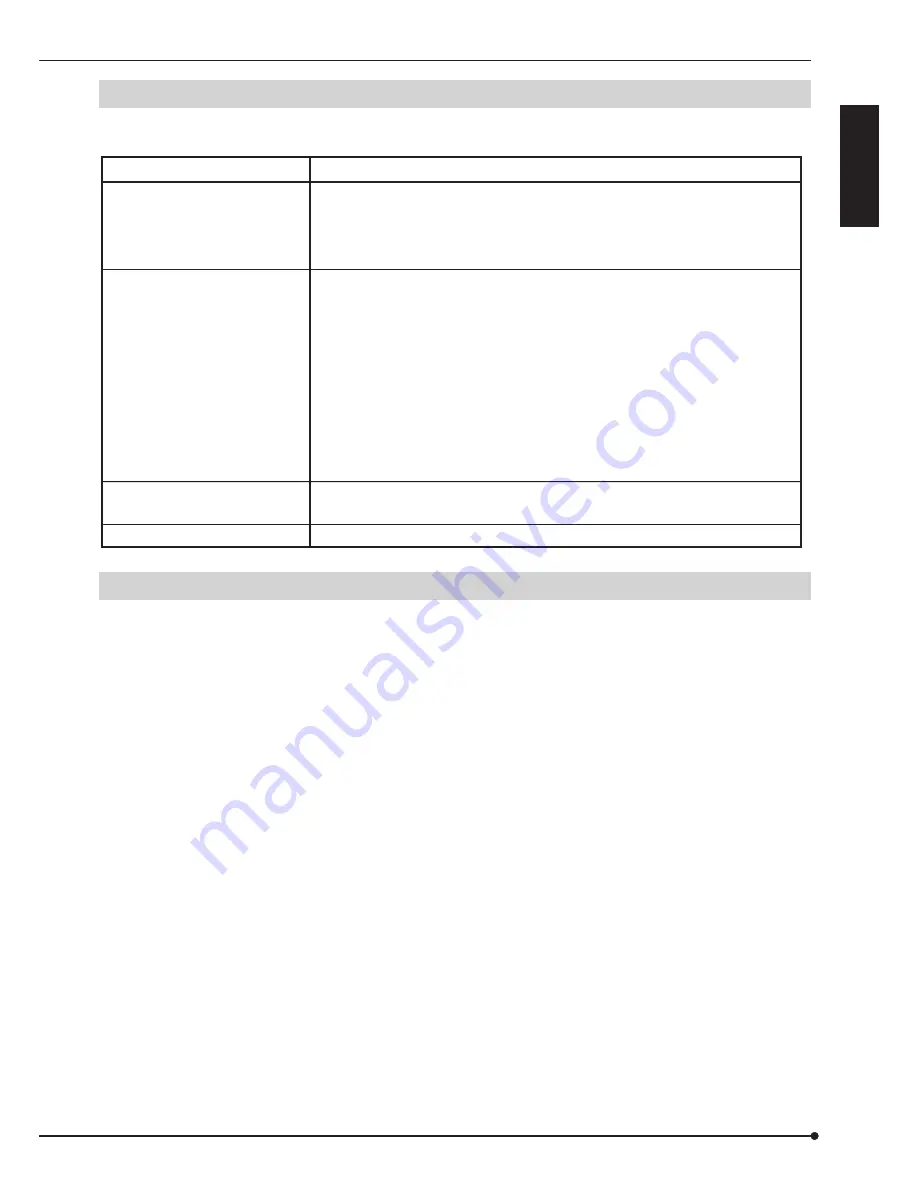
ENGLISH
19
Troubleshooting
If problems with the unit persist even after you followed the suggestions below, please stop using the unit, disconnect the
power cord and contact the retailer from whom you purchased the unit.
Please check the following
Description of problem
• Is the power cord properly plugged in?
• Is the EXTERNAL CONTROL switch set to ON though the DC 12 V OUT
terminal
of the recorder and the CONT IN terminal of this unit are not
connected ?
• Is the USB cable connected correctly?
• Are the menus set correctly in the recorder?
• Is the number of recording devices connected within the limitation?
• Does the HDD 1 or HDD 2 indicator blink or illuminate red?
• Is the MODE rotary switch set correctly?
• Is the information of this unit displayed on the menu for registering the
device?
Is the correct data capacity displayed?
• Did you delete the management information before changing the HDD
operation mode?
• Turn off the power. Turn on the power again after the internal temperature
drops.
• Replace the fan with a new one. Ask your dealer to replace the fan.
The unit does not turn on.
This unit does not work
correctly.
TEMP indicator illuminates.
FAN indicator illuminates.
Maintenance
The elapsed operating time, which can be a guide to know the periodic maintenance timing, is available in the menu of the
recorder. Refer to the manual of the recorder. The indication of the operating time of the recorder may vary from the actual
operating time. It is recommended to use this indication just for your reference.
When this unit is registered as a Main device, the elapsed operating time of this unit is not displayed. (The elapsed
operating time of the recorder connected with this unit is displayed.)


































