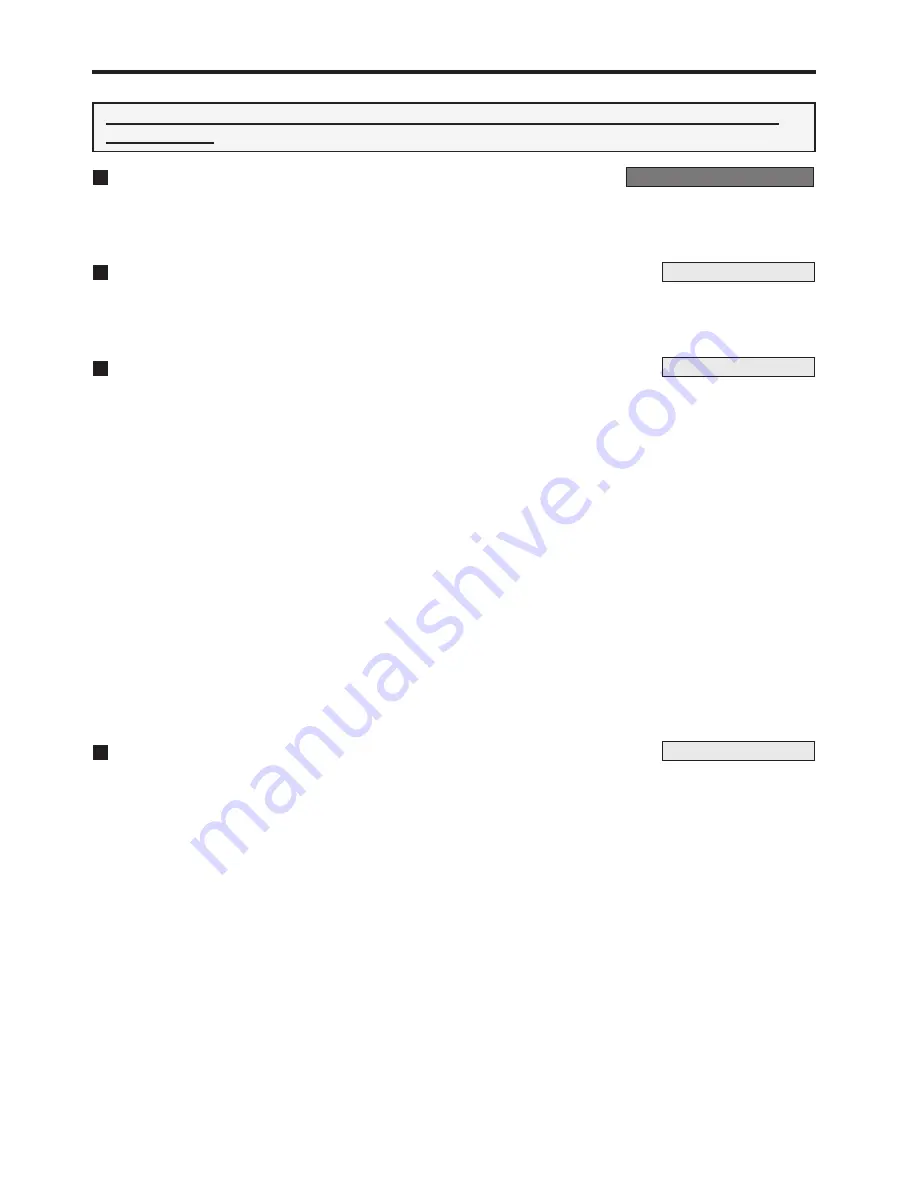
12
Controlling PTZ of the camera
Before operating, set the operational mode of this unit to the mode shown on the right of
each function. (Refer to page 9 for setting the operational mode.)
Selecting the recorder to be operated
Recorder operational mode
1
Press the DVR No. button.
2
Press the number button (1 to 16) corresponding to the ID number of the recorder to be
operated. The PTZ function of the camera connected to that recorder can be controlled.
Switching the camera to be controlled
PTZ operational mode
•
During split screen display, switch the mode of this unit to PTZ operational mode. Press the
SHIFT button and then press the camera number button (1 to 16) to be controlled. Only the
cameras of which picture is being displayed in the split screen can be switched.
PTZ control
PTZ operational mode
Tilt
Tilt the joy stick to the upward direction to adjust the camera angle upward.
Tilt the joy stick to the downward direction to adjust the camera angle downward.
Pan
Tilt the joy stick rightward or leftward to pan the camera.
Camera zoom
Press the ZOOM + button (tele) or ZOOM – button (wide) to adjust the camera zoom.
Focus
Press the FOCUS + button (far) or FOCUS – button (near) to adjust the focus of the camera.
Iris
Press the IRIS + button (close) or IRIS – button (open) to adjust the iris of the camera.
Preset
Press the PRESET button and then press the number button (1 to 16) within 3 seconds to preset
the watching points. Up to 16 points can be set.
Auto pan
Press the AUTO PAN button to carry out the auto pan.
PTZ help display
PTZ operational mode
•
When the HELP button is pressed during PTZ operational mode, the assignment of buttons for
operating the unique function of the selected camera is shown on the LCD display.
•
Each time the HELP button is pressed, the next line is appeared.




















