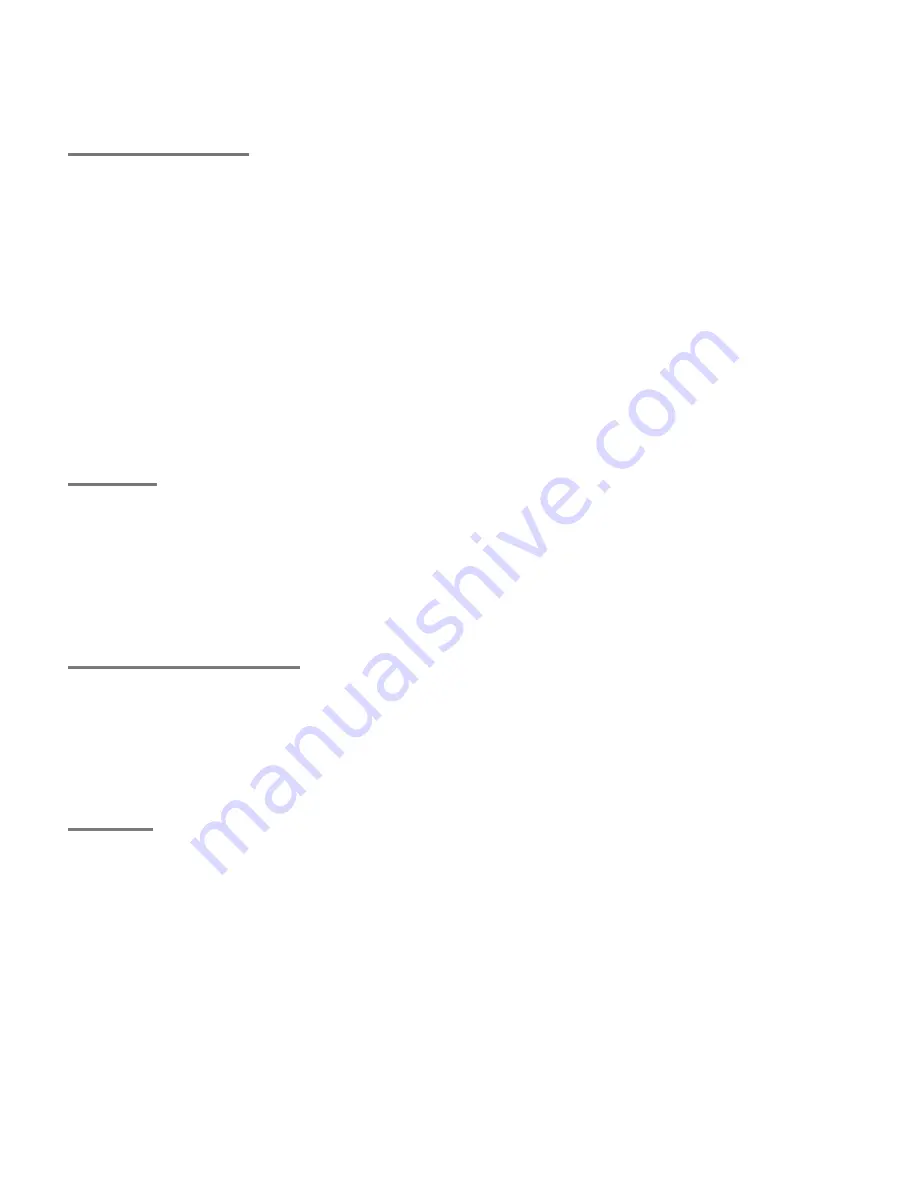
For assistance call 1(800) 332-2119
Contents
Important Safety Instructions
. . . . . . . . . . . . . . . .
5
1 Additional TV Features
FAV (Favorites)
. . . . . . . . . . . . . . . . . . . . . . . . . .
6
Sleep Timer
. . . . . . . . . . . . . . . . . . . . . . . . . . . .
6
Picture Shape and Display Formats
. . . . . . . . . . .
7
More On TV Inputs and Outputs
. . . . . . . . . . . . .
9
Using the TV with a Personal Computer
. . . . . . .
11
Specialized TV Connections
. . . . . . . . . . . . . . .
12
Photos and Motion Video as Composite Video
12
Using the TV with an Audio-Only Device
. . . .
12
Computer Video Adjustments
. . . . . . . . . . .
13
Supplemental Audio Connections (842 series)
. . .
14
Adding a Subwoofer
. . . . . . . . . . . . . . . . . .
14
External Rear Speakers
. . . . . . . . . . . . . . . .
15
Using the TV Speakers as a Center Channel
.
16
StreamTV™ Internet
. . . . . . . . . . . . . . . . . . . . .
17
2 TV Menus
Main Menu
. . . . . . . . . . . . . . . . . . . . . . . . . . . .
22
Picture
. . . . . . . . . . . . . . . . . . . . . . . . . . . . . . .
22
Sound
. . . . . . . . . . . . . . . . . . . . . . . . . . . . . . .
26
Captions
. . . . . . . . . . . . . . . . . . . . . . . . . . . . .
28
Setup
. . . . . . . . . . . . . . . . . . . . . . . . . . . . . . .
29
Inputs
. . . . . . . . . . . . . . . . . . . . . . . . . . . . . . .
32
Lock
. . . . . . . . . . . . . . . . . . . . . . . . . . . . . . . .
34
3 HDMI Control of CEC Devices
Enabling HDMI Control of CEC Devices
. . . . . . .
38
HDMI Control of an HDMI A/V Receiver and
Connected Devices
. . . . . . . . . . . . . . . . . . . .
39
Resolving CEC Conflicts
. . . . . . . . . . . . . . . . . .
40
Removing an HDMI Device
. . . . . . . . . . . . . . . .
40
Using HDMI Control
. . . . . . . . . . . . . . . . . . . . .
40
Appendices
Appendix A: TV Care
. . . . . . . . . . . . . . . . . . . .
41
Cleaning Recommendations
. . . . . . . . . . . .
41
Care of the Remote Control
. . . . . . . . . . . . .
41
Lamp-Cartridge Replacement
. . . . . . . . . . .
42
Appendix B: Troubleshooting
. . . . . . . . . . . . . .
44
Trademark and License Information
. . . . . . . . . .
48
Mitsubishi TV Software
. . . . . . . . . . . . . . . . . . . .
49
Warranty
. . . . . . . . . . . . . . . . . . . . . . . . . . . . . .
57
MEVSA Internet Applications Policy
. . . . . . . . . .
59
Index
. . . . . . . . . . . . . . . . . . . . . . . . . . . . . . . . .
60
NOTE TO CATV SYSTEM INSTALLER:
THIS REMINDER IS
PROVIDED TO CALL THE CATV SYSTEM INSTALLER’S ATTEN-
TION TO ARTICLE 820-40 OF THE NEC THAT PROVIDES
GUIDELINES FOR THE PROPER GROUNDING AND, IN PARTIC-
ULAR, SPECIFIES THAT THE CABLE GROUND SHALL BE CON-
NECTED TO THE GROUNDING SYSTEM OF THE BUILDING, AS
CLOSE TO THE POINT OF CABLE ENTRY AS PRACTICAL.
Internal Fans
Internal cooling fans maintain proper operating tem-
peratures inside the TV. It is normal to hear the fans
when you first turn on the TV, during quiet scenes
while viewing the TV, and for a short time after shutting
off the TV. You may notice louder fan noise about 30
seconds after shutting off the TV and while using the
Bright
Lamp Energy setting.
Note:
Features and specifications described in this
owner’s guide are subject to change without notice.
TV Software
t
Do not attempt to update the software of this TV with
software not provided by or authorized by Mitsubishi
Electric Visual Solutions America, Inc. Non-autho-
rized software may damage the TV and will not be
covered by the warranty.
t
Automatic software updates will be downloaded
over the Internet to the TV if StreamTV is set up and
connected to the Internet.
Summary of Contents for DLP WD-92A12
Page 63: ......




















