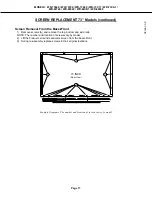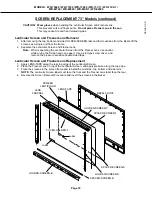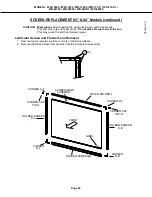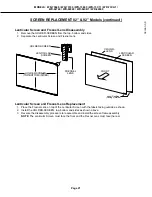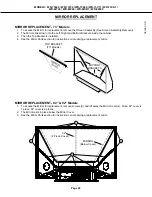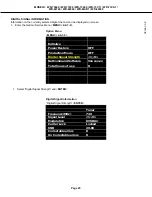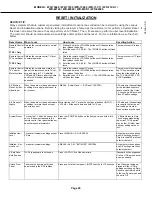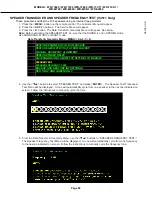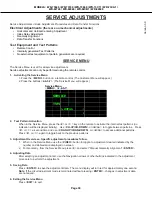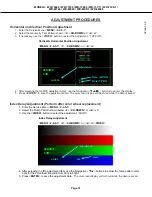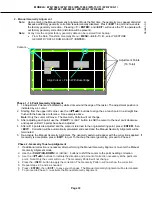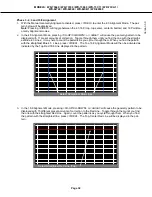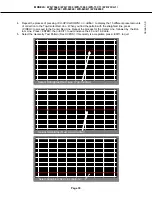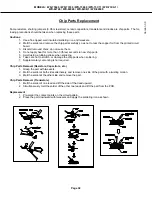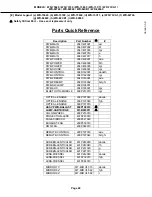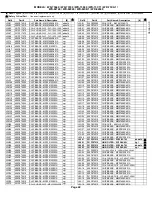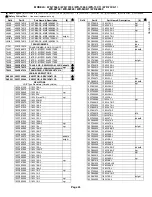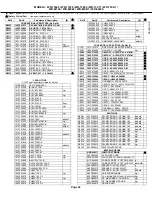Page 31
MODELS: WD-73640 / WD-73740 / WD-73840 / WD-73C11 / WD-73CA1 /
WD-82740 / WD-82840 / WD-82CB1 / WD-92840
Versi
on 3.0
ADJUSTMENT PROCEDURES
Index Delay Adjustment (Perform after color wheel replacement)
1. Enter the Service Menu
<MENU><2-4-5-7>
.
2. Select the Ramp Pattern shown below
<2>
<CH-DOWN> or
<
>
x3.
3. Use the <VIDEO> button to select the adjustment, “60.IDL”.
4. After selecting the IDL adjustment item, use the Navigation <
> buttons to adjust the ramp pattern color
bars for the smoothest transition from dark to bright.
5. Press <ENTER> to save the adjustment data.
The on-screen display will turn red while the data is saved.
<MENU><2-4-5-7>
<2>
<CH-DOWN> or
<
>
x2
Vertical & Horizontal Position Adjustment
60.IDL
201
Data
Adjustment
SERVICE
TVM
<MENU><2-4-5-7>
<2>
<CH-DOWN> or
<
>
x3 <VIDEO>
Index Delay Adjustment
1.HVPOS
Data (HPOS)
Adjustment
SERVICE
TVM
Data (VPOS)
-3
4
Horizontal and Vertical Position Adjustment
1. Enter the Service Menu <MENU><2-4-5-7>.
2. Select the Geometry Test Pattern shown <2>
<CH-DOWN>or
<
>
x2.
3. If necessary, use the <VIDEO> button to select the adjustment, “1.HVPOS”.
4. After selecting the HVPOS adjustment item, use the Navigation <
> buttons to center the display.
5. Press <ENTER> to save the adjustment data. The on-screen display will flash red while the data is saved.
Summary of Contents for DLP WD-82CB1
Page 2: ......