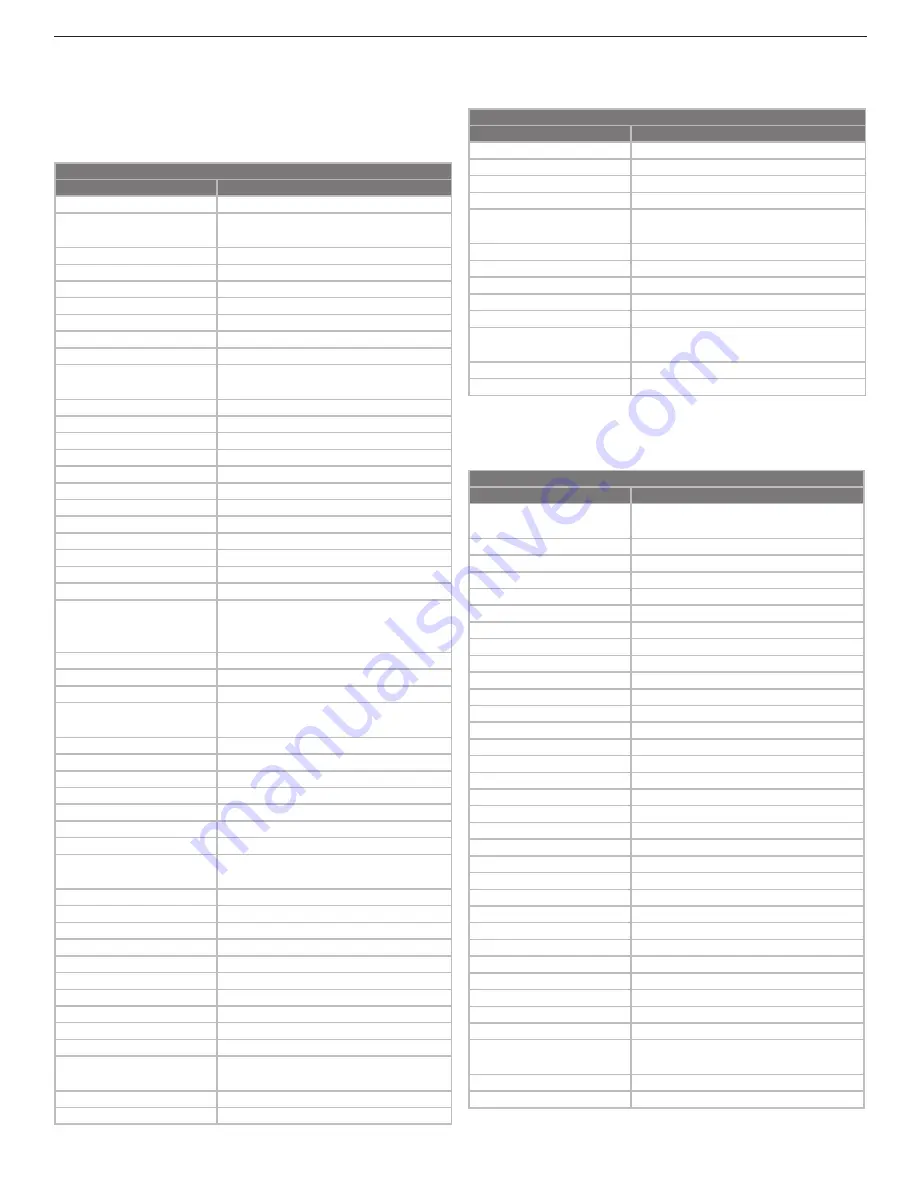
66
Chapter 5. Operating Other Devices with the Remote Control
Cable Boxes
Brand
Code
ABC
10017, 10014, 10013, 10011,
10008, 10007, 10003, 10001
Allegro
10315, 10153
Americast
10899
Antronix
10207, 10022
Archer
10797, 10207, 10153, 10022
BBT
10267
Belcor
10056
Bell & Howell
10014
Bell South
10899
Cable Star
10056
Cabletenna
10022
Cableview
10022
Century
10153
Citizen
10315, 10153
Clearmaster
10883
ClearMax
10883
Colour Voice
10031, 10025
Comtronics
10040
Contec
10019
Coolmax
10883
Digeo
11187
Digi
10637
Director
10476
Dumont
10637
Eastern
10002
Emerson
10797
Everquest
10040, 10015
Focus
10400
Garrard
10153
GC Electronics
10207, 10056
Gemini
10797, 10015
General Instrument
10810, 10476, 10276, 10011,
10003
GoldStar
10144, 10040
Goodmind
10797
CD Players
Brand
Code
Symphonic
30305
TAG McLaren
30157
Tascam
30420
TDK
31208
Teac
30420, 30393, 30378, 30180,
30174
Technics
30303, 30029
Tivoli Audio
31553
Toshiba
30299, 30019
Victor
30072
Wards
30157, 30053
Yamaha
31292, 30888, 30490, 30261,
30187, 30170, 30036,
YBA
30625
Yorx
30461
CD Players
Brand
Code
JVC
31294, 30072
Kenwood
30826, 30681, 30626, 30190,
30037, 30028,
KLH
31711, 31373, 31372, 31318
Koss
31317
Krell
30157
LG
31208
Linn
30157
LXI
30305
Magnavox
30305, 30157, 30038
Marantz
30626, 30435, 30180, 30157,
30038, 30029
Mark Levinson
31484
McIntosh
30660, 30290, 30256
MCS
30029
MGA
30083
Miro
30000
Mission
30157
Mitsubishi
30098, 30083
MTC
30625, 30420
NAD
30299, 30019
Nikko
30625, 30174, 30170
NSM
30157
Onkyo
31327, 30868, 30102, 30101
Optimus
31075, 31063, 30468, 30437,
30420, 30305, 30179, 30145,
30087, 30037, 30032, 30000
Panasonic
30752, 30388, 30303, 30029
Parasound
30420
Philips
30626, 30274, 30157
Pioneer
31087, 31063, 31062, 30551,
30468, 30305, 30032
Polk Audio
30157
Proceed
30420
Proton
30157
QED
30157
Quad
30157
Quasar
30029
RadioShack
31075
RCA
31062, 30764, 30468, 30420,
30305, 30179, 30053, 30032
Realistic
30420, 30180, 30179
Rotel
30420, 30157
SAE
30157
Sansui
30305, 30157
Sanyo
30179, 30087
Scott
30305
Sears
30305
Sharp
30861, 30265, 30180, 30037
Sherwood
31067, 30180
Sonic Frontiers
30157
Sony
31364, 30673, 30605, 30604,
30490, 30185, 30100, 30000
Soundesign
30145
Sugden
30157
Programming Codes, continued
Summary of Contents for DLP WD-52631
Page 10: ......
Page 20: ......
Page 42: ......
Page 60: ...60 Chapter 4 TV Menu Settings ...
Page 72: ......
Page 88: ......
Page 90: ...90 Appendices 90 Appendices This page intentionally left blank ...






























