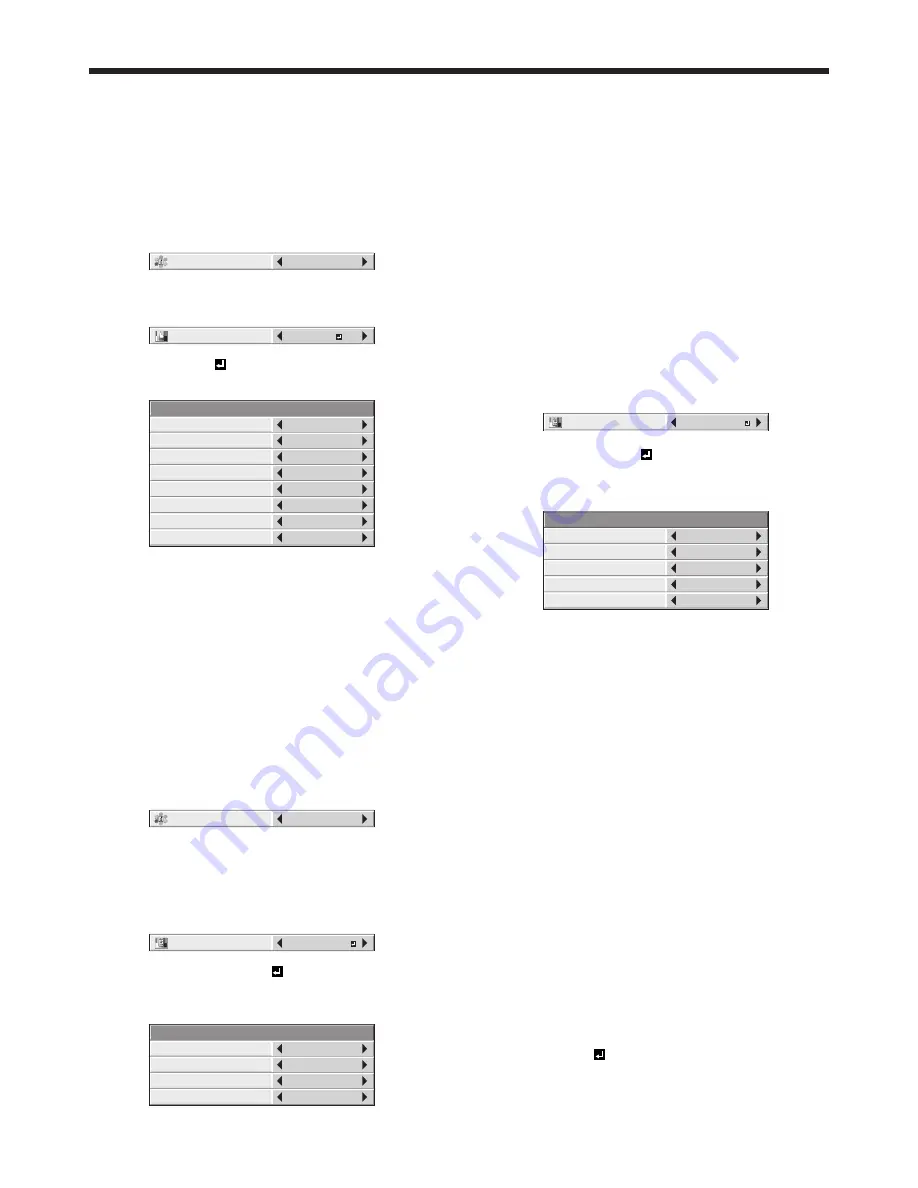
EN-50
7. Select an item you want to set by pressing the
or
button.
• Select the color you want to adjust using
COLOR.
8. Select a setting value by pressing the
or
button.
• You can enter numbers by pressing the number
buttons (0 to 9) while holding down the NUM
button on the remote control.
Repeat steps 7 to 8, if necessary.
Important:
• The color tone may not be displayed correctly
depending on the setting value. Set the value within
the proper range.
Set the target values of the brightness and
chromaticity coordinates:
4. Select MEASURE by pressing the
or
button.
MEASURED DATA
MEASURE
5. Select TARGET DATA by pressing the
or
button.
6. Press the ENTER button.
MEASURE – TARGET DATA
COLOR
GAIN
x
y
RED
*
.
***
*
.
***
*
.
***
AUTO PATTERN
ON
7. Select an item you want to set by pressing the
or
button.
• Select the color you want to adjust using
COLOR.
• When you set AUTO PATTERN to ON, the test
pattern of each color is displayed.
8. Select a setting value by pressing the
or
button.
• You can enter numbers by pressing the number
buttons (0 to 9) while holding down the NUM
button on the remote control.
Repeat steps 7 to 8, if necessary.
Important:
•
The color tone may not be displayed correctly
depending on the setting value. Set the value within
the proper range.
Resetting the settings
• You can reset the SETTING, MANUAL, and
MEASURE settings to the factory defaults.
1. Display the MULTI-SCREEN menu.
2. Select SETTING, MANUAL or MEASURE by
pressing the
or
button.
3. Select RESET by pressing the
or
button.
4. Press the ENTER button.
Adjusting projected images (continued)
Adjusting the color variations
You can adjust the variations in the colors of the
images displayed on multiple projectors using the
menu settings.
(See page 31 for menu setting.)
Adjustment while viewing the screen
1. Display the MULTI-SCREEN menu.
2. Select COLOR MATCHING by pressing the
or
button.
OFF
COLOR MATCHING
3. Select MANUAL by pressing the
or
button.
4. Select MANUAL by pressing the
or
button.
MANUAL
SETTING
5. Select SETTING by pressing the
or
button.
6. Press the ENTER button.
MANUAL – SETTING
COLOR
GAIN
SATURATION
HUE
RED
100
0
0
WHITE R
WHITE G
WHITE B
- - -
AUTO PATTERN
ON
- - -
- - -
7. Select an item you want to set by pressing the
or
button.
• Select the color you want to adjust using
COLOR.
• When you set AUTO PATTERN to ON, the test
pattern of each color is displayed.
8. Select a setting value by pressing the
or
button.
Repeat steps 7 to 8, if necessary.
Adjustment using a chroma meter
1. Display the MULTI-SCREEN menu.
2. Select COLOR MATCHING by pressing the
or
button.
OFF
COLOR MATCHING
3. Select MEASURE by pressing the
or
button.
Set the measured brightness and the chromaticity
coordinates:
4. Select MEASURE by pressing the
or
button.
MEASURED DATA
MEASURE
5. Select MEASURED DATA by pressing the
or
button.
6. Press the ENTER button.
MEASURE – MEASURED DATA
COLOR
Y (RELATIVE)
x
y
RED
*****
*
.
***
*
.
***
















































