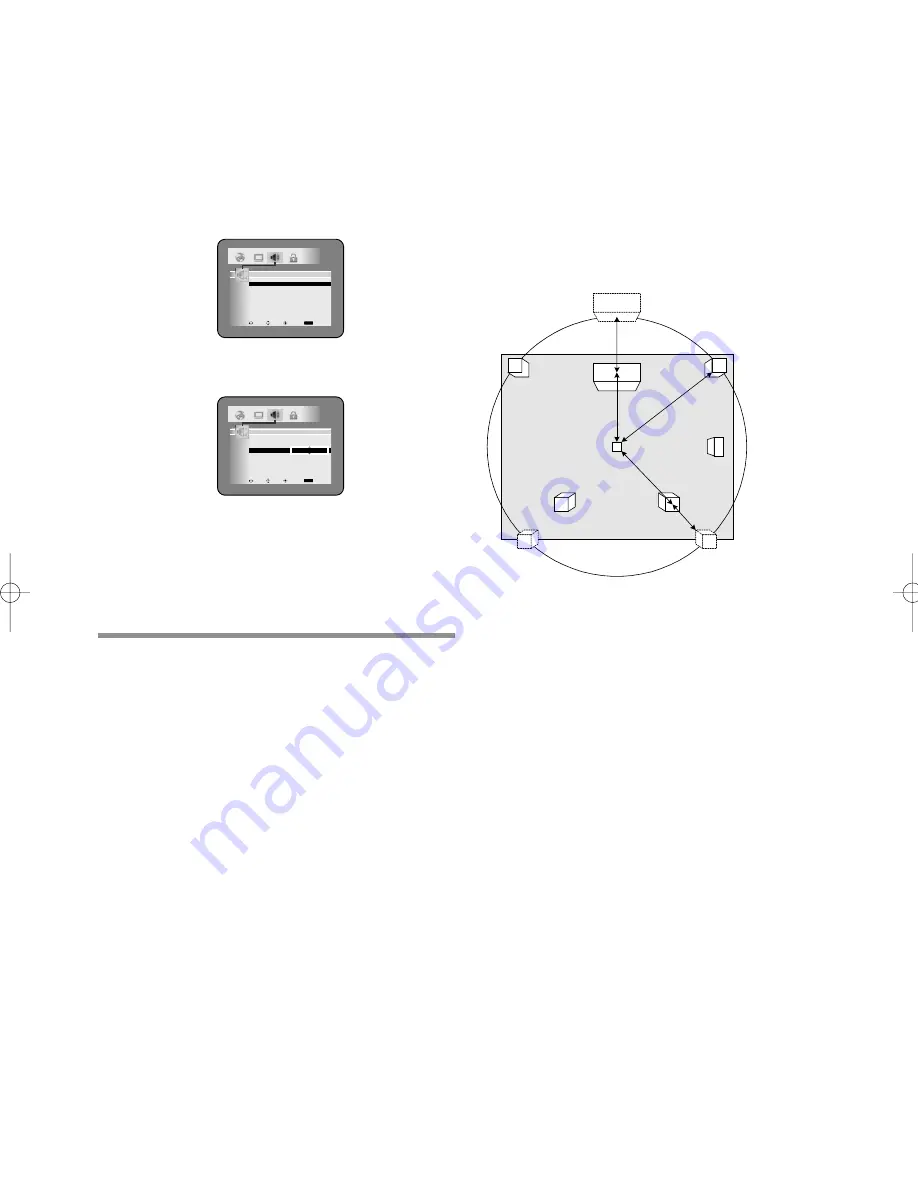
– 34 –
EN
1L25
BALANCE
When the volume level differs from each speaker,
adjustment can be made in the unit of dB, from -12 dB
to 0 dB.
Select the speaker to set by pressing
o
/
p
buttons, then
press the ENTER button
Select the volume level by pressing
o
/
p
buttons, then
press the ENTER button
¡
TEST: The test tone is output in clockwise from
FRONT (L).
¡
Selecting respective speakers outputs the test tone at
the volume presently set.
Note
¡
When TEST is selected and the test tone is being
output, balance adjustment cannot be made.
¡
When TEST is selected, no test tone will be output
from SUBWOOFER.
¡
It is not possible to adjust this item for the speaker
that has been set to OFF in SPEAKER SIZE setting.
5
Press the SETUP button.
¡
The setup mode will be cancelled and the ordinary
screen will appear.
(R)
(L)
Center
Speaker
Sub-
Woofer
Surround (L)
Surround(R)
The position to which it watches
and listens
The ideal position of the center speaker
Distance A
Distance C
Distance F
Distance S
Distance B
The ideal position of the
surround speaker
Distance A = Distance F - Distance C
Distance B = Distance F - Distance S
We are making the plan so that a user may set up
Distance A and B.
ABOUT A DELAY TIME
The delay effect is given to a voice output from a
center speaker and a surround speaker, and the ideal
viewing-and-listening position is discovered virtually.
As for a speaker, it is ideal to be arranged on a circle,
as shown in the following figure.
However, such arrangement may not be able to be
performed depending on your place.
It is possible to set up a delay time from the difference
in the position of an ideal speaker and the position of
an actual speaker.
ICON
LINE
ENTER
RETURN
RETURN
AUDIO
TEST
OFF
FRONT(L)
0 dB
CENTER
0 dB
FRONT(R)
0 dB
SUB WOOFER
0 dB
SURROUND(L)
0 dB
SURROUND(R)
0 dB
LANGUAGE
DISPLAY
AUDIO
PARENTAL
ICON
LINE
ENTER
RETURN
RETURN
AUDIO
TEST
OFF
FRONT(L)
0 dB
CENTER
0d B
FRONT(R)
0 dB
SUB WOOFER
0 dB
SURROUND(L)
0 dB
SURROUND(R)
0 dB
0 dB
LANGUAGE
DISPLAY
AUDIO
PARENTAL
E5732UD.qxp 03.5.13 20:14 Page 34





















