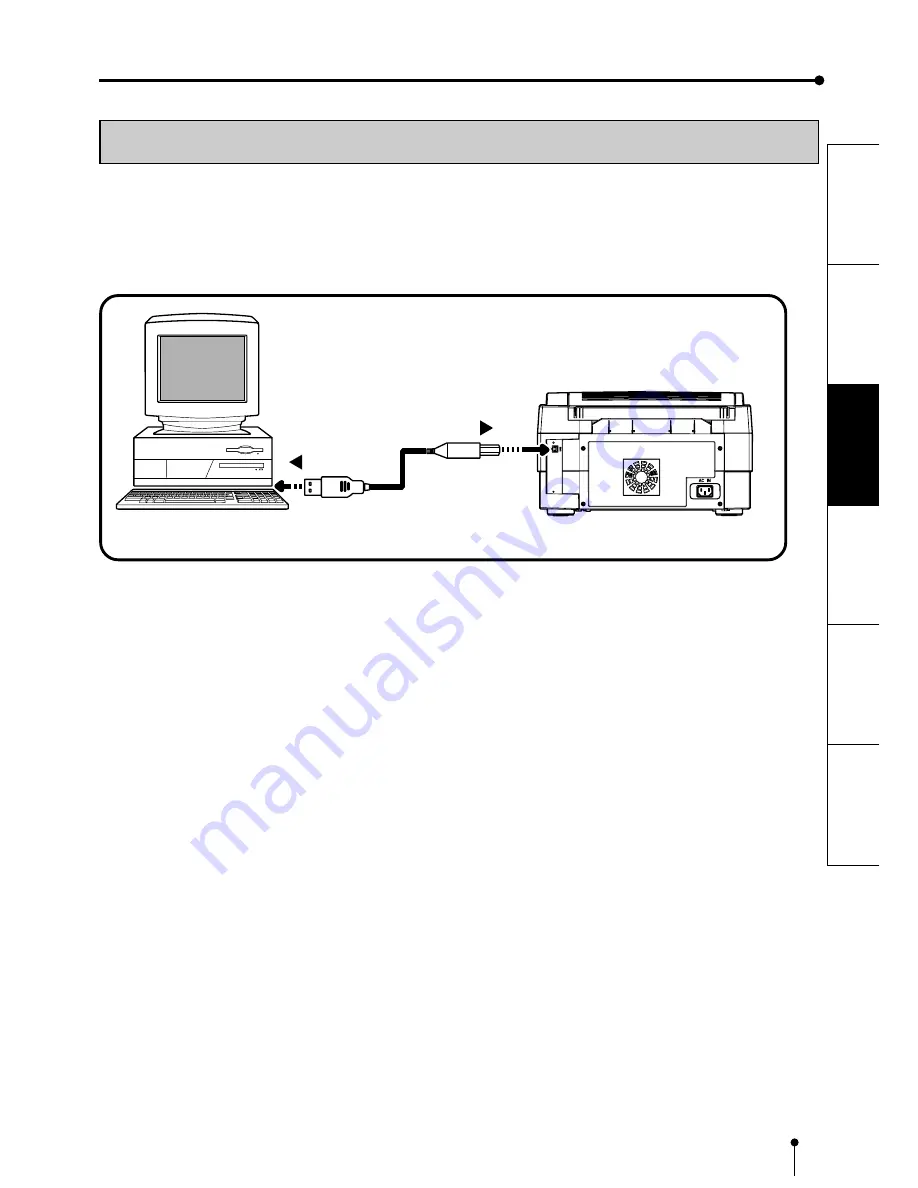
9
CONNECTIONS
PRECAUTIONS
FEA
TURES
PREP
ARA
TION
TROUBLE-
SHOOTING
OTHERS
CONNECTIONS
CONNECTION WITH USB INTERFACE
2
2
2
2
2
CONNECTING WITH A PERSONAL COMPUTER
1
1
1
1
1
Make sure to turn off the personal computer.
2
2
2
2
2
Connect this unit with the personal computer as following example.
To USB port
Personal computer
Printer
To USB port
2
2
2
2
2
Use the printer driver to adjust settings for the printer.
The printer driver is included in the CD-ROM.
See page 15 for the details.
3
3
3
3
3
Connect the power cord.









































