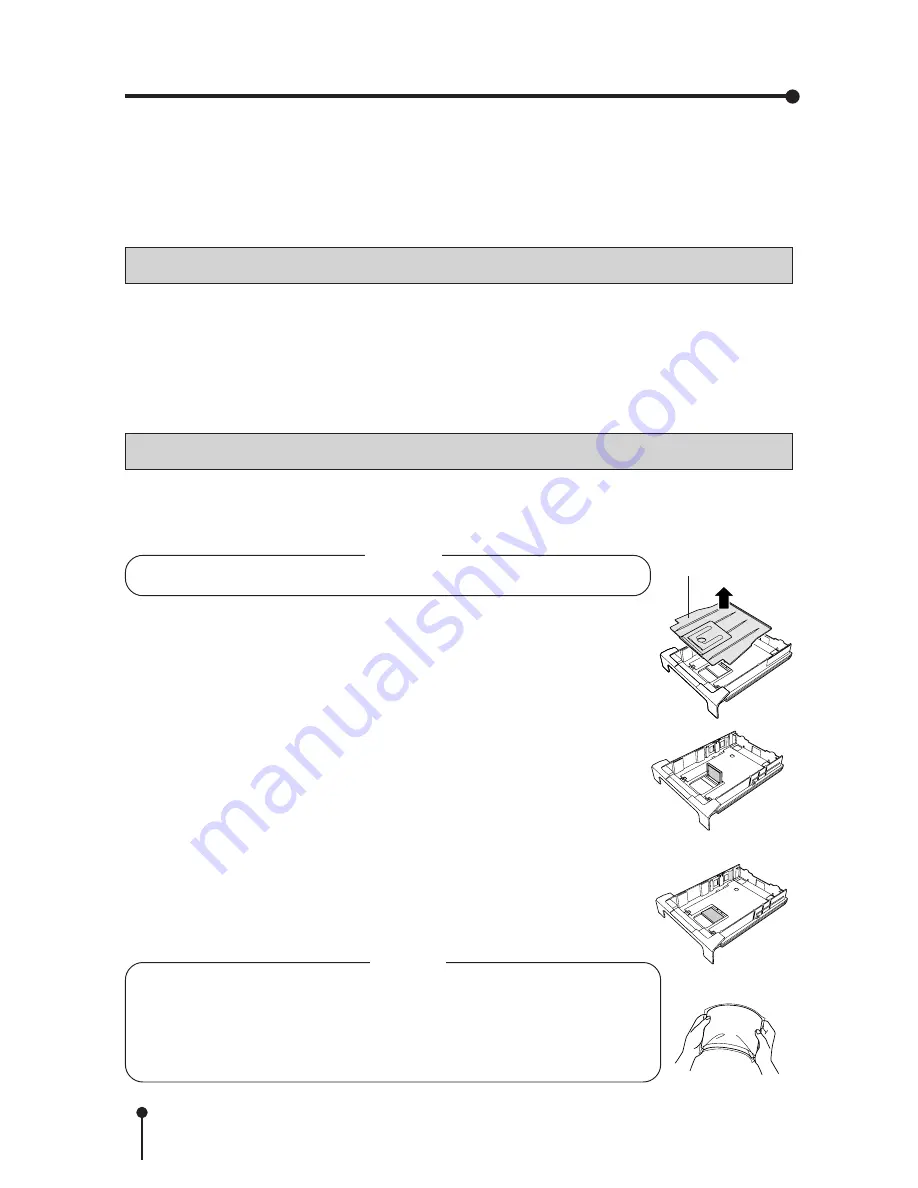
12
BEFORE OPERATION
For S size
paper
For L size
paper
Tray (cover)
Before printing,
1.
Turn on the power of this unit.
2.
Load print paper into the paper cassette.
3.
Load the paper cassette with print paper into the unit.
4.
Load a ribbon cartridge to the unit. (page 14)
5.
Install the printer driver. (page 16)
PAPER/INK RIBBON SET
Make sure to use the following types of paper sheet and ink ribbon set.
2
2
2
2
2
PAPER/INK RIBBON SET
Model
Size
No. of prints
Usage
Remarks
CK30S
S size
80
Color print
3 packs contained
CK30L
L size
50
Color print
4 packs contained
LOADING PRINT PAPER
Adjust the paper cassette to the size of the paper to be loaded. Do not force paper that is too long
or too wide into the paper cassette.
NOTE
• Use the paper cassette designed for this unit only.
1
1
1
1
1
Remove the tray (cover) of the paper cassette.
2
2
2
2
2
Adjust the paper cassette to secure the paper.
Raise the plate in the cassette to use S-size paper.
Keep the plate laid flat to use L-size paper.
3
3
3
3
3
Take the print paper out of the packaging together with
the protection sheet.
NOTE
• The paper may be stuck together. Loosen it well before unpacking.
• The protection sheet is placed on the top of the print paper to protect
the printing surface. Hold the print paper together with the protection
sheet so that you do not touch the printing surface. Fingerprints or
dust on the paper’s surface may degrade the print quality.
Summary of Contents for CP-30DW
Page 32: ......













































